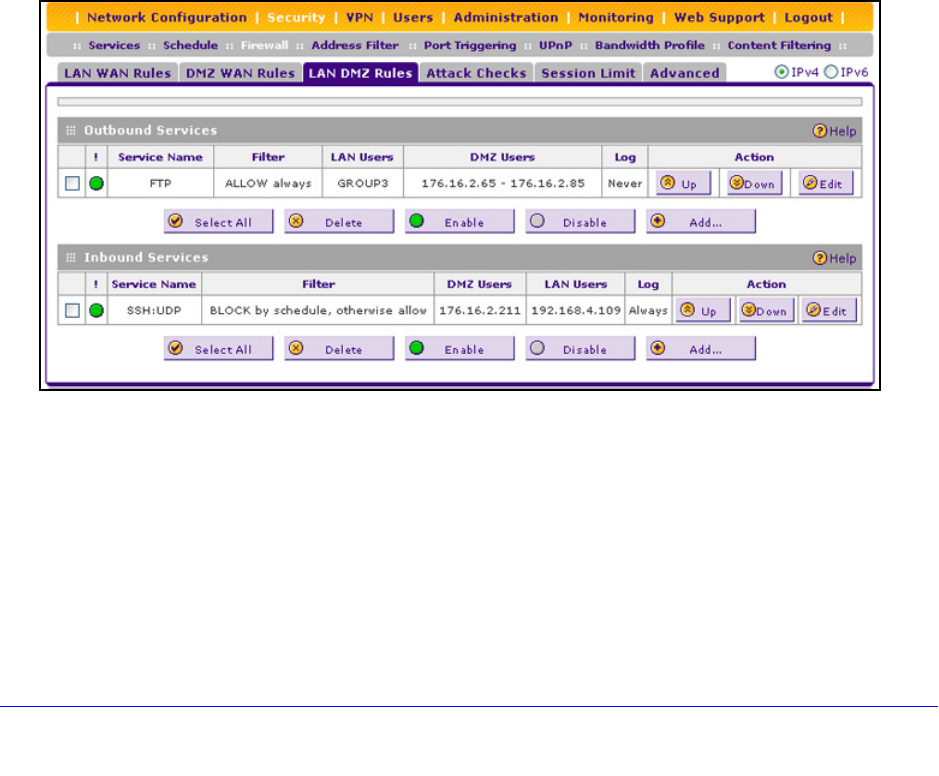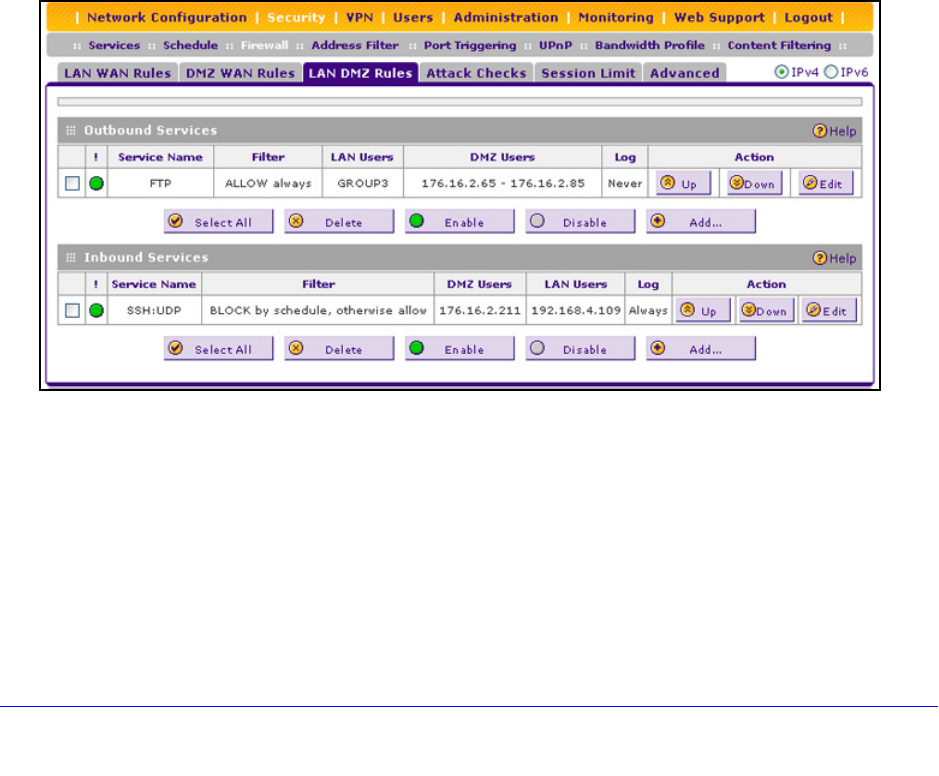
Firewall Protection
153
ProSafe Wireless-N 8-Port Gigabit VPN Firewall FVS318N
Configure LAN DMZ Rules
• Create LAN DMZ Outbound Service Rules
• Create LAN DMZ Inbound Service Rules
The LAN DMZ Rules screen allows you to create rules th
at define the movement of traffic
between the LAN and the DMZ. The default outbound and inbound policies are to block all
traffic between the local LAN and DMZ network. You can then apply firewall rules to allow
specific types of traffic either going out from the LAN to the DMZ (outbound) or coming in
from the DMZ to the LAN (inbound).
There is no drop-down list that lets you set the default outbound policy as there is on the LAN
WAN Rules screen. You can change the default outbound policy by allowing all outbound
traffic and then blocking specific services from passing through the wireless VPN firewall.
You do so by adding outbound service rules (see Create LAN DMZ Outbound Service Rules
on page 155).
To access the LAN DMZ Rules screen for IPv4 or to change existing IPv4 rules:
Select Security > Firewall > LAN DMZ Rules. In the upper right of the screen, the IPv4
radio button is selected by default. The LAN DMZ Rules screen displays the IPv4 settings.
(The following figure contains examples.)
Figure 75.
To change an existing outbound or inbound service rule, in the Action column to the right of
the rule, click one of the following table buttons:
• Up.
Moves the rule up one position in the table rank.
• Down. Moves the
rule down one position in the table rank.