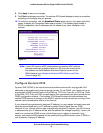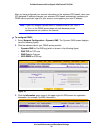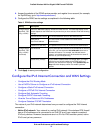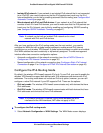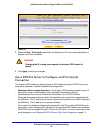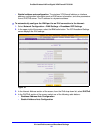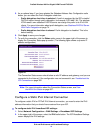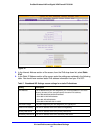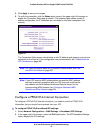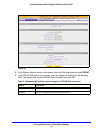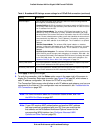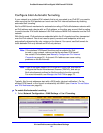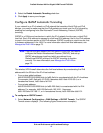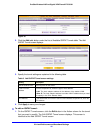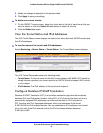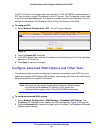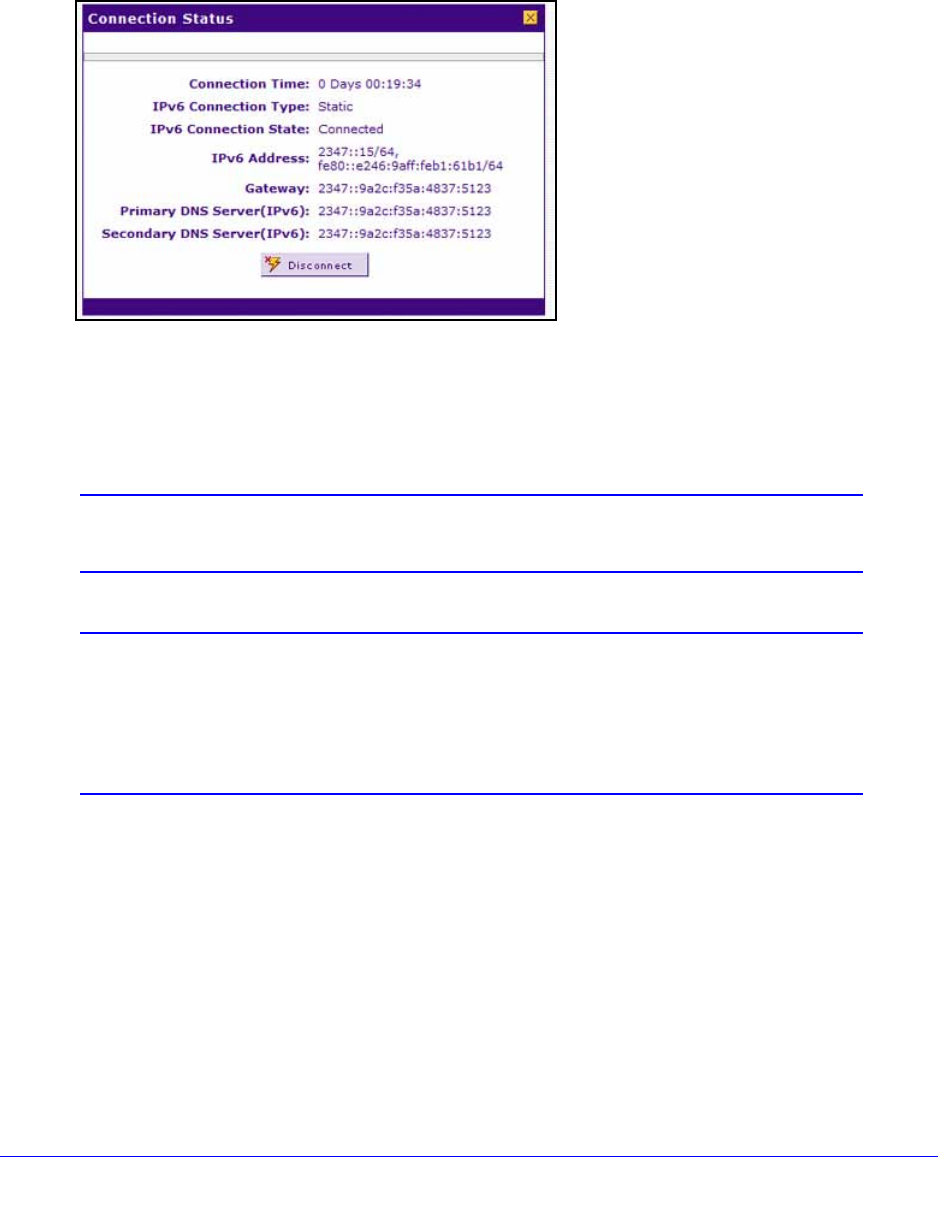
IPv4 and IPv6 Internet and Broadband Settings
43
ProSafe Wireless-N 8-Port Gigabit VPN Firewall FVS318N
5. Click Apply to save your changes.
6. T
o verify the connection, click the Status option arrow in the upper right of the screen to
display the Connection Status pop-up screen. (The following figure shows a static IP
address configuration; the IP addresses are not related to any other examples in this
manual.)
Figure 22.
The Connection Status screen should show a valid IP address and gateway, and you are
connected to the Internet. If the configuration was not successful, see Troubleshoot the
ISP Connection on
page 382.
Note: For more information about the Connection Status screen, see View
the WAN Port Status on page 367.
Note: If your ISP requires MAC authentication and another MAC address
has been previously registered with your ISP, then you need to enter
that address on the Broadband Advanced Options screen for the
corresponding WAN interface (see
Configure Advanced WAN
Options and Other Tasks on page 50).
Configure a PPPoE IPv6 Internet Connection
To configure a PPPoE IPv6 Internet connection, you need to enter the PPPoE IPv6
information that you should have received from your ISP.
To configure PPPoE IPv6 broadband ISP settings:
1. Select Network Configuratio
n > WAN Settings > Broadband ISP Settings.
2. In the upper
right of the screen, select the IPv6 radio button. The ISP Broadband Settings
screen displays the IPv6 settings: