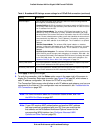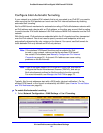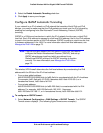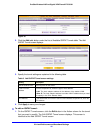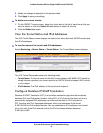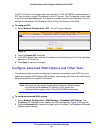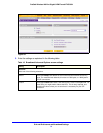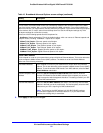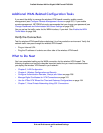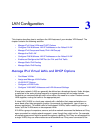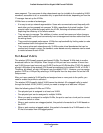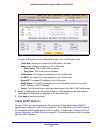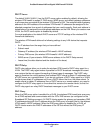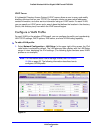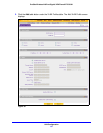IPv4 and IPv6 Internet and Broadband Settings
53
ProSafe Wireless-N 8-Port Gigabit VPN Firewall FVS318N
Additional WAN-Related Configuration Tasks
If you want the ability to manage the wireless VPN firewall remotely, enable remote
management (see Configure Remote Management Access on page 331). If you enable
remote management, NETGEAR strongly recommends that you change your password (see
Change Passwords and Administrator and Guest Settings on page 329).
You can set up the traffic meter for the WAN interface, if you wish. See Enable the WAN
Traffic Meter on page 346.
Verify the Connection
Test the wireless VPN firewall before deploying it in a live production environment. Verify that
network traffic can pass through the wireless VPN firewall:
• Ping an
Internet URL.
• Ping the
IP address of a device on either side of the wireless VPN firewall.
What to Do Next
You have completed setting up the WAN connection for the wireless VPN firewall. The
following chapters and sections describe important tasks that you need to address before
you deploy the wireless VPN firewall in your network:
• Chapter 3, LAN Configuration
• Chapter 4, Wireless Configuration and Security
• Configure Authentication Domains, Groups, and Users on
page 296
• Manage Digital Certificates for VPN Connections on p
age 313
• Use the IPSec VPN Wizard for Client and Gateway Configurations on p
age 194
• Chapter 7, Virtual Private Networking Using SSL Connections