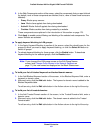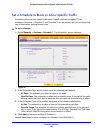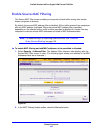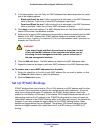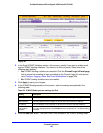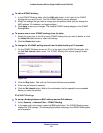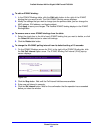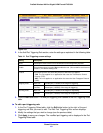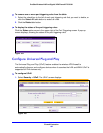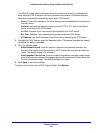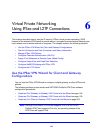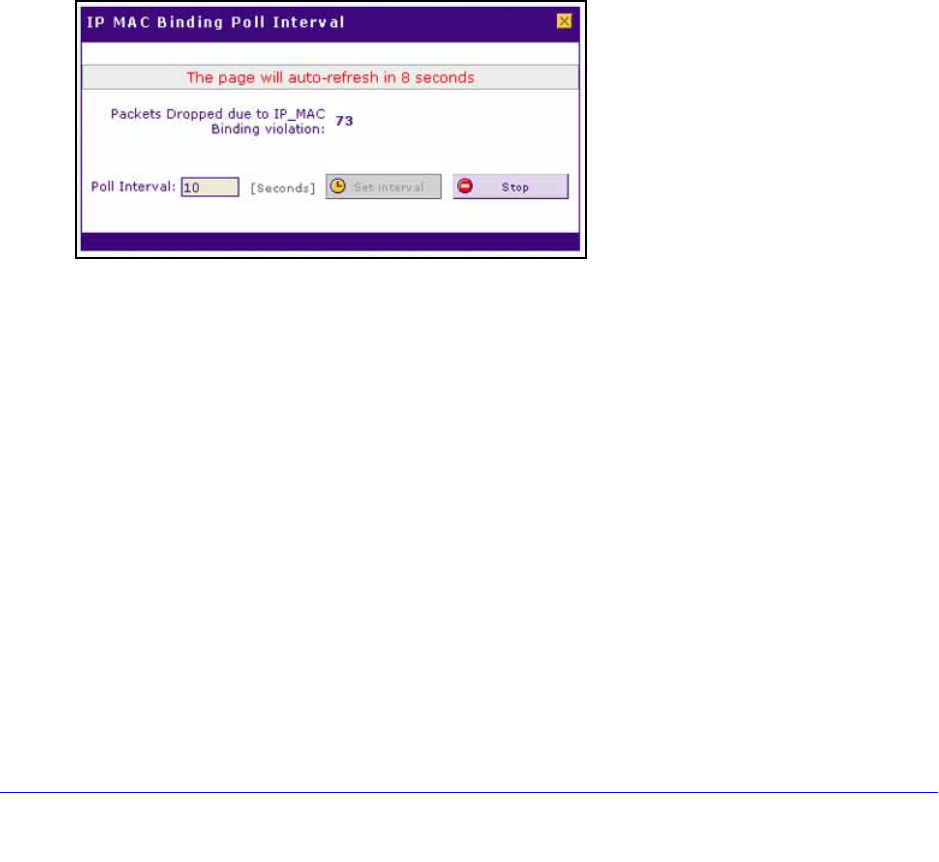
Firewall Protection
187
ProSafe Wireless-N 8-Port Gigabit VPN Firewall FVS318N
To edit an IP/MAC binding:
1. In the IP/MAC Bindings table, click the Edit table button to the right of the IP/MAC
binding that you want to edit. The Edit IP/MAC Binding screen displays.
2. Mo
dify the settings that you wish to change (see the previous table; you can change the
MAC address, IPv4 address, and logging status).
3. Click App
ly to save your changes. The modified IP/MAC binding displays in the IP/MAC
Bindings table.
To remove one or more IP/MAC bindings from the table:
1. Select
the check box to the left of each IP/MAC binding that you want to delete, or click
the Select All table button to select all bindings.
2. Click the Del
ete table button.
To change the IPv4 MAC polling interval from its default setting of 10 seconds:
1. On
the IP/MAC Bindings screen for IPv4, to the right of the IP/MAC Binding tab, click
the Set Poll Interval option arrow. The IP MAC Binding Poll Interval pop-up screen
displays:
Figure 100.
2. Click the Stop button. Wait until the Poll Interval field becomes available.
3. Ente
r new poll interval in seconds.
4. Click the Set I
nterval button. Wait for the confirmation that the operation has succeeded
before you close the window.
IPv6/MAC Bindings
To set up a binding between a MAC address and an IPv6 address:
1. Select Se
curity > Address Filter > IP/MAC Binding.
2. In the upper
right of the screen, select the IPv6 radio button. The IP/MAC Binding screen
displays the IPv6 settings. (The following figure shows a binding in the IP/MAC Binding table
as an example.)