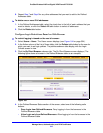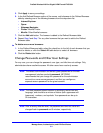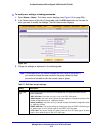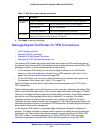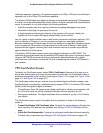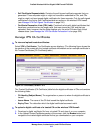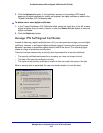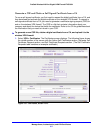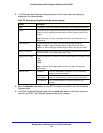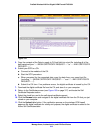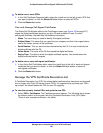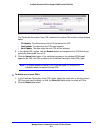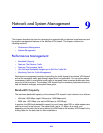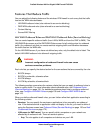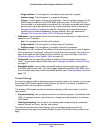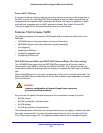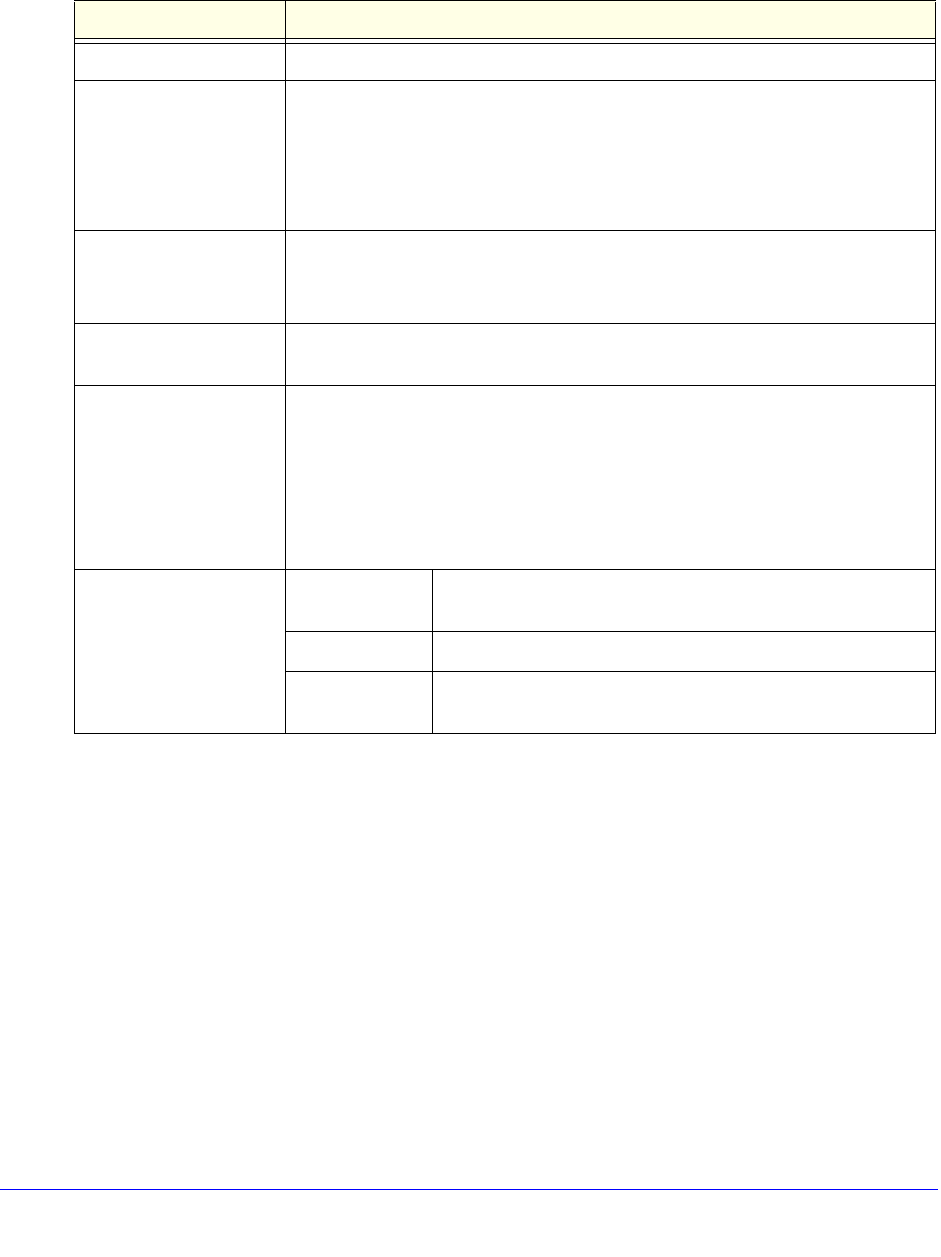
Manage Users, Authentication, and VPN Certificates
318
ProSafe Wireless-N 8-Port Gigabit VPN Firewall FVS318N
2. In the Generate Self Certificate Request section of the screen, enter the settings as
explained in the following table:
3. Click the Generate t
able button. A new SCR is created and added to the Self Certificate
Requests table.
4. In
the Self Certificate Requests table, click the View table button in the Action column to
view the new SCR. The Certificate Request Data screen displays:
Table 78. Generate self-signed certificate request settings
Setting Description
Name A descriptive name of the domain for identification and management purposes.
Subject The name that other organ
izations see as the holder (owner) of the certificate. In
general, use your registered business name or official company name for this
purpose.
Note: Generally, all of your certificates shou
ld have the same value in the
Subject field.
Hash Algorithm From the drop-down list, select one of the following hash algorithms:
• MD5.
A 128-bit (16-byte) message digest, slightly faster than SHA-1.
• SHA-
1. A 160-bit (20-byte) message digest, slightly stronger than MD5.
Signature Algorithm Although this seems to be a drop-down list, the only possible selection is RSA. In
other words, RSA is the default to generate a CSR.
Signature Key Length From the drop-down list, select one of the following signature key lengths in bits:
• 512
• 1024
• 2048
Note: Larger key sizes might improve security, but might also decrease
p
erformance.
Optional Fields IP Address Enter your fixed (static) IP address. If your IP address is
dyna
mic, leave this field blank.
Domain Name Enter your Internet domain name, or leave this field blank.
E-mail Address Enter the email address of a technical contact in your
comp
any.