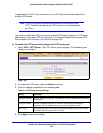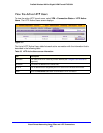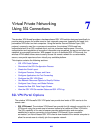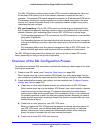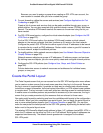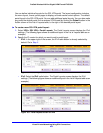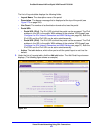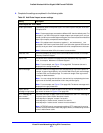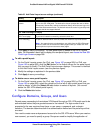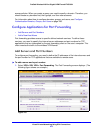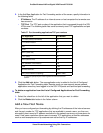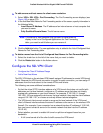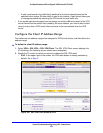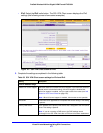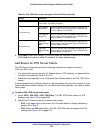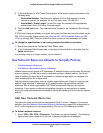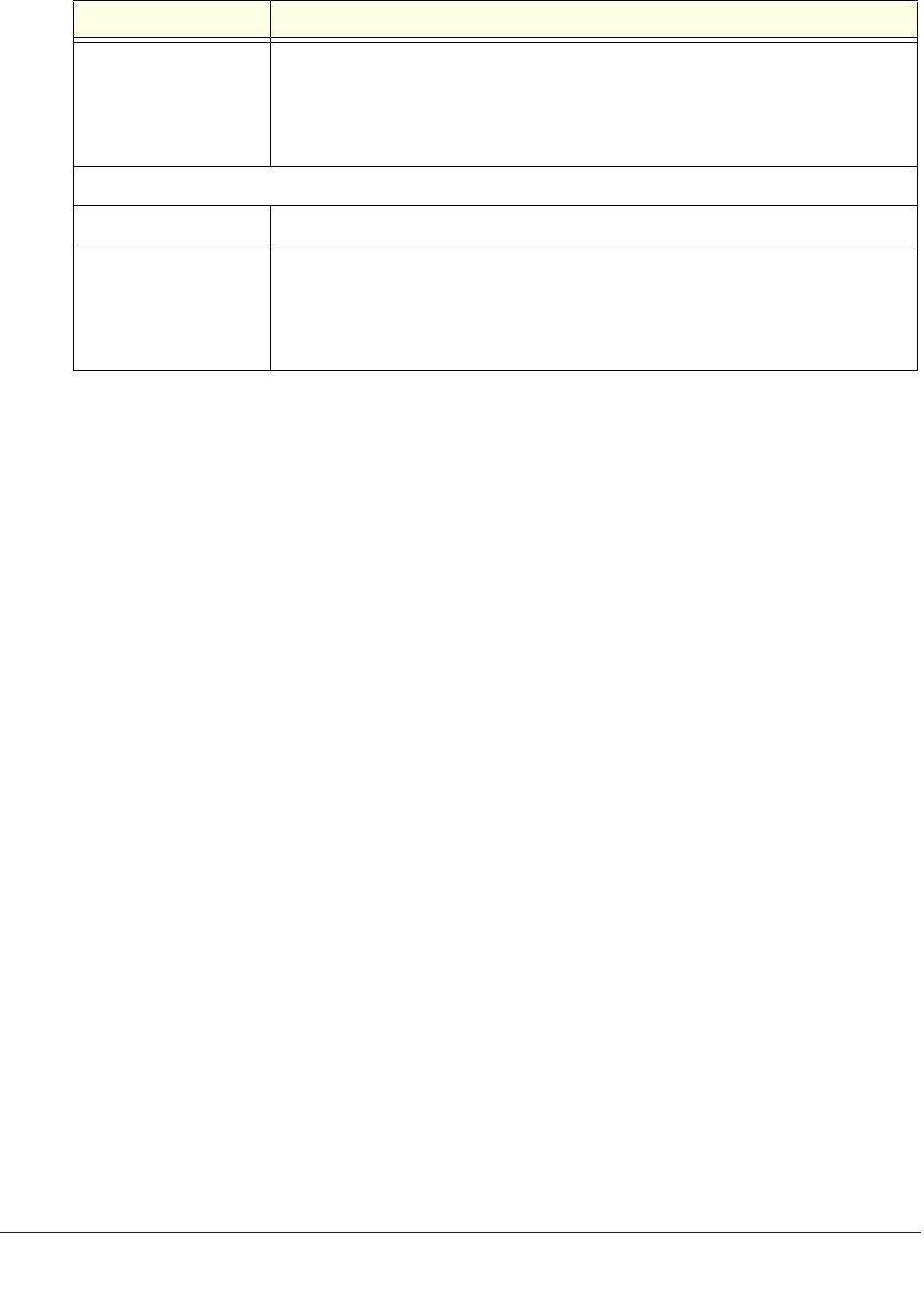
Virtual Private Networking Using SSL Connections
272
ProSafe Wireless-N 8-Port Gigabit VPN Firewall FVS318N
5. Click Apply to save your settings. The new portal layout is added to the List of Layouts
table. For information about how to display the new portal layout, see Access the New SSL
Portal Login Screen on p
age 288.
To edit a portal layout:
1. On
the Portal Layouts screen (for IPv4, see Figure 162 on page 269; for IPv6, see
Figure 163 on
page 269), click the Edit button in the Action column for the portal layout
that you want to modify. The Edit Portal Layout scre
en displays. This screen is identical
to the Add Portal Layout screen (see the previous figure).
2. Modif
y the settings as explained in the previous table.
3. Click Apply to save
your settings.
To delete one or more portal layouts:
1. On
the Portal Layouts screen (for IPv4, see Figure 162 on page 269; for IPv6, see
Figure 163 o
n page 269), select the check box to the left of each portal layout that you
want to delete, or click the Select All t
able button to select all layouts. (You cannot
delete the SSL-VPN default portal layout.)
2. Click the Delete t
able button.
Configure Domains, Groups, and Users
Remote users connecting to the wireless VPN firewall through an SSL VPN portal need to be
authenticated before they are granted access to the network. The login screen that is
presented to the user requires three items: a user name, a password, and a domain
selection. The domain determines both the authentication method and the portal layout that
are used.
You need to create name and password accounts for the SSL VPN users. When you create a
use
r account, you need to specify a group. Groups are used to simplify the application of
ActiveX web cache
cleaner
Select this check box to enable ActiveX cache control to be loaded when users
log in to the SSL VPN portal. The web cache cleaner prompts the user to delete
all temporary Internet files, cookies, and browser history when the user logs out or
closes the web browser window. The ActiveX web cache control is ignored by web
browsers that do not support ActiveX.
SSL VPN Portal Pages to Display
VPN Tunnel page To provide full network connectivity, select this check box.
Port Forwarding To specific defined network services, select
this check box to provide access.
Note: Any pages that are not selected are not visibl
e from the SSL VPN portal;
however, users can still access the hidden pages unless you create SSL VPN
access policies to prevent access to these pages.
Table 66. Add Portal Layout screen settings (continued)
Setting Description