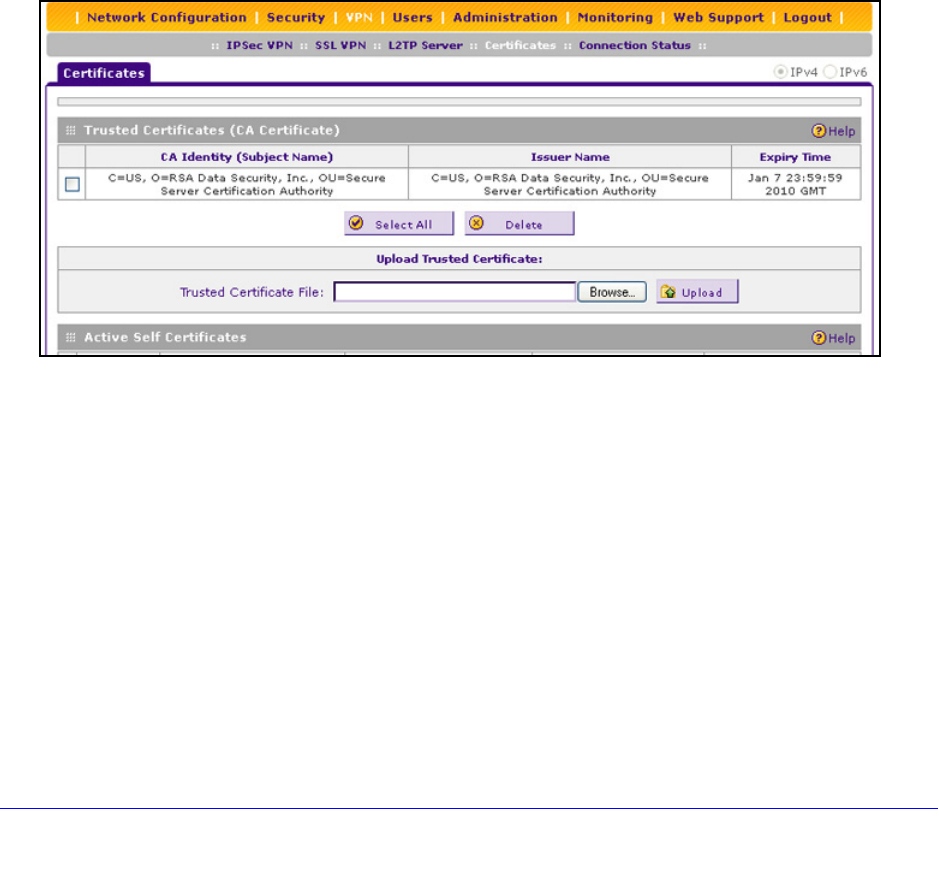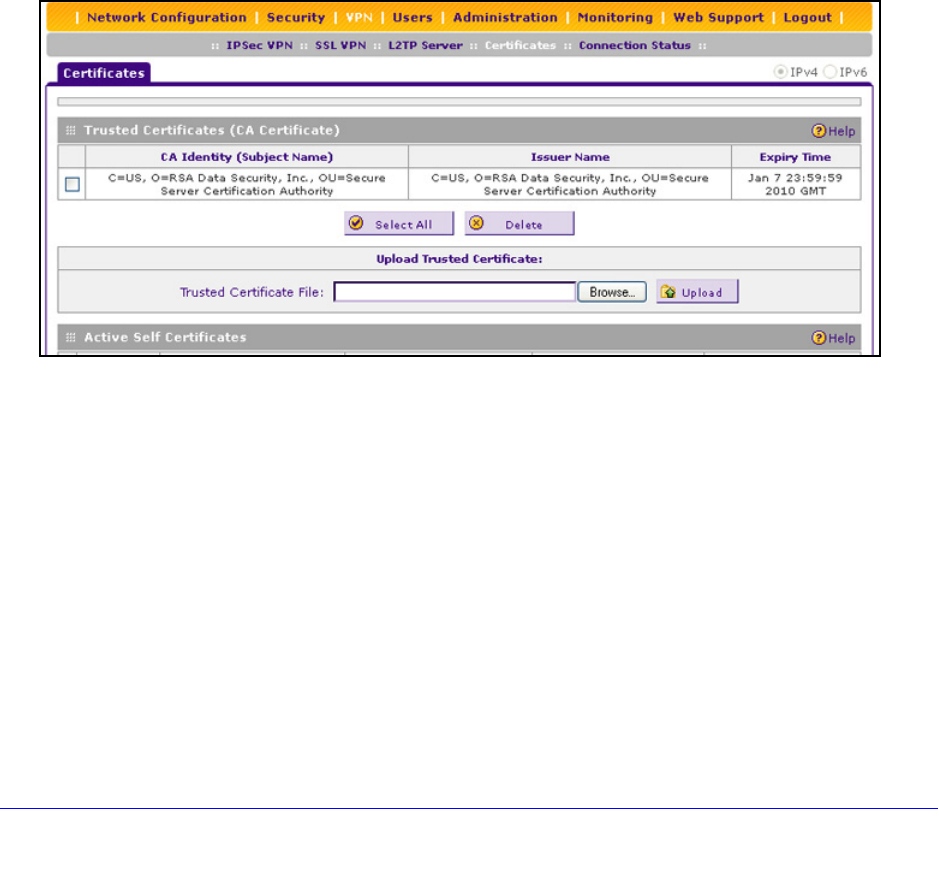
Manage Users, Authentication, and VPN Certificates
315
ProSafe Wireless-N 8-Port Gigabit VPN Firewall FVS318N
• Self Certificate Requests table. Contains the self-signed certificate requests that you
generated. These requests might or might not have been submitted to CAs, and CAs
might or might not have issued digital certificates for these requests. Only the self-signed
certificates in the Active Self Certificates table are active on the wireless VPN firewall
(see Manage VPN Self-Signed Certificates o
n page 316).
• Certific
ate Revocation Lists (CRL) table. Contains the lists with digital certificates that
have been revoked and are no longer valid, that were issued by CAs, and that you
uploaded. Note, however, that the table displays only the active CAs and their critical
release dates. (see Manage the VPN Certificate Revocation List on
page 320).
Manage VPN CA Certificates
To view and upload trusted certificates:
Select VP
N > Certificates. The Certificates screen displays. (The following figure shows the
top section of the screen with the trusted certificate information and an example certificate in
the Trusted Certificates [CA Certificate] table.)
Figure 191. Certificates, screen 1 of 3
The Trusted Certificates (CA Certificate) table lists the digital certificates of CAs and contains
the following fields:
• CA Identity
(Subject Name). The organization or person to whom the digital certificate is
issued.
• I
ssuer Name. The name of the CA that issued the digital certificate.
• Expiry T
ime. The date after which the digital certificate becomes invalid.
To upload a digital certificate of a trusted CA on the wireless VPN firewall:
1. Download a d
igital certificate file from a trusted CA and store it on your computer.
2. In the Up
load Trusted Certificates section of the screen, click the Browse button and
navigate to the trusted digital certificate file that you downloaded on your computer.