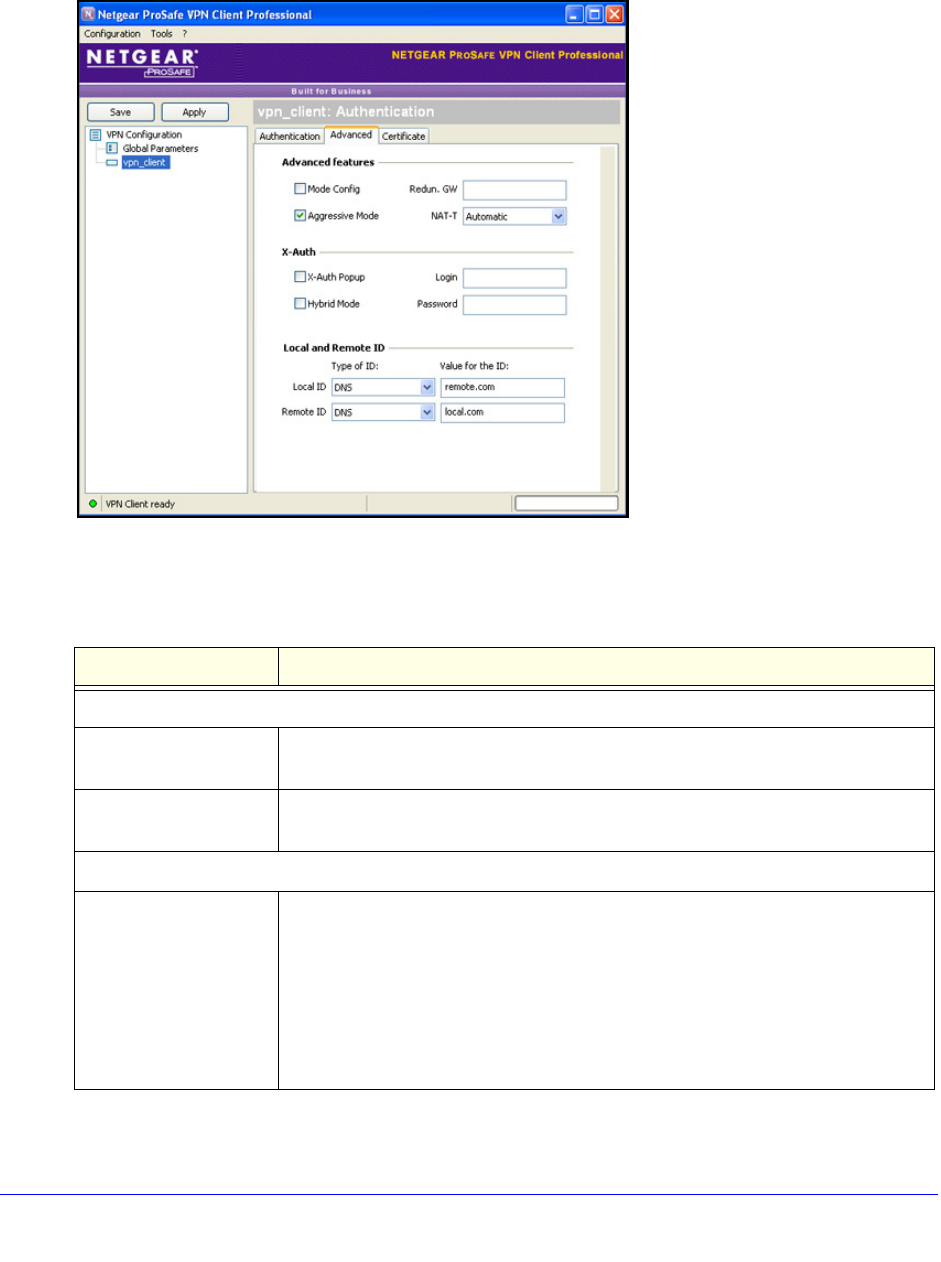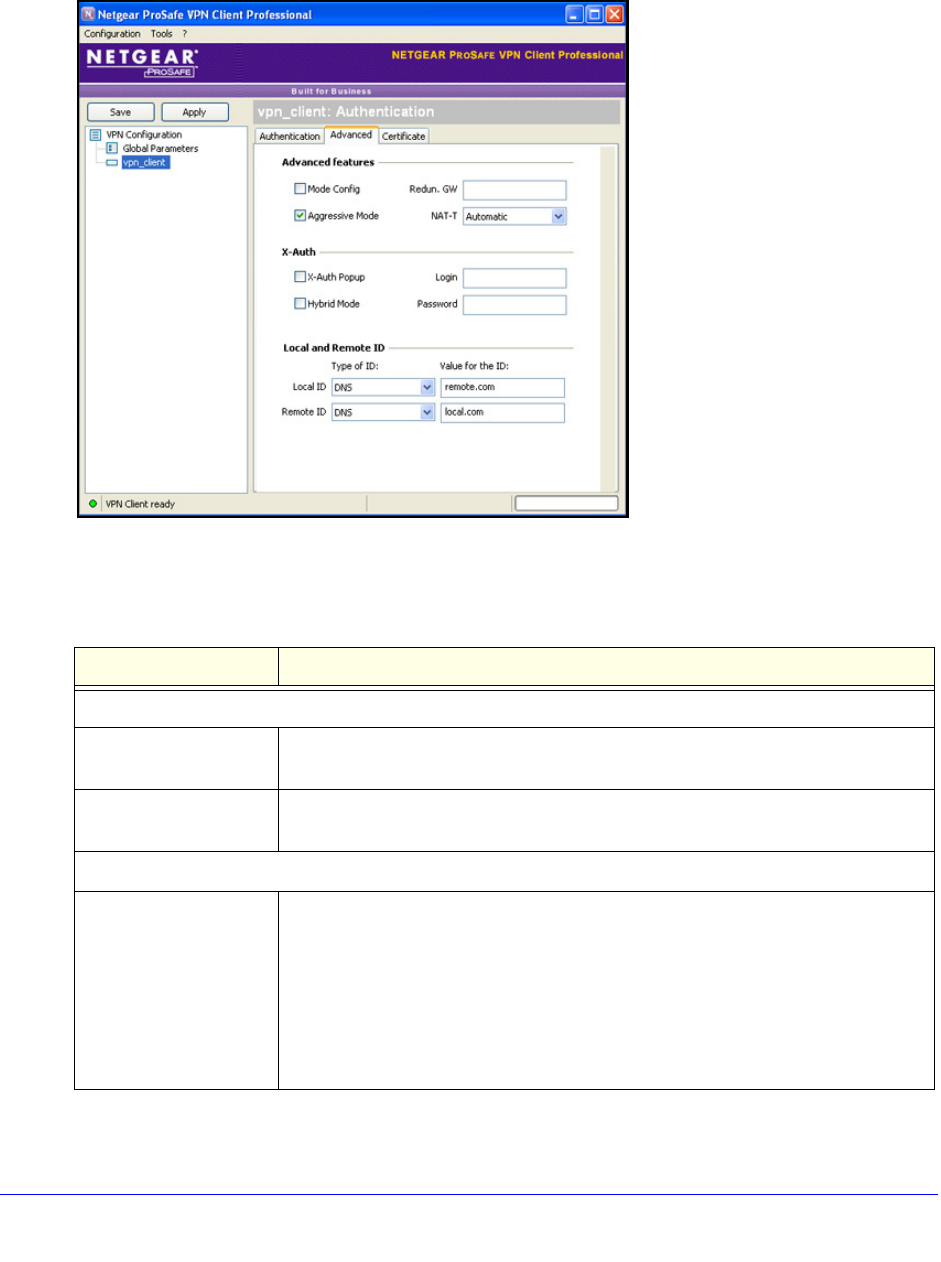
Virtual Private Networking Using IPSec and L2TP Connections
214
ProSafe Wireless-N 8-Port Gigabit VPN Firewall FVS318N
5. Click Apply to use the new settings immediately, and click Save to keep the settings for
future use.
6. Click the
Advanced tab in the Authentication pane. The Advanced pane displays:
Figure 128.
7. Specify the settings that are explained in the following table.
Table 48. VPN client advanced authentication settings
Setting Description
Advanced features
Aggressive Mode Select this check box to enable aggressive mode as the mode of negotiation with
the wirel
ess VPN firewall.
NAT-T Select Automatic fro
m the drop-down list to enable the VPN client and wireless
VPN firewall to negotiate NAT-T.
Local and Remote ID
Local ID As the type of ID, select DNS
from the Local ID drop-down list because you
specified FQDN in the wireless VPN firewall configuration.
As the value of the ID, enter re
mote.com as the local ID for the VPN client.
Note: The remote ID on the wireless VPN firewall is the local ID on the VPN
clie
nt. It might be less confusing to configure an FQDN such as client.com as the
remote ID on the wireless VPN firewall and then enter client.com as the local ID
on the VPN client.