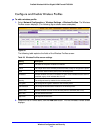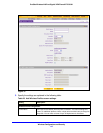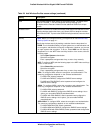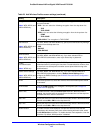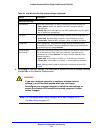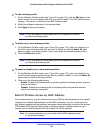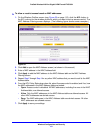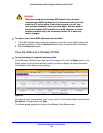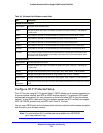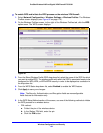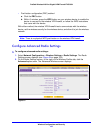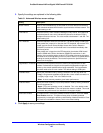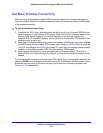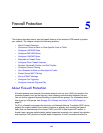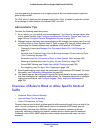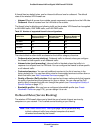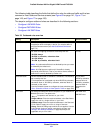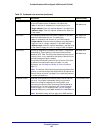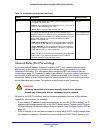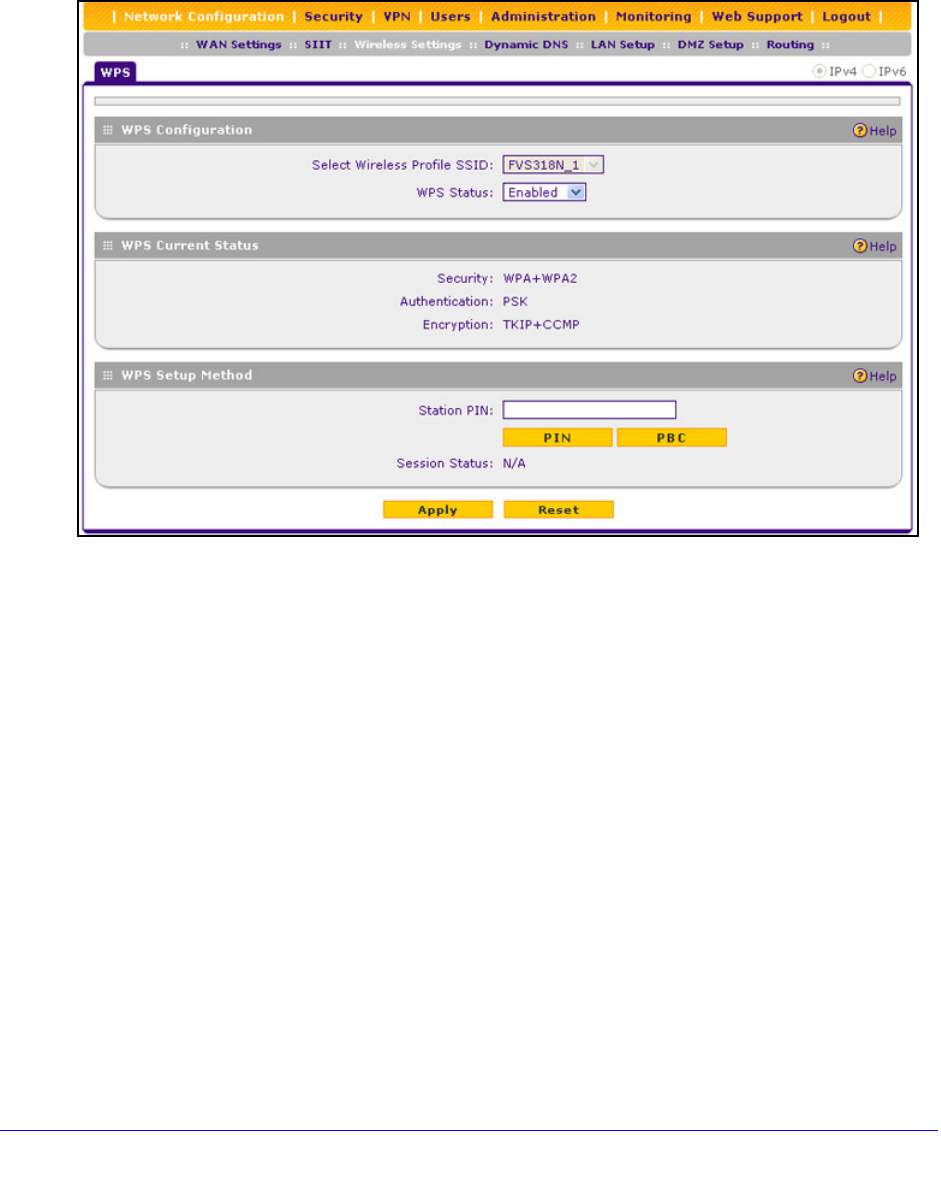
Wireless Configuration and Security
124
ProSafe Wireless-N 8-Port Gigabit VPN Firewall FVS318N
To enable WPS and initiate the WPS process on the wireless VPN firewall:
1. Select Network Configuration > Wireless Settings > Wireless Profiles. The Wireless
Profiles screen displays (see Figure 56 on
page 115).
2. O
n the Wireless Profiles screen, to the right of the Wireless Profiles tab, click the WPS
option arrow. The WPS screen displays:
Figure 60.
3. From the Select Wireless Profile SSID drop-down list, select the name of the SSID for which
you want to enable WPS. The wireless profile with which the SSID is associated needs to be
configured for WPA, WPA, or WPA+WPA2 security in order to be displayed as a selection in
the drop-down list.
4. From
the WPS Status drop-down list, select Enabled to enable the WPS feature.
5. Click Apply to
save your changes.
Note: The Security, Authentication, and Encryption fields are nonconfigurable
fields
that are for information only.
6. In
the WPS Setup Method section of the screen, use one of the following methods to initiate
the WPS process for a wireless device:
• PIN meth
od:
a. Colle
ct the pin of the wireless device.
b. In the S
tation PIN field, enter the pin.
c. Click the
PIN button.