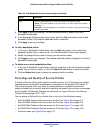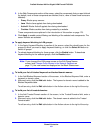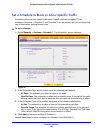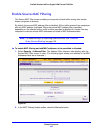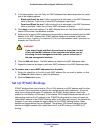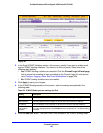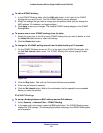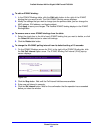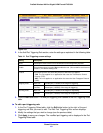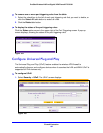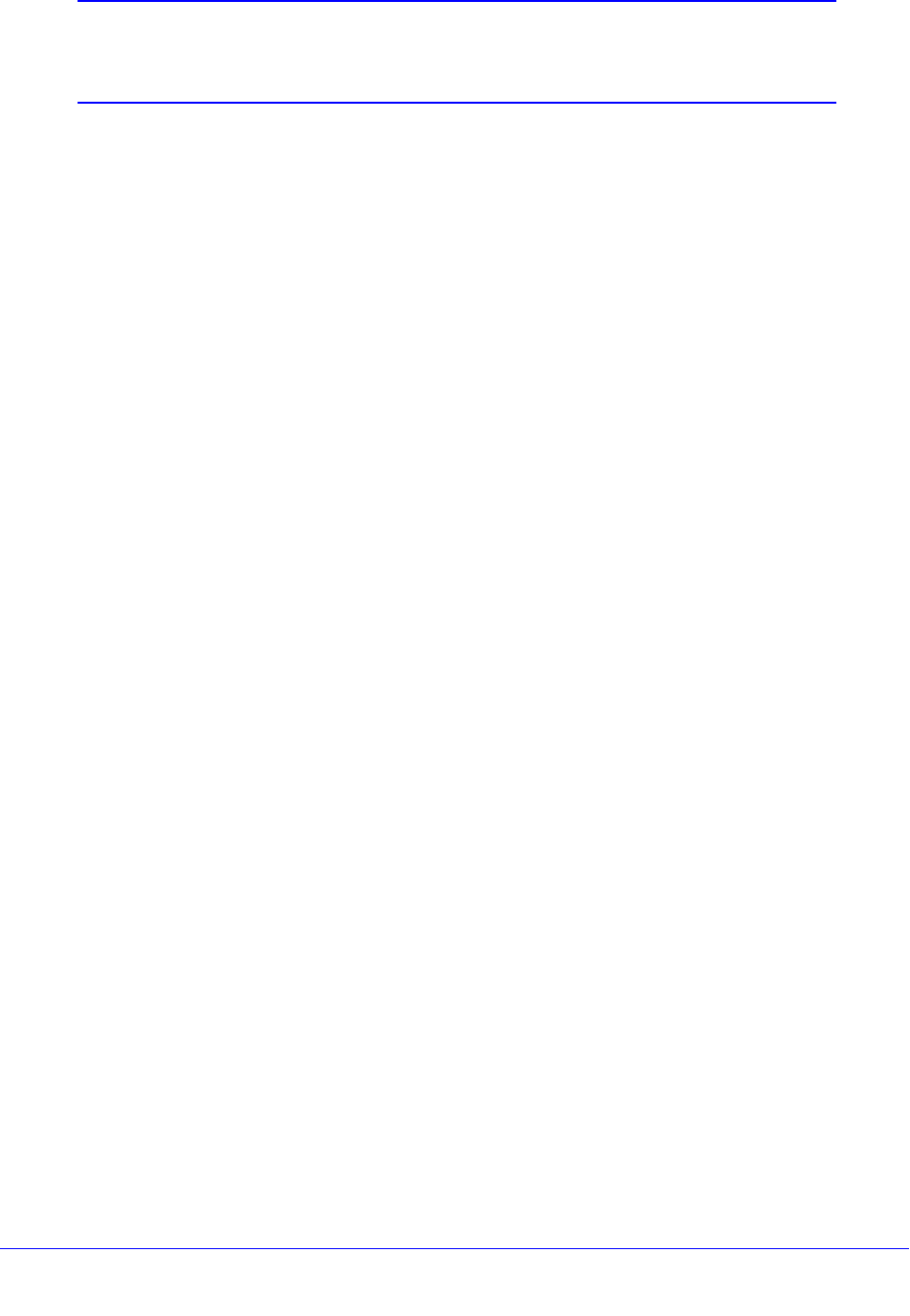
Firewall Protection
185
ProSafe Wireless-N 8-Port Gigabit VPN Firewall FVS318N
Note: You can bind IP addresses to MAC addresses for DHCP
assignment on the LAN Groups submenu. See
Manage the Network
Database on page 68.
As an example, assume that three computers on the LAN are set up as follows, and that their
I
Pv4 and MAC addresses are added to the IP/MAC Bindings table:
• Host 1. MAC address (0
0:01:02:03:04:05) and IP address (192.168.10.10)
• Host 2. MAC address (0
0:01:02:03:04:06) and IP address (192.168.10.11)
• Host 3. MAC address (0
0:01:02:03:04:07) and IP address (192.168.10.12)
There are three possible scenarios in relation to the addresses in the IP/MAC Bindings table:
• Host 1 h
as not changed its IP and MAC addresses. A packet coming from Host 1 has IP
and MAC addresses that match those in the IP/MAC Bindings table.
• Host 2 h
as changed its MAC address to 00:01:02:03:04:09. The packet has an IP
address that matches the IP address in the IP/MAC Bindings table but a MAC address
that does not match the MAC address in the IP/MAC Bindings table.
• Host 3 has chan
ged its IP address to 192.168.10.15. The packet has a MAC address that
matches the MAC address in the IP/MAC Bindings table but an IP address that does not
match the IP address in the IP/MAC Bindings table.
In this example, the wireless VPN firewall blocks the t
raffic coming from Host 2 and Host 3,
but allows the traffic coming from Host 1 to any external network. The total count of dropped
packets is displayed.
IPv4/MAC Bindings
To set up a binding between a MAC address and an IPv4 address:
1. Select Se
curity > Address Filter > IP/MAC Binding. In the upper right of the screen,
the IPv4 radio button is selected by default. The IP/MAC Binding screen displays the
IPv4 settings. (The following figure shows a binding in the IP/MAC Binding table as an
example.)