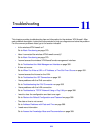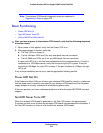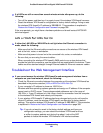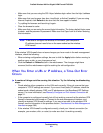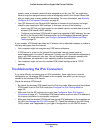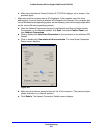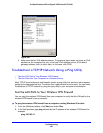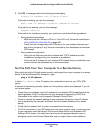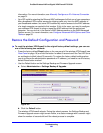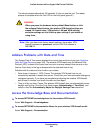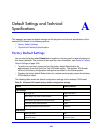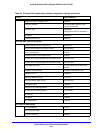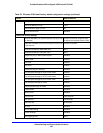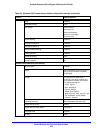Troubleshooting
386
ProSafe Wireless-N 8-Port Gigabit VPN Firewall FVS318N
Figure 230.
f. Make sure that an IPv6 address shows. The previous figure does not show an IPv6
address for the computer but only a link-local IPv6 address and an IPv6 default
gateway address, both of which start, in this case, with FE80.
Troubleshoot a TCP/IP Network Using a Ping Utility
• Test the LAN Path to Your Wireless VPN Firewall
• Test the Path from Your Computer to a Remote Device
Most TCP/IP terminal devices and firewalls cont
ain a ping utility that sends an echo request
packet to the designated device. The device then responds with an echo reply. You can easily
troubleshoot a TCP/IP network by using the ping utility in your computer or workstation.
Test the LAN Path to Your Wireless VPN Firewall
You can ping the wireless VPN firewall from your computer to verify that the LAN path to the
wireless VPN firewall is set up correctly.
To ping the wireless VPN firewall from a computer running Windows 95 or later:
1. From the Win
dows taskbar, click Start and select Run.
2. In
the field provided, type ping followed by the IP address of the wireless VPN firewall, for
example:
ping 192.168.1.1