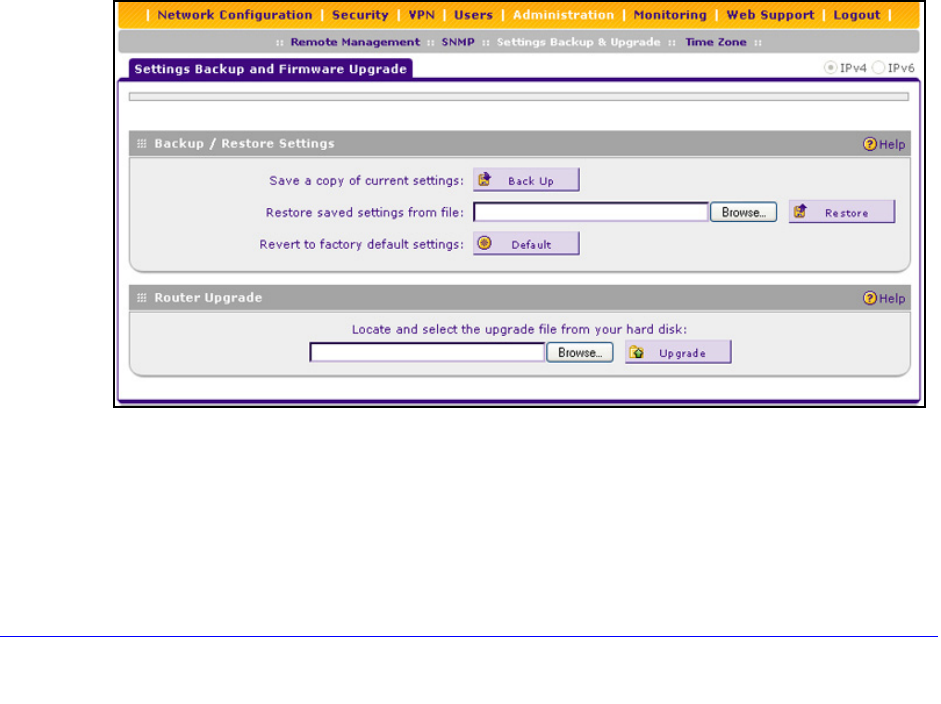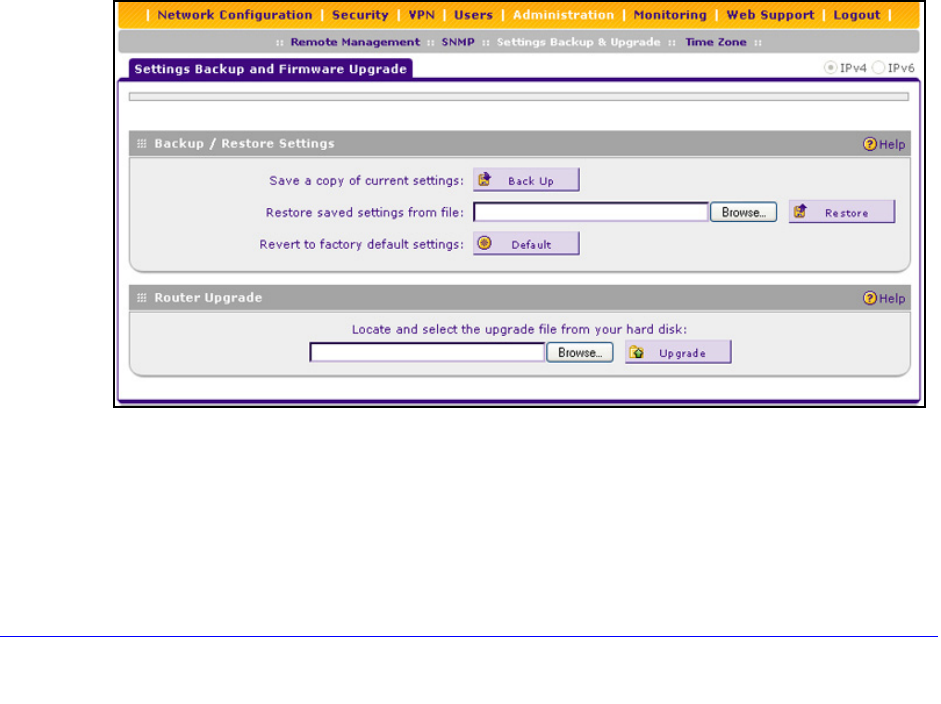
Troubleshooting
388
ProSafe Wireless-N 8-Port Gigabit VPN Firewall FVS318N
information. For more information, see Manually Configure an IPv4 Internet Connection
on page 31.
• Y
our ISP could be rejecting the Ethernet MAC addresses of all but one of your computers.
Many broadband ISPs restrict access by allowing traffic only from the MAC address of
your broadband modem, but some ISPs additionally restrict access to the MAC address
of a single computer connected to that modem. If this is the case, you need to configure
your wireless VPN firewall to clone or spoof the MAC address from the authorized
computer. You can do this in the Router’s MAC Address section on the WAN Advanced
Options screen. For more information, see Configure Advanced WAN Options and Other
Tasks o
n page 50.
Restore the Default Configuration and Password
To reset the wireless VPN firewall to the original factory default settings, you can use
one of the following two methods:
• Press the factory de
fault Reset button on the rear panel of the wireless VPN firewall (see
Rear Panel on p
age 18) and hold the button for about 8 seconds until the Test LED turns
on and begins to blink (about 30 seconds). To restore the factory default settings when
you
do not know the administration password or IP address, you need to use the factory
default Reset button method.
• Use th
e Default button on the Settings Backup and Firmware Upgrade screen:
a. Select Adminis
tration > Settings Backup & Upgrade:
Figure 231.
b. Click the Default button.
The wireless VPN firewall reboots. During the reboo
t process, the Settings Backup and
Firmware Upgrade screen might remain visible, or a status message with a counter might
show the number of seconds left until the reboot process is complete.