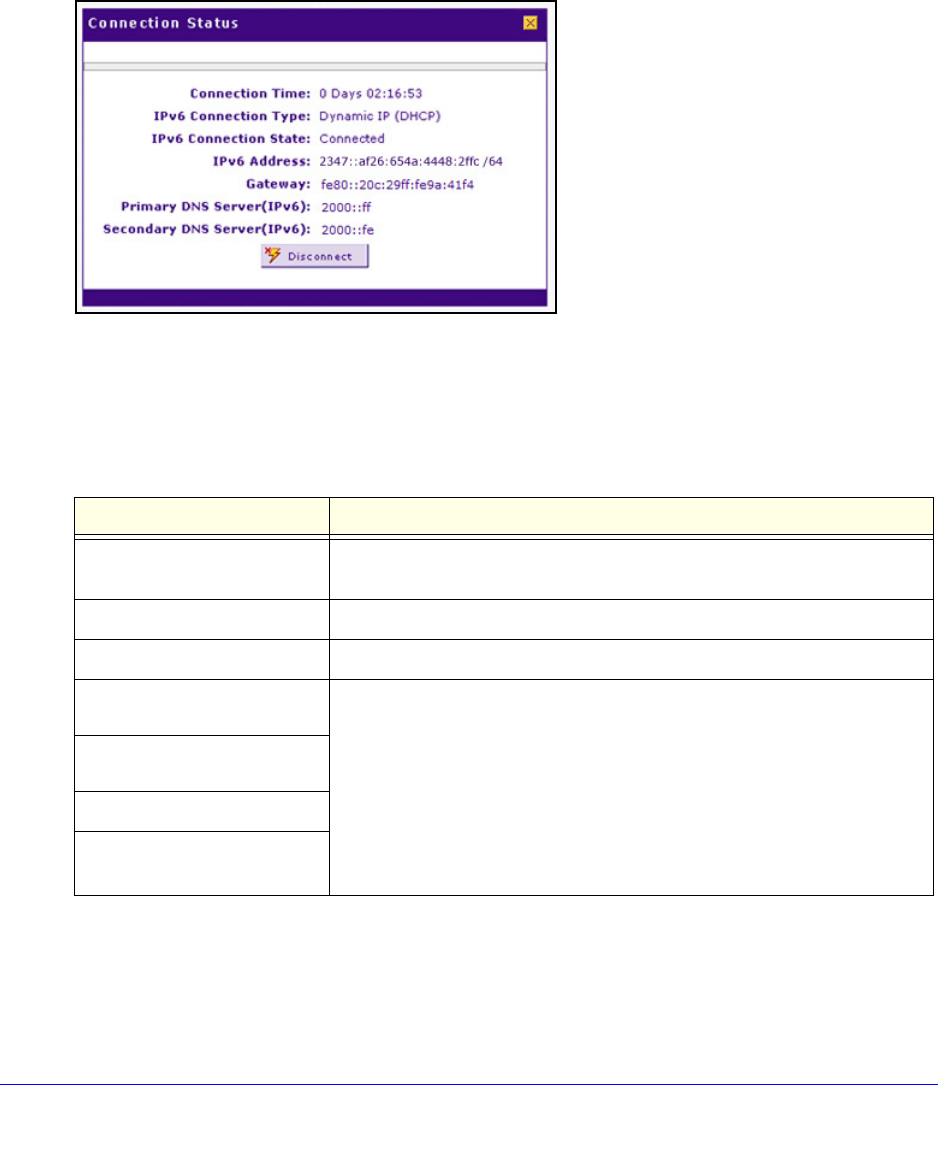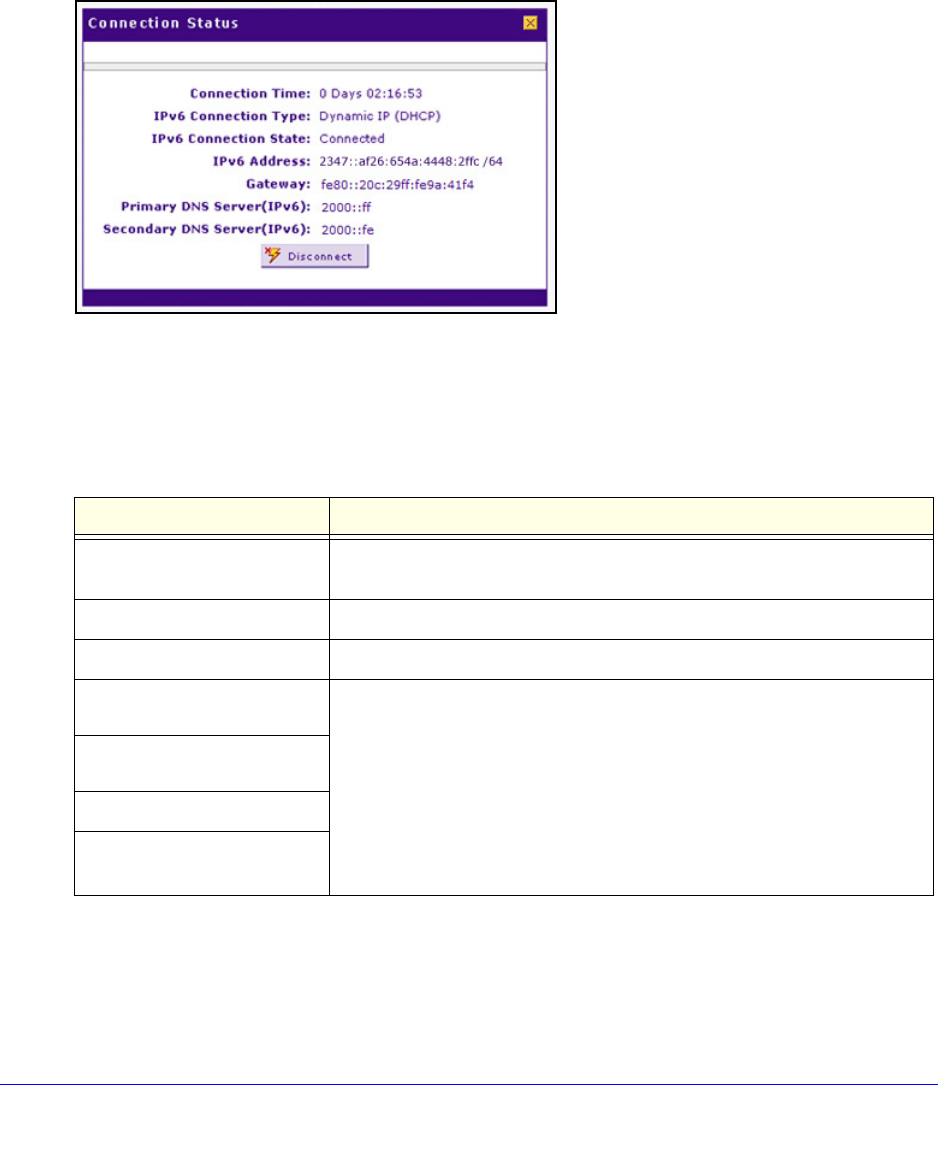
Monitor System Access and Performance
369
ProSafe Wireless-N 8-Port Gigabit VPN Firewall FVS318N
IPv6 WAN Port Status
To view the IPv6 status of the WAN port:
1. Select Network Configuratio
n > WAN Settings > Broadband ISP Settings (IPv6).
The Broadband ISP Settings (IPv6) screen displays (see Figure 19 on p
age 40).
2. Click the St
atus option arrow in the upper right of the screen to display the Connection
Status pop-up screen. (The following figure shows a dynamic IP address configuration.)
Figure 221.
The type of connection determines the information that is displayed on the Connection
Status screen. The screen can display the information that is described in the following
table:
Click Disconn
ect to disconnect the connection; click Connect to establish the
connection.
Table 91. Connection Status screen information for an IPv6 connection
Item Description
Connection Time The period that the wireless VPN firewall has been connected through the
WAN port.
IPv6 Connection Type The connection type can be either Dynamic IP (DHCP), Static, or PPPoE.
IPv6 Connection Status The connection status can be either Connected or Disconnected.
IP Address The IPv6 addresses that were automatically detected or that you
configu
red on the Broadband ISP Settings (IPv6) screen.
Note: The Gateway and DNS Server (IPv6) field
s apply only to static IPv6
and PPPoE IPv6 connections.
Note: For more information, see Use a DHCPv6 Server to Configure an
IPv6 Internet Connection o
n page 39 and Configure a Static IPv6 Internet
Connection on
page 41.
Gateway
Primary DNS Server (IPv6)
Secondary DNS Server (IPv6)