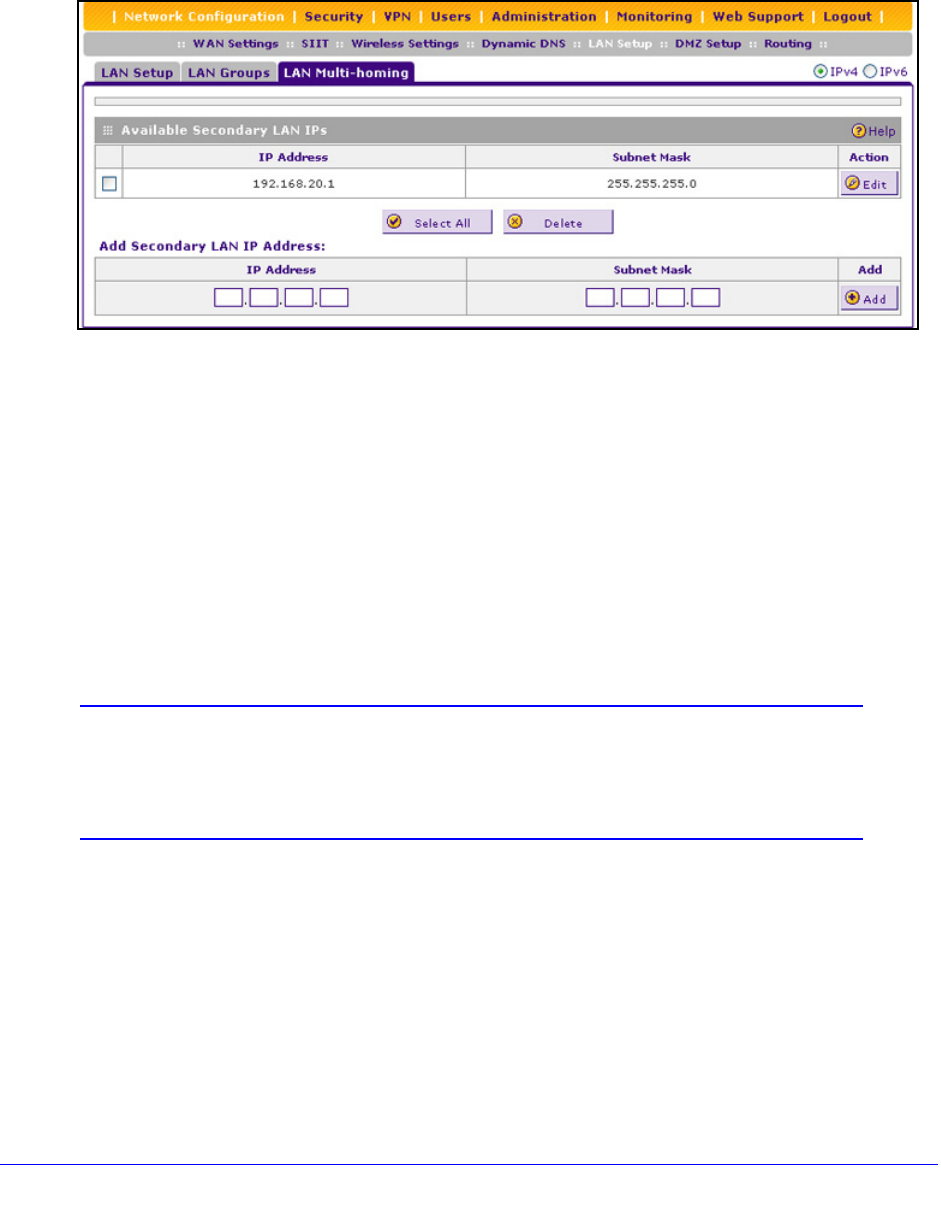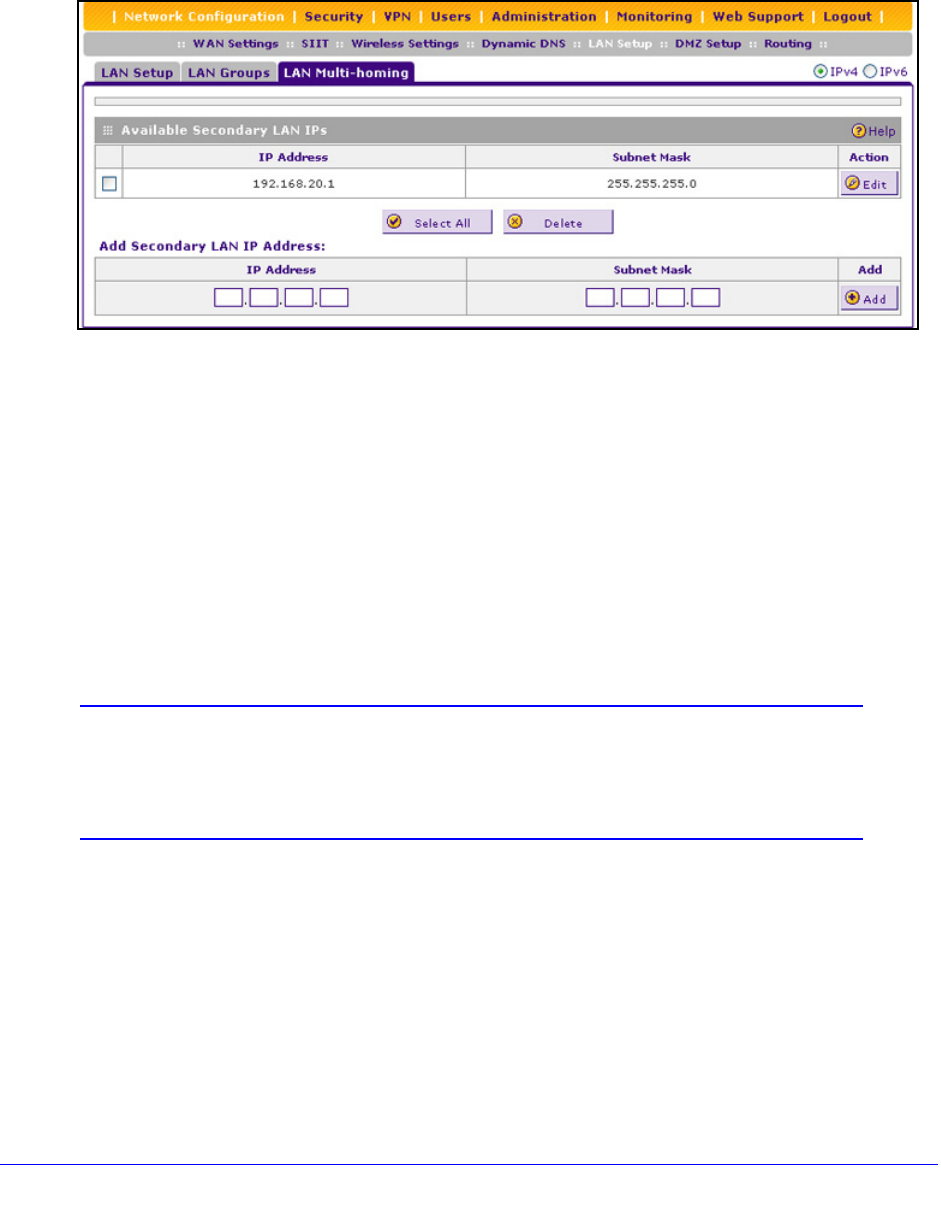
LAN Configuration
66
ProSafe Wireless-N 8-Port Gigabit VPN Firewall FVS318N
To add a secondary LAN IPv4 address:
1. Select Network Configuration > LAN Setup > LAN Multi-homing. In the upper right of
the screen, the IPv4 radio button is selected by default. The LAN Multi-homing screen
displays the IPv4 settings. (The following figure contains one example.)
Figure 34.
The Available Secondary LAN IPs table displays the secondary LAN IP addresses added
to the wireless VPN firewall.
2. In
the Add Secondary LAN IP Address section of the screen, enter the following settings:
• IP Address. Ent
er the secondary address that you want to assign to the LAN ports.
• Subnet Mask.
Enter the subnet mask for the secondary IP address.
3. Click the Add t
able button in the rightmost column to add the secondary IP address to the
Available Secondary LAN IPs table.
Repeat Step 2 and Step 3 for each secondary IP address that you want to add to the
Available Secondary LAN IPs table.
Note: Secondary IP addresses cannot be configured in the DHCP server.
The hosts on the secondary subnets need to be manually configured
with the IP addresses, gateway IP address, and DNS server IP
addresses.
To edit a secondary LAN IP address:
1. On
the LAN Multi-homing screen for IPv4 (see the previous figure), click the Edit button
in the Action column for the secondary IP address that you want to modify. The Edit LAN
Multi-homing screen displays.
2. Modif
y the IP address or subnet mask, or both.
3. Click Apply to save
your settings.