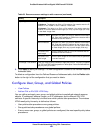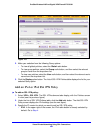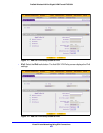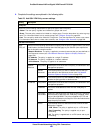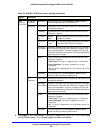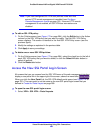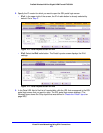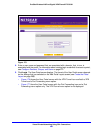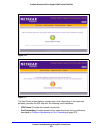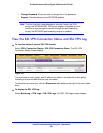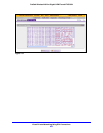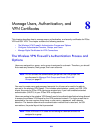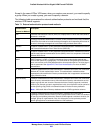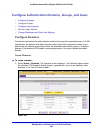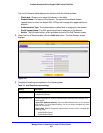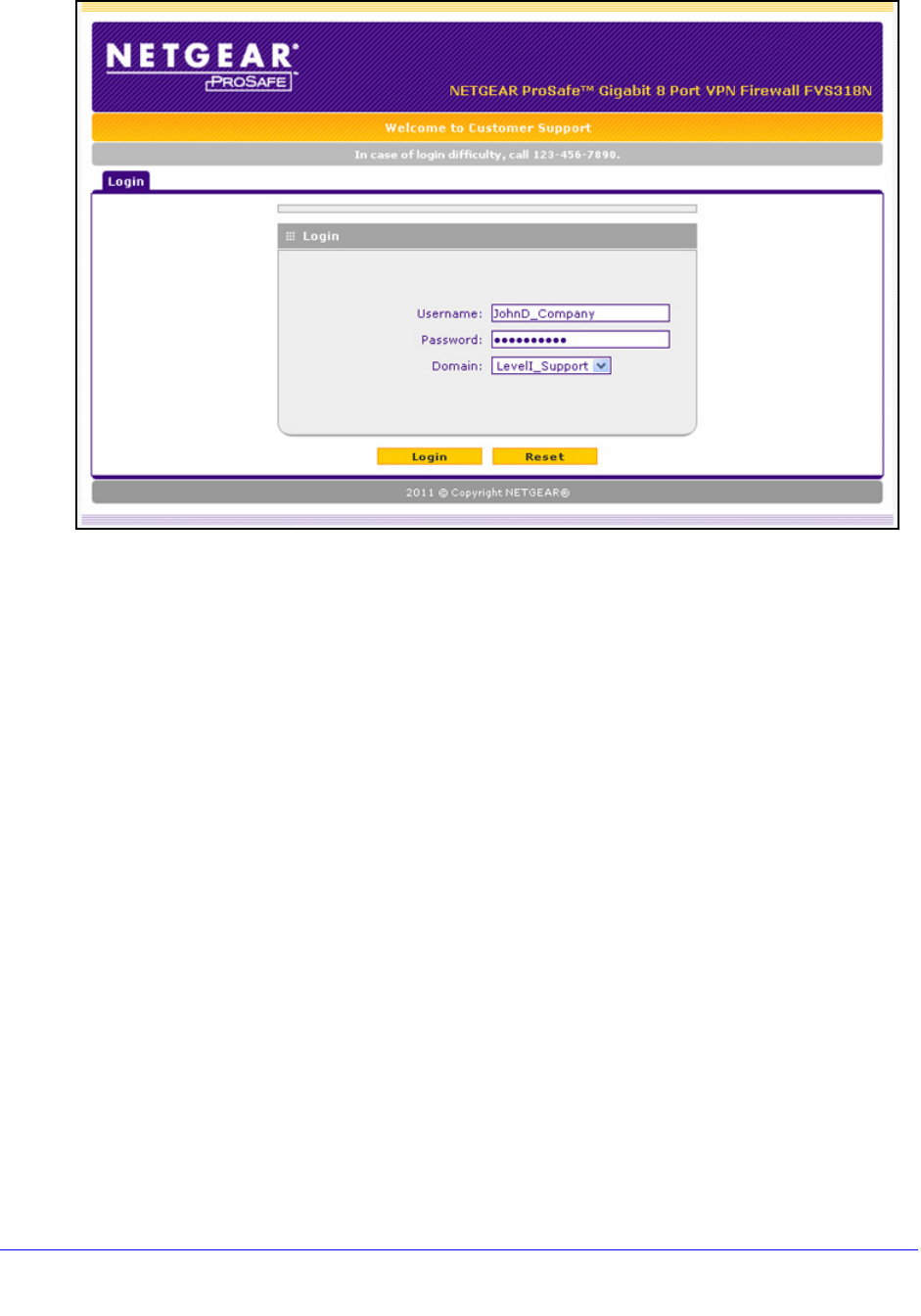
Virtual Private Networking Using SSL Connections
290
ProSafe Wireless-N 8-Port Gigabit VPN Firewall FVS318N
Figure 175.
4. Enter a user name and password that are associated with a domain, that, in turn, is
associated with the portal. For information about creating login credentials to access a portal,
see Configure Domains, Groups, and Users on p
age 272.
5. Click Login. The
User Portal screen displays. The format of the User Portal screen depends
on the settings that you selected on the Add Portal Layout screen (see Create the Portal
Layout on p
age 268):
• Figure 176 shows the User Portal screen with the VPN Tunnel icon and both a VPN
Tunnel and a Port Forwarding menu option.
• Figure 177 show the User Portal screen with the Po
rt Forwarding icon and a Port
Forwarding menu option only. The VPN Tunnel men
u option is not displayed.