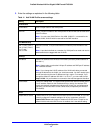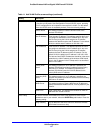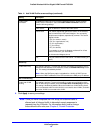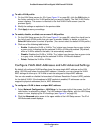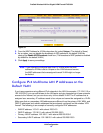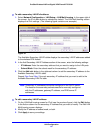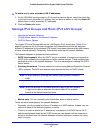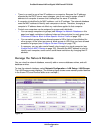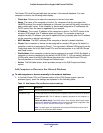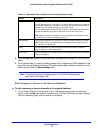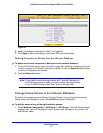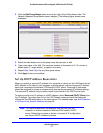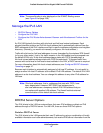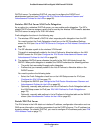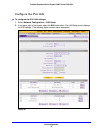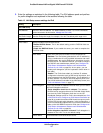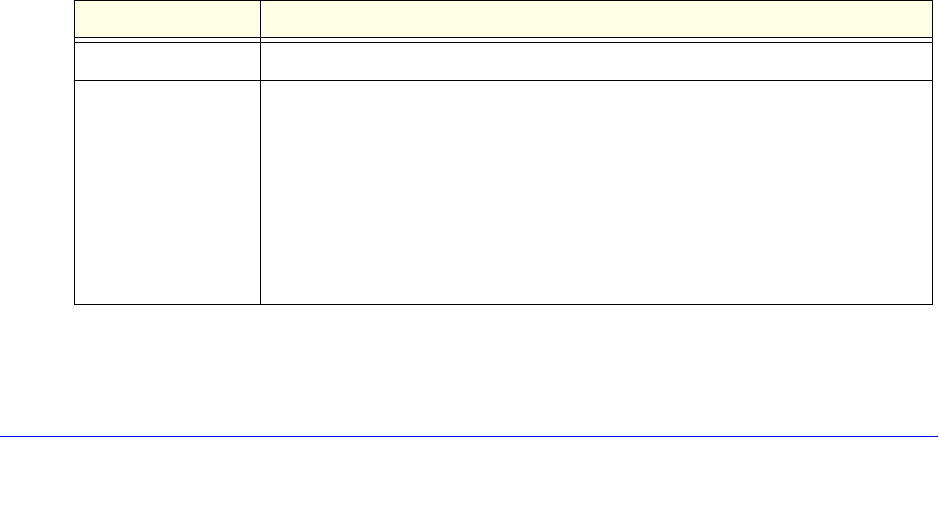
LAN Configuration
69
ProSafe Wireless-N 8-Port Gigabit VPN Firewall FVS318N
The Known PCs and Devices table lists the entries in the network database. For each
computer or device, the following fields display:
• Check box. Allows you to select the computer or device in the table.
• Name. The name of the computer or device. For computers that do not support the
NetBIOS protocol, the name is displayed as Unknown (you can edit the entry manually to
add a meaningful name). If the computer or device was assigned an IP address by the
DHCP server, then the name is appended by an asterisk.
• IP
Address. The current IP address of the computer or device. For DHCP clients of the
wireless VPN firewall, this IP address does not change. If a computer or device is
assigned a static IP address, you need to update this entry manually after the IP address
on the computer or device has changed.
• M
AC Address. The MAC address of the computer or device’s network interface.
• Group. Each compu
ter or device can be assigned to a single LAN group. By default, a
computer or device is assigned to Group 1. You can select a different LAN group from the
Group drop-down list in the Add Known PCs and Devices section or on the Edit Groups
and Hosts screen.
• Profile
Name. Each computer or device can be assigned to a single VLAN. By default, a
computer or device is assigned to the default VLAN (VLAN 1). You can select a different
VLAN profile name from the Profile Name drop-down list in the Add Known PCs and
Devices section or on the Edit Groups and Hosts screen.
• Action. The
Edit table button, which provides access to the Edit Groups and Hosts
screen.
Add Computers or Devices to the Network Database
To add computers or devices manually to the network database:
1. I
n the Add Known PCs and Devices section of the LAN Groups screen (see the
previous figure), enter the settings as explained in the following table:
Table 12. Add Known PCs and Devices section settings
Setting Description
Name Enter the name of the computer or device.
IP Address Type From the drop-down list, select how the computer or device receives its IP address:
• Fixed (set on PC). The IP address is statically assigned on the computer or
device.
• Re
served (DHCP Client). The DHCP server of the wireless VPN firewall always
assigns the specified IP address to this client during the DHCP negotiation (see
also Set Up DHCP Address Reservation on p
age 72).
Note: For both types of IP addresses, the wireless VPN firewall reserves the IP
ad
dress for the associated MAC address.