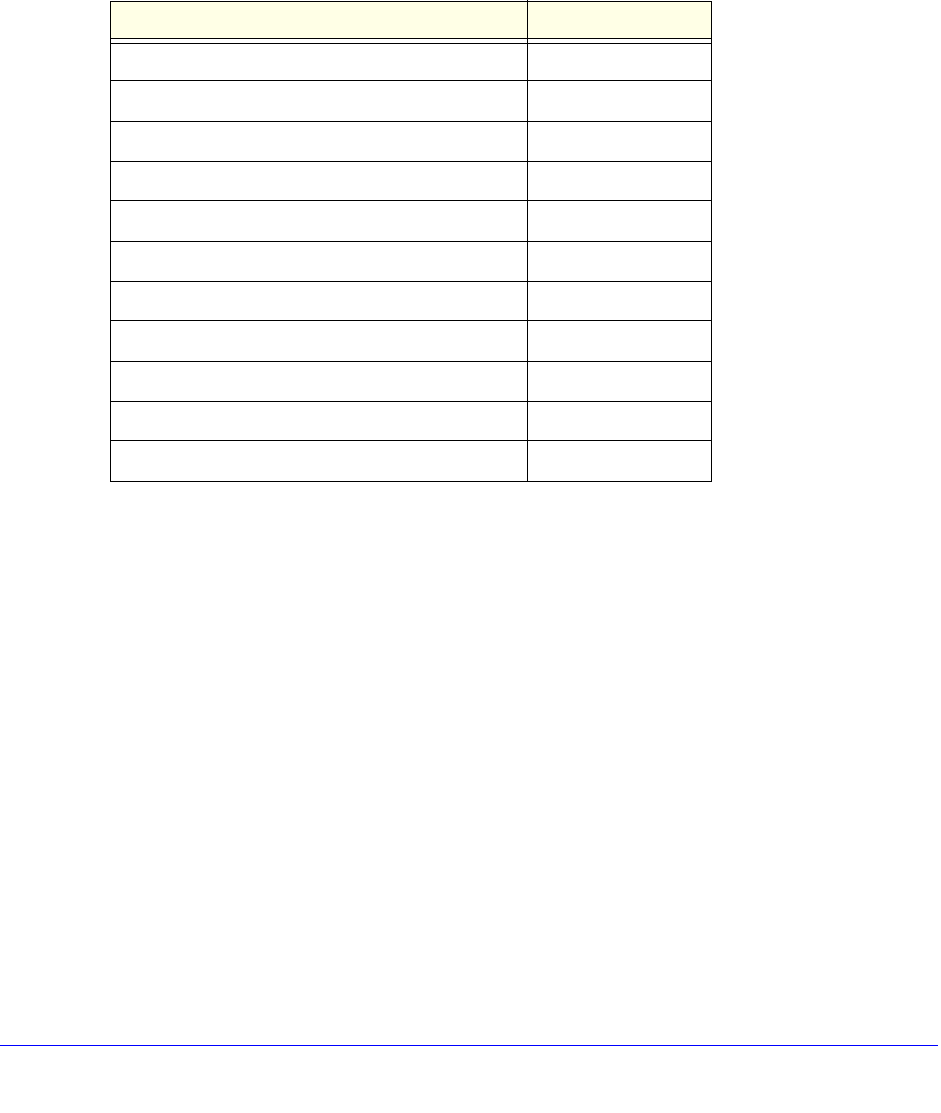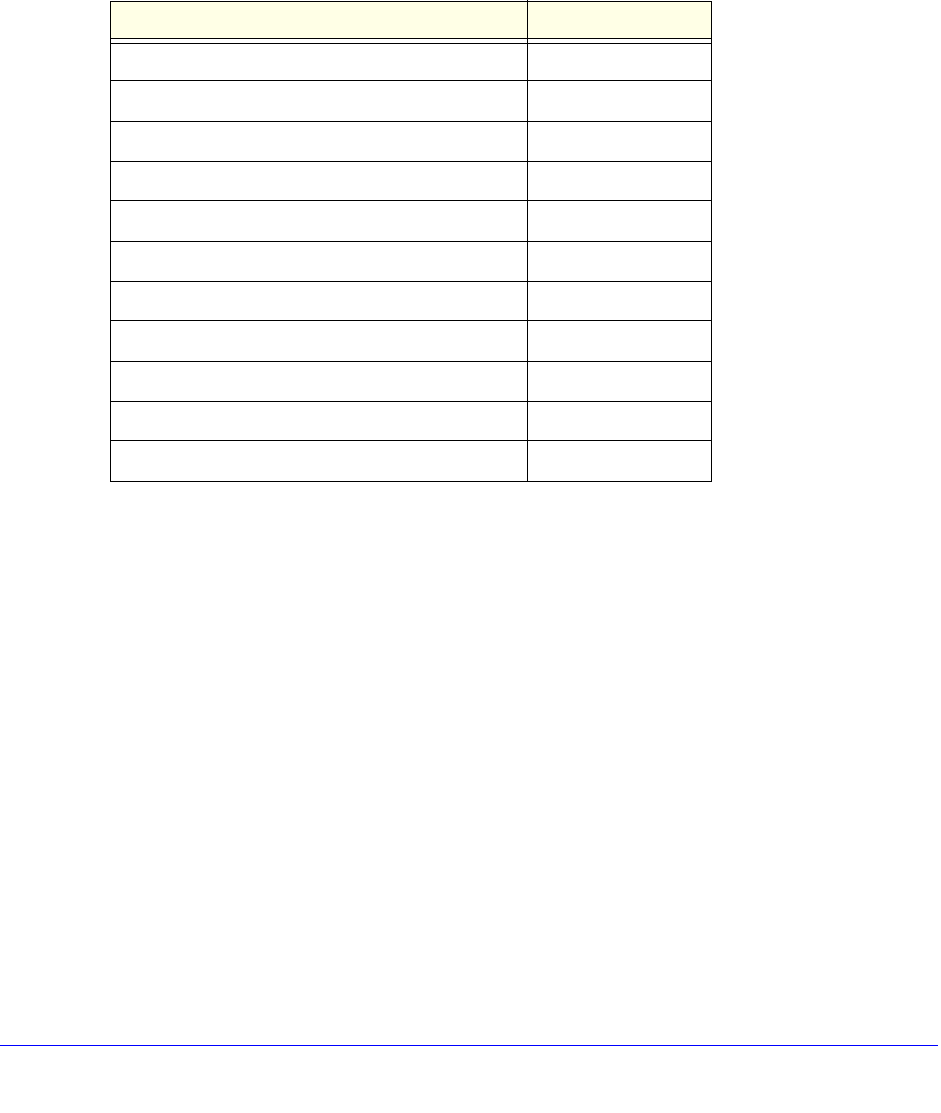
Virtual Private Networking Using SSL Connections
274
ProSafe Wireless-N 8-Port Gigabit VPN Firewall FVS318N
2. In the Add New Application for Port Forwarding section of the screen, specify information in
the following fields:
• IP Address.
The IP address of an internal server or host computer that a remote user
has access to.
• TCP Port.
The TCP port number of the application that is accessed through the SSL
VPN tunnel. The following table lists some commonly used TCP applications and port
numbers.
3. Click the Add t
able button. The new application entry is added to the List of Configured
Applications for Port Forwarding table. Remote users can now securely access network
applications once they have logged in to the SSL VPN portal and launched port forwarding.
To delete an application from the List of Configured Applications for Port Forwarding
table:
1. Select the check box to the lef
t of the application that you want to delete.
2. Click the Delete t
able button in the Action column.
Add a New Host Name
After you have configured port forwarding by defining the IP addresses of the internal servers
and the port number for TCP applications that are available to remote users, you then can
also specify host-name-to-IP-address resolution for the network servers as a convenience for
users. Host name resolution allows users to access TCP applications at familiar addresses
such as mail.example.com or ftp.customer.com rather than by IP addresses.
Table 67. Port forwarding applications/TCP port numbers
TCP Application Port Number
FTP data (usually not needed) 20
FTP Control Protocol 21
SSH 22
a
a. Users can specify the port number together with the host name or IP
address.
Telnet 23
a
SMTP (send mail) 25
HTTP (web) 80
POP3 (receive mail) 110
NTP (Network Time Protocol) 123
Citrix 1494
Terminal Services 3389
VNC (virtual network computing) 5900 or 5800