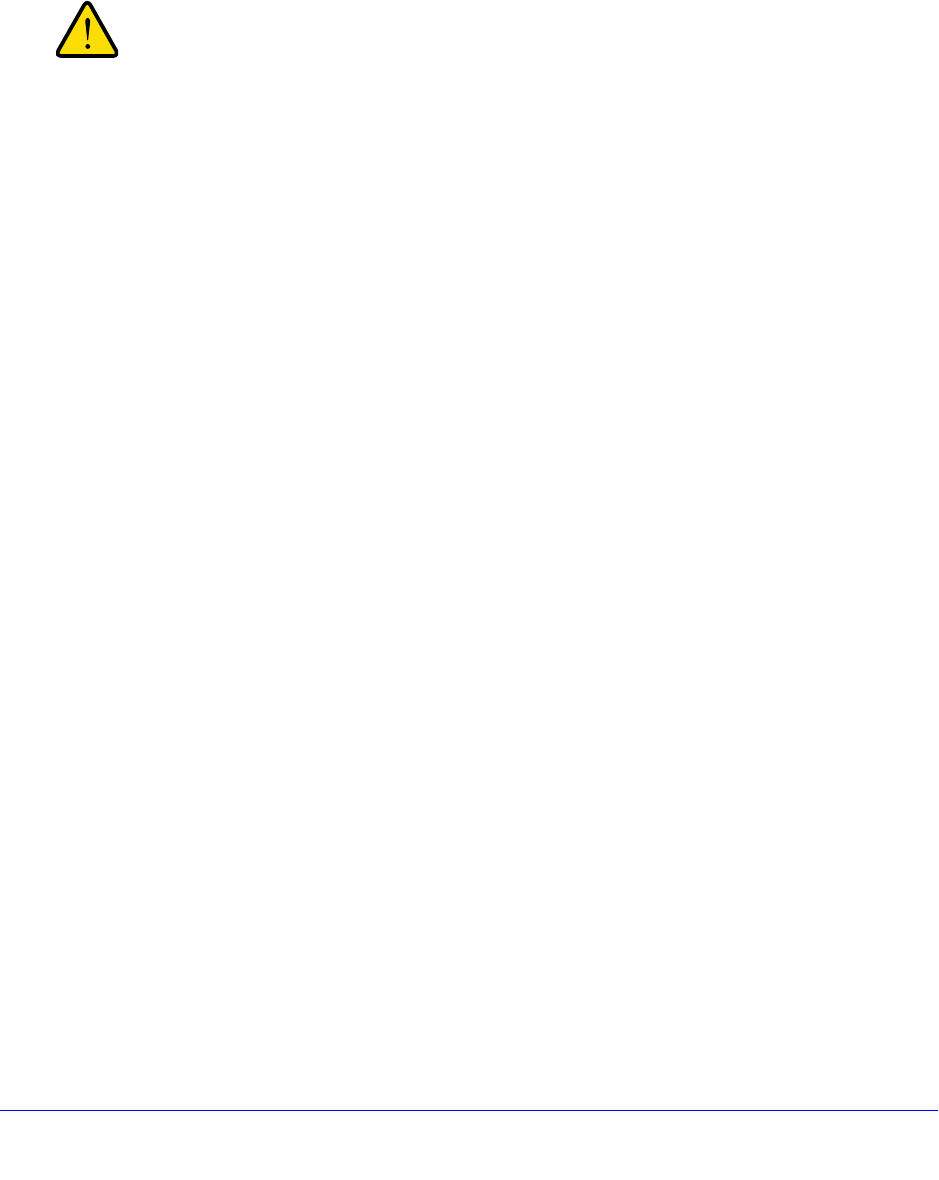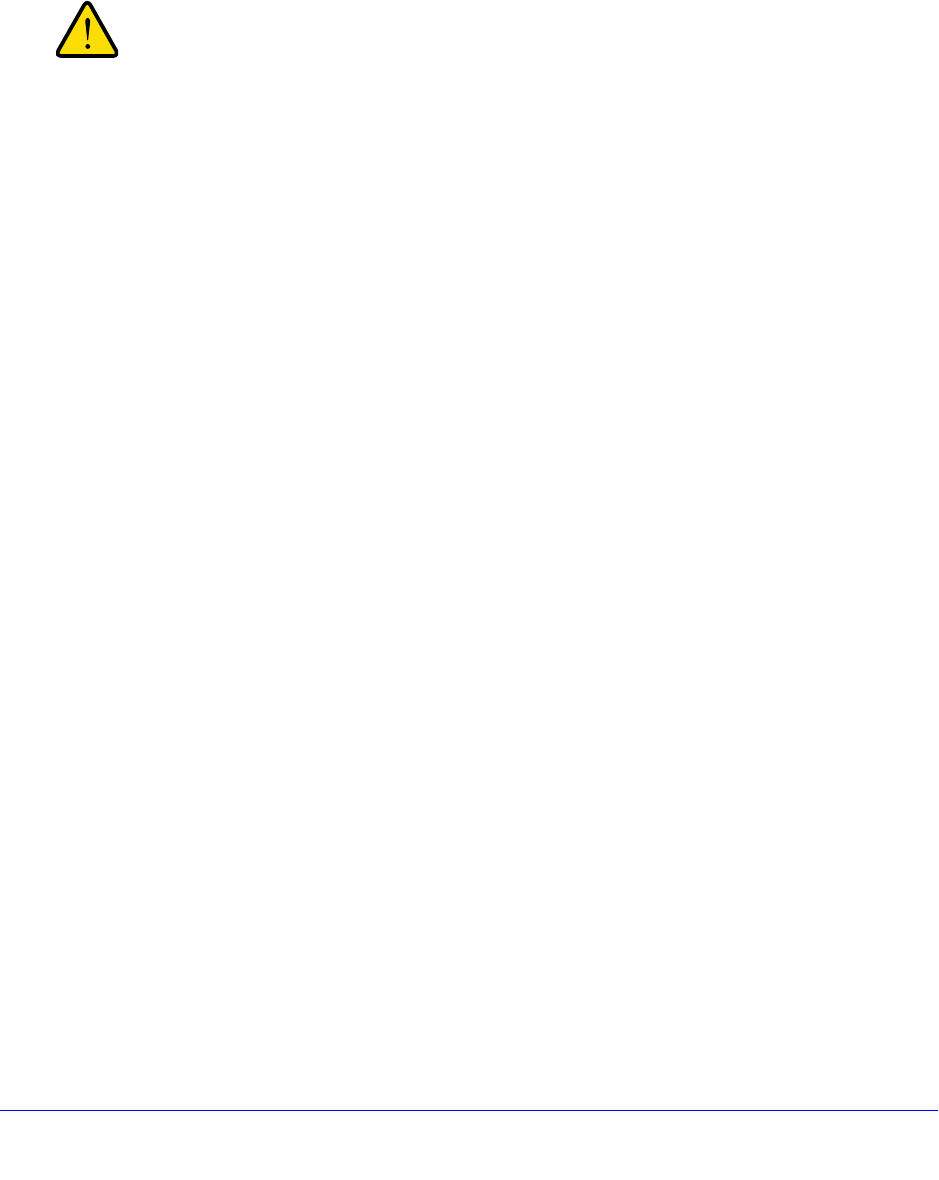
Firewall Protection
143
ProSafe Wireless-N 8-Port Gigabit VPN Firewall FVS318N
Create LAN WAN Inbound Service Rules
The Inbound Services table lists all existing rules for inbound traffic. If you have not defined
any rules, no rules are listed. By default, all inbound traffic (from the Internet to the LAN) is
blocked. Remember that allowing inbound services opens potential security holes in your
firewall. Enable only those ports that are necessary for your network.
Make sure that you understand the consequences of a LAN WAN
inbound rule before you apply the rule. Incorrect configuration
might cause serious connection problems. If you are configuring
the wireless VPN firewall from a remote connection, you might be
locked out.
IPv4 LAN WAN Inbound Service Rules
To create a new IPv4 LAN WAN inbound rule:
1. In the upper
right of the LAN WAN Rules screen, the IPv4 radio button is selected by
default. The screen displays the IPv4 settings (see Figure 63 o
n page 138).
Click the Add t
able button under the Inbound Services table. The Add LAN WAN Inbound
Service screen for IPv4 displays (see the next figure).
2. Ente
r the settings as explained in Table 34 on page 135. In addition to selections from the
Service, Action, and Log drop-down lists, you need to make selections from the following
drop-down
lists:
• W
AN Destination IP Address
• L
AN Users (This drop-down list is available only when the WAN mode is Classical
Routing. When the WAN mode is NAT, your network presents only one IP address to
the Internet.)
• W
AN Users
Unless your selection from the Action drop-down list is BLOCK always, you also need to
m
ake selections from the following drop-down lists:
• Select
Schedule
• Sen
d to Lan Server
The following configuration is optional:
• T
ranslate to Port Number
• Bandwid
th Profile
3. Click App
ly to save your changes. The new rule is now added to the Inbound Services
table.