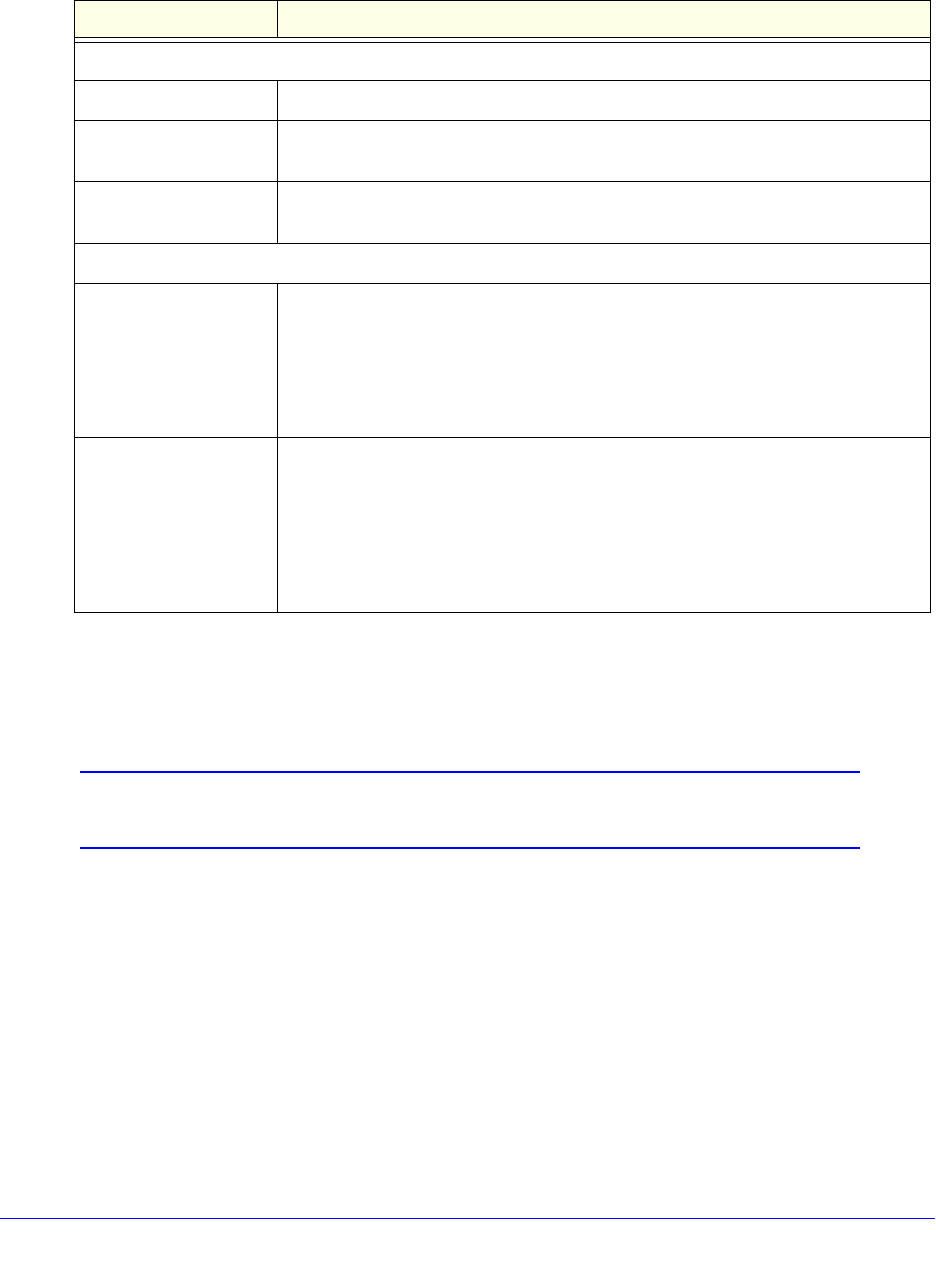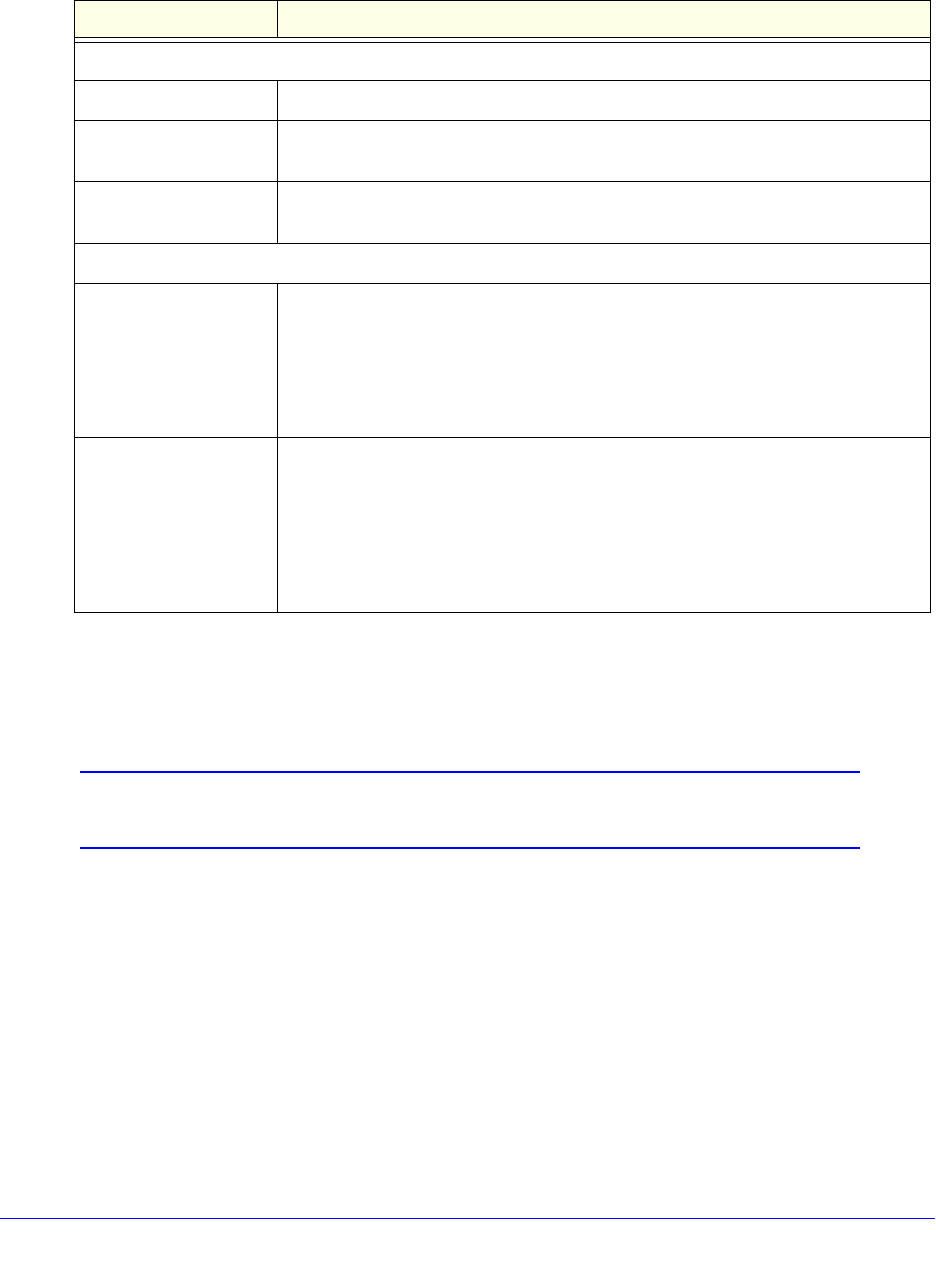
Virtual Private Networking Using IPSec and L2TP Connections
255
ProSafe Wireless-N 8-Port Gigabit VPN Firewall FVS318N
7. Specify the settings that are explained in the following table.
8. Click App
ly to use the new settings immediately, and click Save to keep the settings for
future use.
Create the Mode Config IPSec Configuration (Phase 2 Settings)
Note: On the wireless VPN firewall, the IPSec configuration (phase 2
settings) is referred to as the IKE settings.
To create an IPSec configuration:
1. I
n the tree list pane of the Configuration Panel screen, right-click the GW_ModeConfig
authentication phase name, and then select New Phase 2.
2. Chan
ge the name of the IPSec configuration (the default is Tunnel):
a. Ri
ght-click the IPSec configuration name.
b. Select Rename.
c. T
ype Tunnel_ModeConfig.
d. Click anywh
ere in the tree list pane.
Table 60. VPN client advanced authentication settings (Mode Config)
Setting Description
Advanced features
Mode Config Select this check box to enable Mode Config.
Aggressive Mode Select this check box to enable aggressive mode as the mode of negotiation with
the
wireless VPN firewall.
NAT-T Select Automatic from the drop-down list to enable the VPN client and wireless
VPN firewall to negotiate NAT-T.
Local and Remote ID
Local ID As the type of ID, select DNS fro
m the Local ID drop-down list because you
specified FQDN in the wireless VPN firewall configuration.
As the value of the ID, enter clie
nt.com as the local ID for the VPN client.
Note: The remote ID on the wireless VPN firewall is the local ID on the VPN
client.
Remote ID As the type of ID, select DNS f
rom the Remote ID drop-down list because you
specified an FQDN in the wireless VPN firewall configuration.
As the value of the ID, enter router
.com as the remote ID for the wireless VPN
firewall.
Note: The local ID on the wireless VPN firewall is the remote ID on the VPN
client.