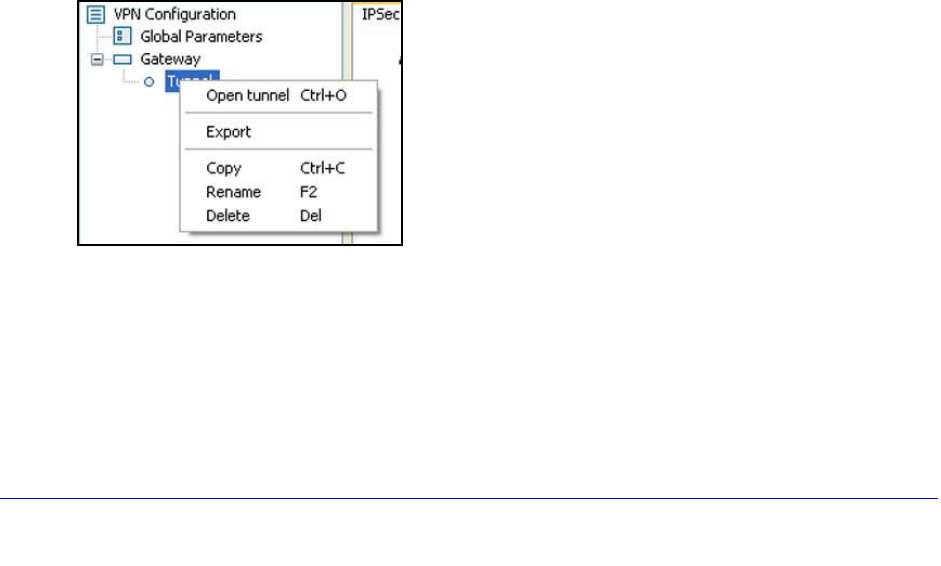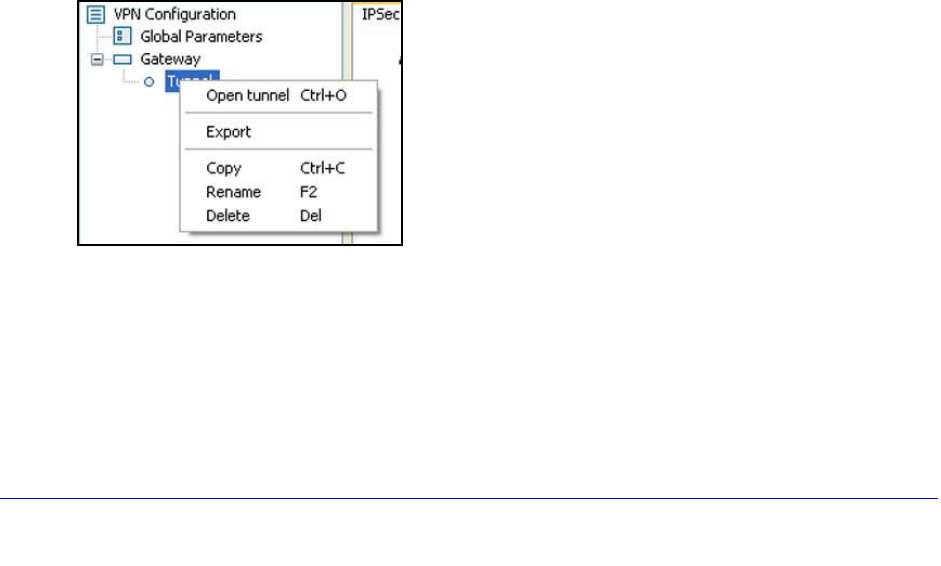
Virtual Private Networking Using IPSec and L2TP Connections
218
ProSafe Wireless-N 8-Port Gigabit VPN Firewall FVS318N
Test the Connection and View Connection and Status
Information
• Test the NETGEAR VPN Client Connection
• NETGEAR VPN Client Status and Log Information
• View the Wireless VPN Firewall IPSec VPN Connection Status
• View the Wireless VPN Firewall IPSec VPN Log
Both the NETGEAR ProSafe VPN Client and the wireless VPN firewall provide VPN
con
nection and status information. This information is useful for verifying the status of a
connection and troubleshooting problems with a connection.
Test the NETGEAR VPN Client Connection
There are many ways to establish a connection. The following procedures assume that you
use the default authentication phase name Gateway and the default IPSec configuration
name Tunnel. If you manually set up the connection and changed the names, use vpn_client
(or any other name that you have configured) as the authentication phase name and
netgear_platform (or any other name that you have configured) as the IPSec configuration
name.
To establish a connection, use one of the following three methods:
• Use the
Configuration Panel screen. In the tree list pane of the Configuration Panel
screen, perform one of the following tasks:
- Click th
e Tunnel IPSec configuration name, and press Ctrl+O.
- Right-click the T
unnel IPSec configuration name, and select Open tunnel.
Figure 131.