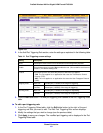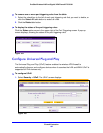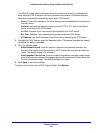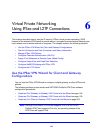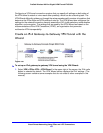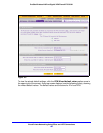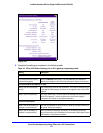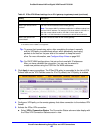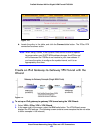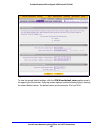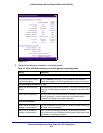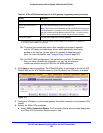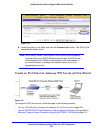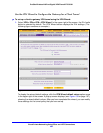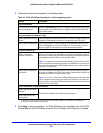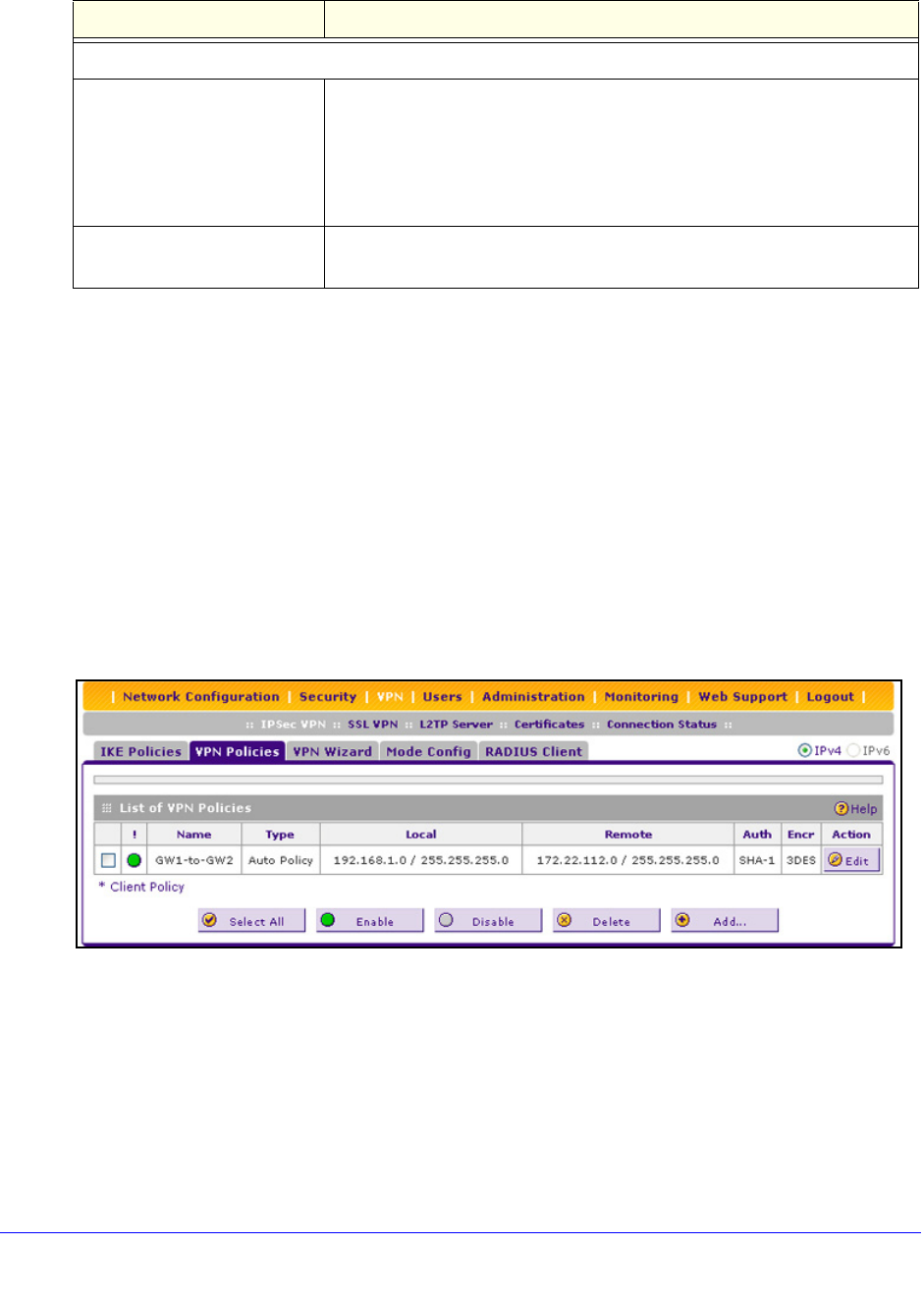
Virtual Private Networking Using IPSec and L2TP Connections
198
ProSafe Wireless-N 8-Port Gigabit VPN Firewall FVS318N
Tip: To ensure that tunnels stay active, after completing the wizard, manually
edit the VPN policy to enable keep-alives, which periodically sends ping
packets to the host on the peer side of the network to keep the tunnel
alive. For more information, see Configure Keep-Alives on p
age 260.
Tip: For DHCP
WAN configurations, first set up the tunnel with IP addresses.
After you have validated the connection, you can use the wizard to
create new policies using the FQDN for the WAN addresses.
3. Click Apply
to save your settings. The IPSec VPN policy is now added to the List of VPN
Policies table on the VPN Policies screen for IPv4. By default, the VPN policy is enabled.
Figure 109.
4. Configure a VPN policy on the remote gateway that allows connection to the wireless VPN
firewall.
5. Activate the IPSec VPN conn
ection:
a. Select VPN >
Connection Status. The Connection Status submenu tabs display with
the IPSec VPN Connection Status screen in view:
Secure Connection Remote Accessibility
What is the remote LAN IP
Address?
Enter the LAN IPv4 address of the remote gateway.
Note: The remote LAN IPv4 address needs to be in a different subnet from
th
e local LAN IP address. For example, if the local subnet is 192.168.1.x,
then the remote subnet could be 192.168.10.x but could not be
192.168.1.x. If this information is incorrect, the tunnel fails to connect.
What is the remote LAN
Sub
net Mask?
Enter the LAN subnet mask for the remote gateway.
a. Both local and remote endpoints should be defined as either FQDNs or IP addresses. A combination of
an IP address and an FQDN is not supported.
Table 42. IPSec VPN Wizard settings for an IPv4 gateway-to-gateway tunnel (continued)
Setting Description