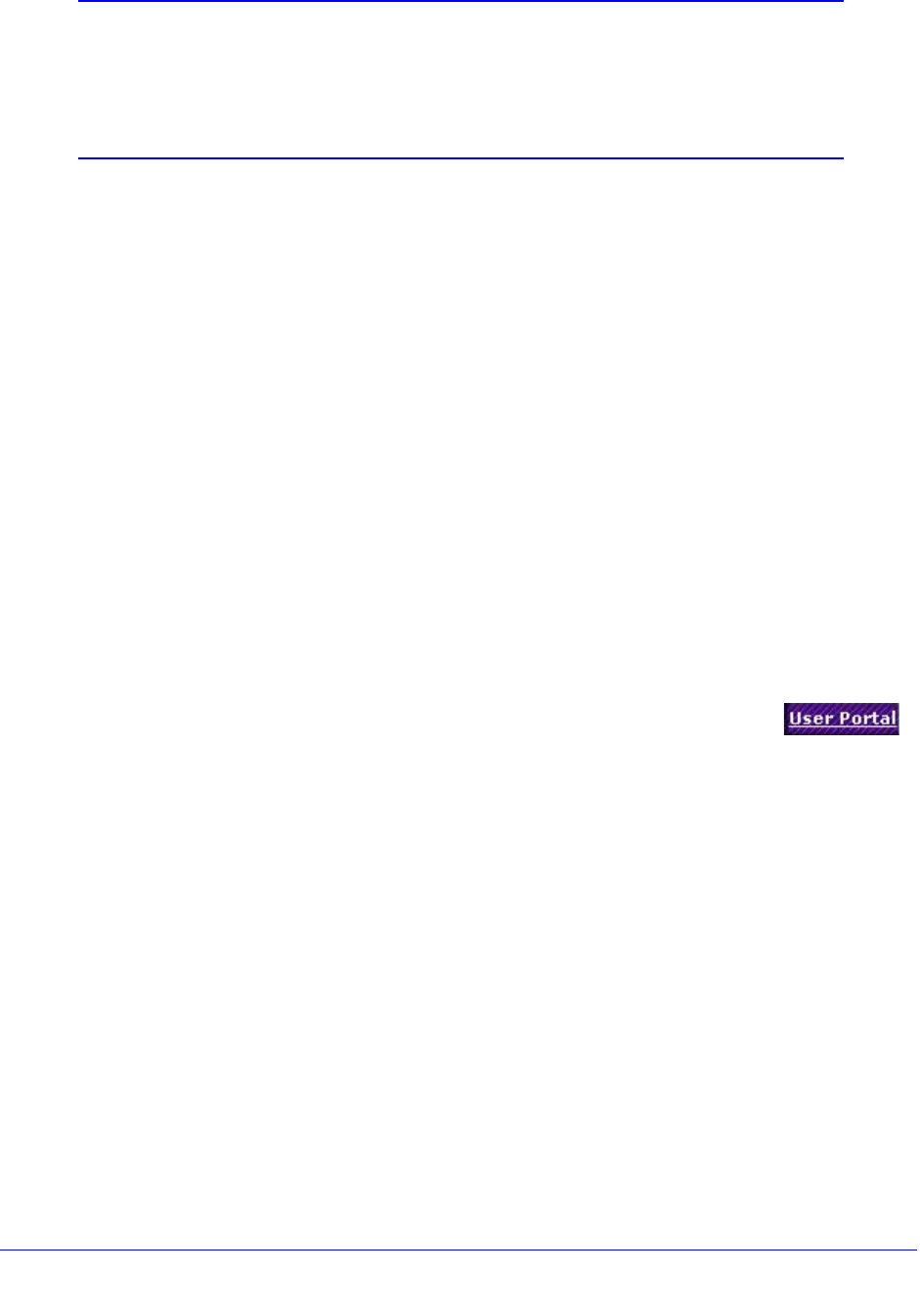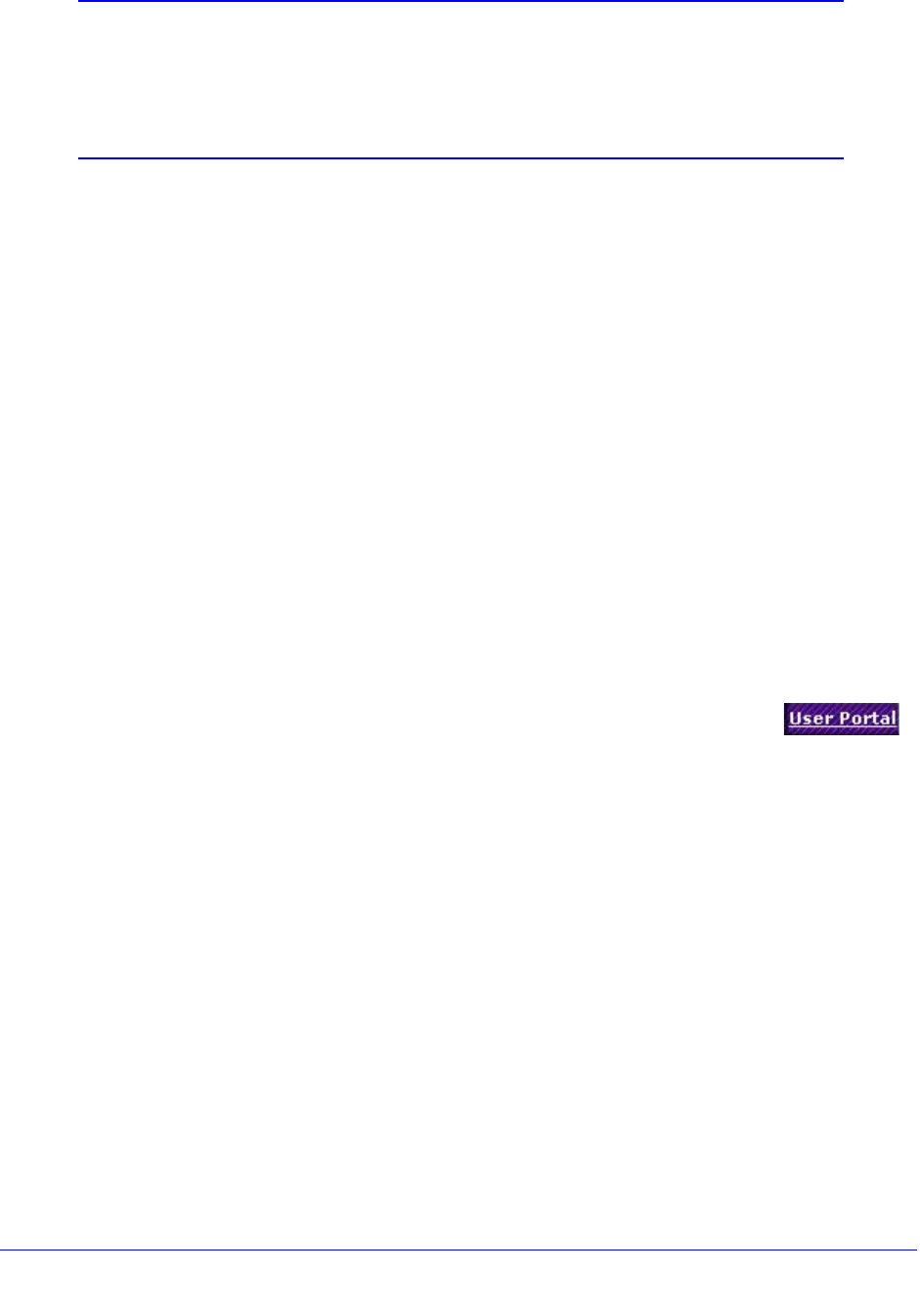
Virtual Private Networking Using SSL Connections
288
ProSafe Wireless-N 8-Port Gigabit VPN Firewall FVS318N
Note: If you have configured SSL VPN user policies, make sure that
secure HTTP remote management is enabled (see
Configure
Remote Management Access on p
age 331). If secure HTTP remote
management is not enabled, all SSL VPN user connections are
disabled.
To edit an SSL VPN policy:
1. On
the Policies screen (see Figure 170 on page 284), click the Edit button in the Action
column for the SSL VPN policy that you want to mo
dify. The Edit SSL VPN Policy
screen displays. This screen is identical to the Add SSL VPN Policy screen (see the
previous figure).
2. Modif
y the settings as explained in the previous table.
3. Click Apply to save
your settings.
To delete one or more SSL VPN policies:
1. On
the Policies screen (see Figure 170 on page 284), select the check box to the left of
each SSL VPN policy that you want to
delete, or click the Select All table button to
select all policies.
2. Click the Delete t
able button.
Access the New SSL Portal Login Screen
All screens that you can access from the SSL VPN menu of the web management interface
display a user portal link in the upper right of the screen, above the menu bars ( ).
When you click the User Port
al link, the SSL VPN default portal opens (see Figure 176 on
page 291). This user portal is not the same as the
new SSL portal login screen that you
defined in Create the Portal Layout on p
age 268.
To open the new SSL portal login screen:
1. Select VPN > SSL VPN
> Portal Layouts.