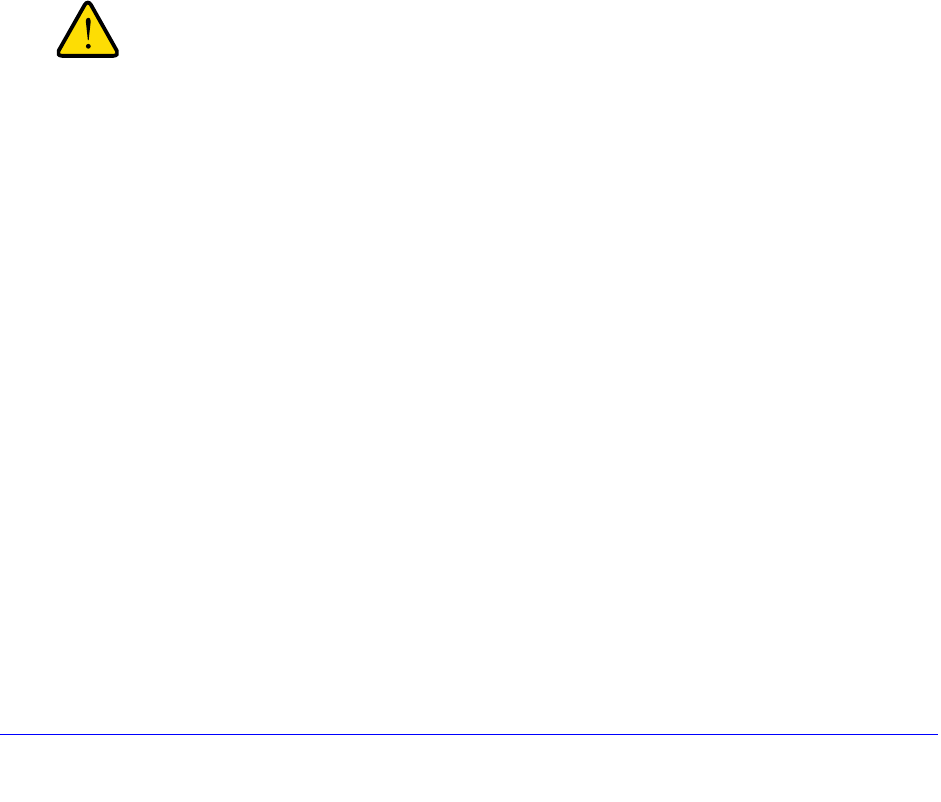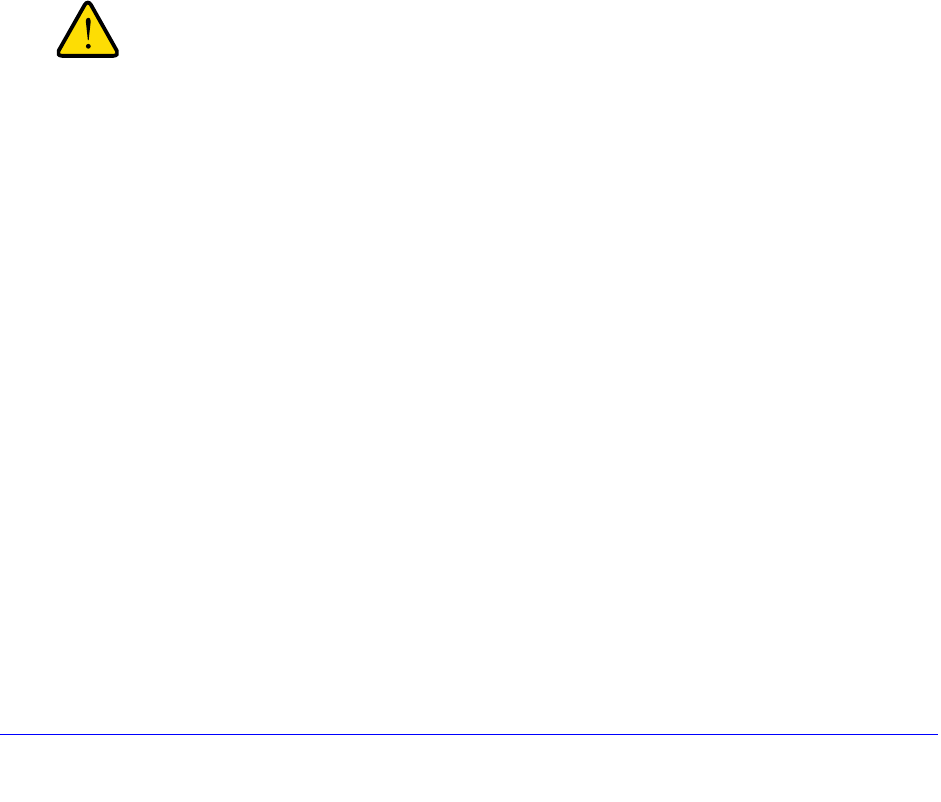
Firewall Protection
140
ProSafe Wireless-N 8-Port Gigabit VPN Firewall FVS318N
To enable, disable, or delete one or more IPv4 or IPv6 rules:
1. Select the check box to the left of each rule that you want to enable, disable, or delete,
or click the Select All table button to select all rules.
2. Click one
of the following table buttons:
• Enable. En
ables the rule or rules. The ! status icon changes from a gray circle to a
green circle, indicating that the selected rule or rules are enabled. (By default, when a
rule is added to the table, it is automatically enabled.)
• Disable. Disables th
e rule or rules. The ! status icon changes from a green circle to a
gray circle, indicating that the selected rule or rules are disabled.
• Delete. Deletes the sele
cted rule or rules.
Create LAN WAN Outbound Service Rules
You can define rules that specify exceptions to the default rules. By adding custom rules, you
can block or allow access based on the service or application, source or destination IP
addresses, and time of day. An outbound rule can block or allow traffic between an internal IP
LAN address and any external WAN IP address according to the schedule created on the
Schedule screen.
Make sure that you understand the consequences of a LAN WAN
outbound rule before you apply the rule. Incorrect configuration
might cause serious connection problems.
You can also tailor these rules to your specific needs (see Administrator Tips on page 129).
IPv4 LAN WAN Outbound Rules
To create a new IPv4 LAN WAN outbound rule:
1. In
the upper right of the LAN WAN Rules screen, the IPv4 radio button is selected by default.
The screen displays the IPv4 settings (see Figure 63 on p
age 138).
Click the Add t
able button under the Outbound Services table. The Add LAN WAN
Outbound Service screen for IPv4 displays: