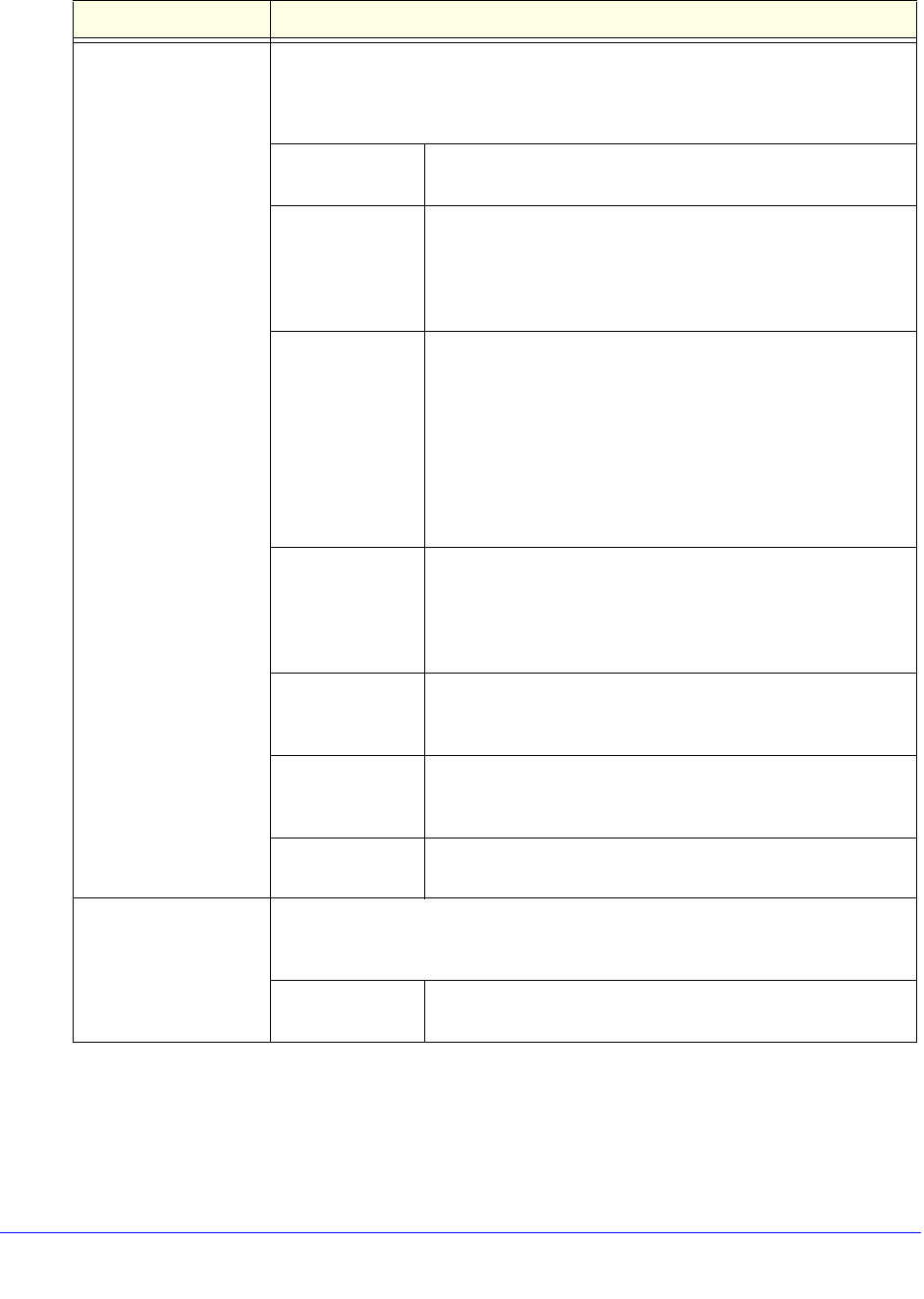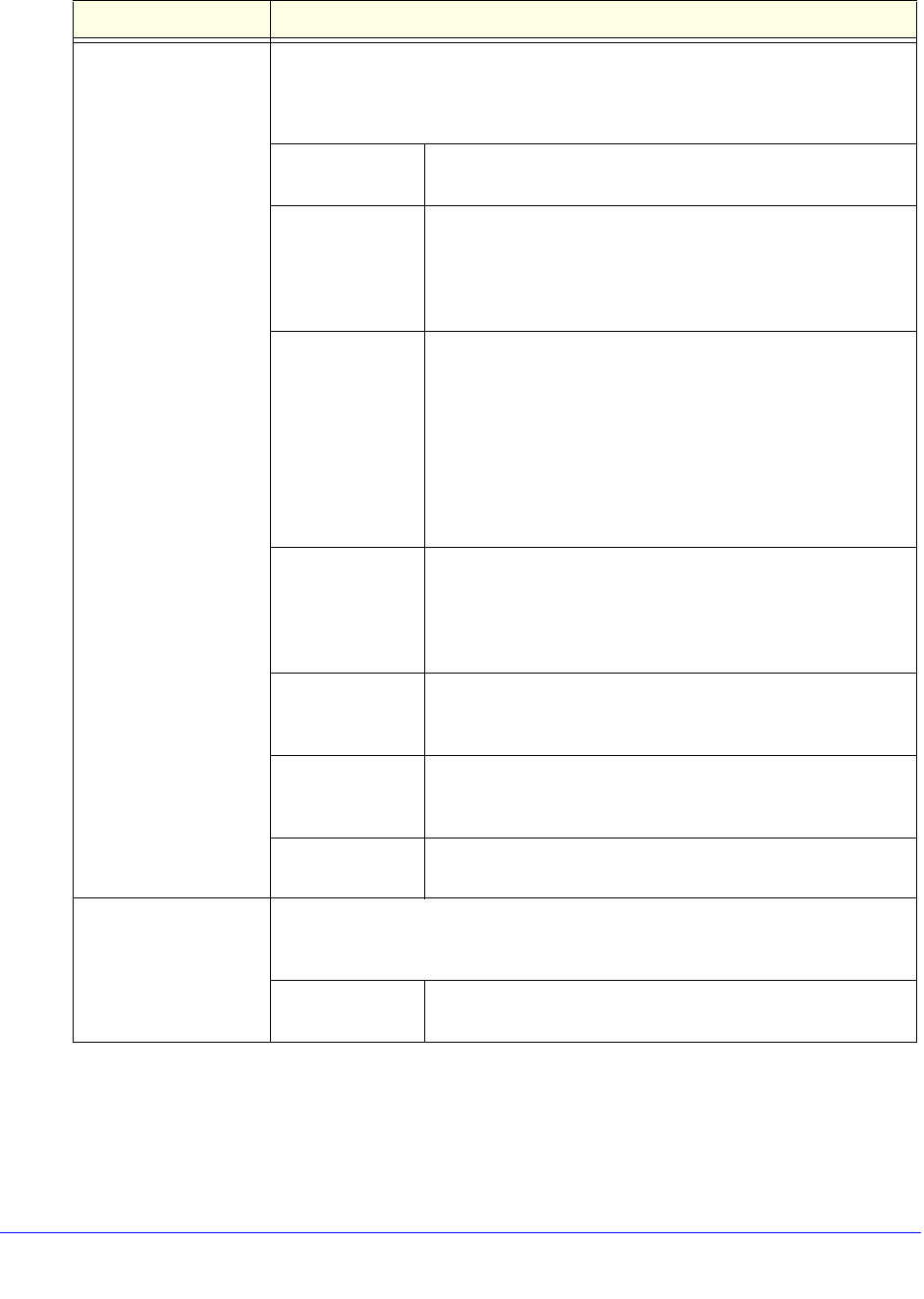
LAN Configuration
62
ProSafe Wireless-N 8-Port Gigabit VPN Firewall FVS318N
Enable DHCP Server Select the Enable DHCP Server radio button to enable the wireless VPN firewall
to function as a Dynamic Host Configuration Protocol (DHCP) server, providing
TCP/IP configuration for all computers connected to the VLAN. (For the default
VLAN, the DHCP server is enabled by default.) Enter the following settings:
Domain Name This setting is optional. Enter the domain name of the
wireless VPN firewall.
Start IP Address Enter the start IP address. This address specifies the first of
the contiguous addresses in the IP address pool. Any new
DHCP client joining the LAN is assigned an IP address
between this address and the end IP address. For the default
VLAN, the default start IP address is 192.168.1.100.
End IP Address Enter the end IP address. This address specifies the last of
the contiguous addresses in the IP address pool. Any new
DHCP client joining the LAN is assigned an IP address
between the start IP address and this IP address. For the
default VLAN, the default end IP address is 192.168.1.254.
The start and end DHCP IP addresses should be in the same
network as the LAN IP address of the wireless VPN firewall
(that is, the IP address in the IP Setup section as described
earlier in this table).
Primary DNS
Server
This setting is optional. If an IP address is specified, the
wireless VPN firewall provides this address as the primary
DNS server IP address. If no address is specified, the
wireless VPN firewall uses the VLAN IP address as the
primary DNS server IP address.
Secondary DNS
Server
This setting is optional. If an IP address is specified, the
wireless VPN firewall provides this address as the secondary
DNS server IP address.
WINS Server This setting is optional. Enter a WINS server IP address to
specify the Windows NetBIOS server, if one is present in your
network.
Lease Time Enter a lease time. This specifies the duration for which IP
addresses are leased to clients.
DHCP Relay To use the wireless VPN firewall as a DHCP relay agent for a DHCP server
somewhere else in your network, select the DHCP Relay radio button. Enter the
following setting:
Relay Gateway The IP address of the DHCP server for which the wireless
VPN firewall serves as a relay.
Table 11. Add VLAN Profile screen settings (continued)
Setting Description