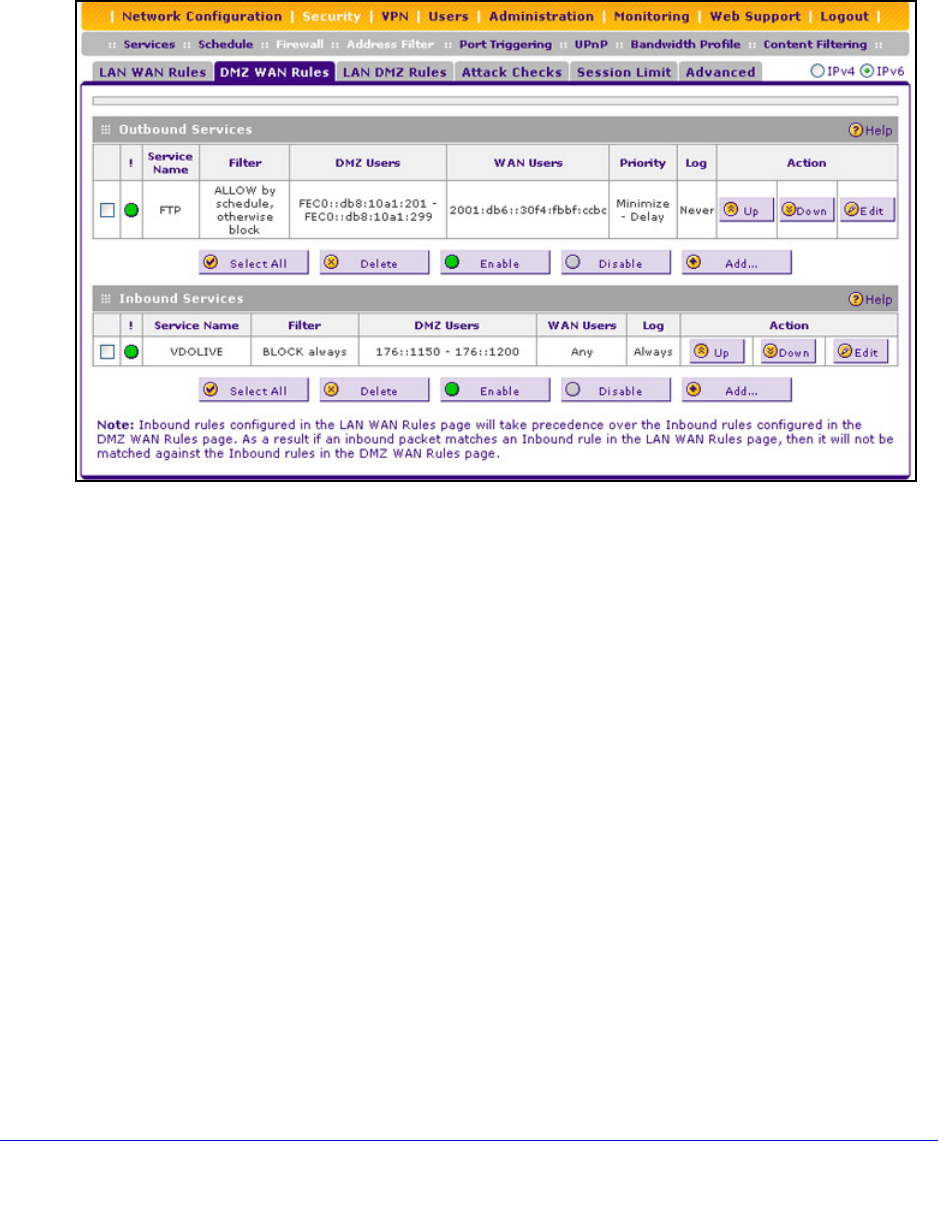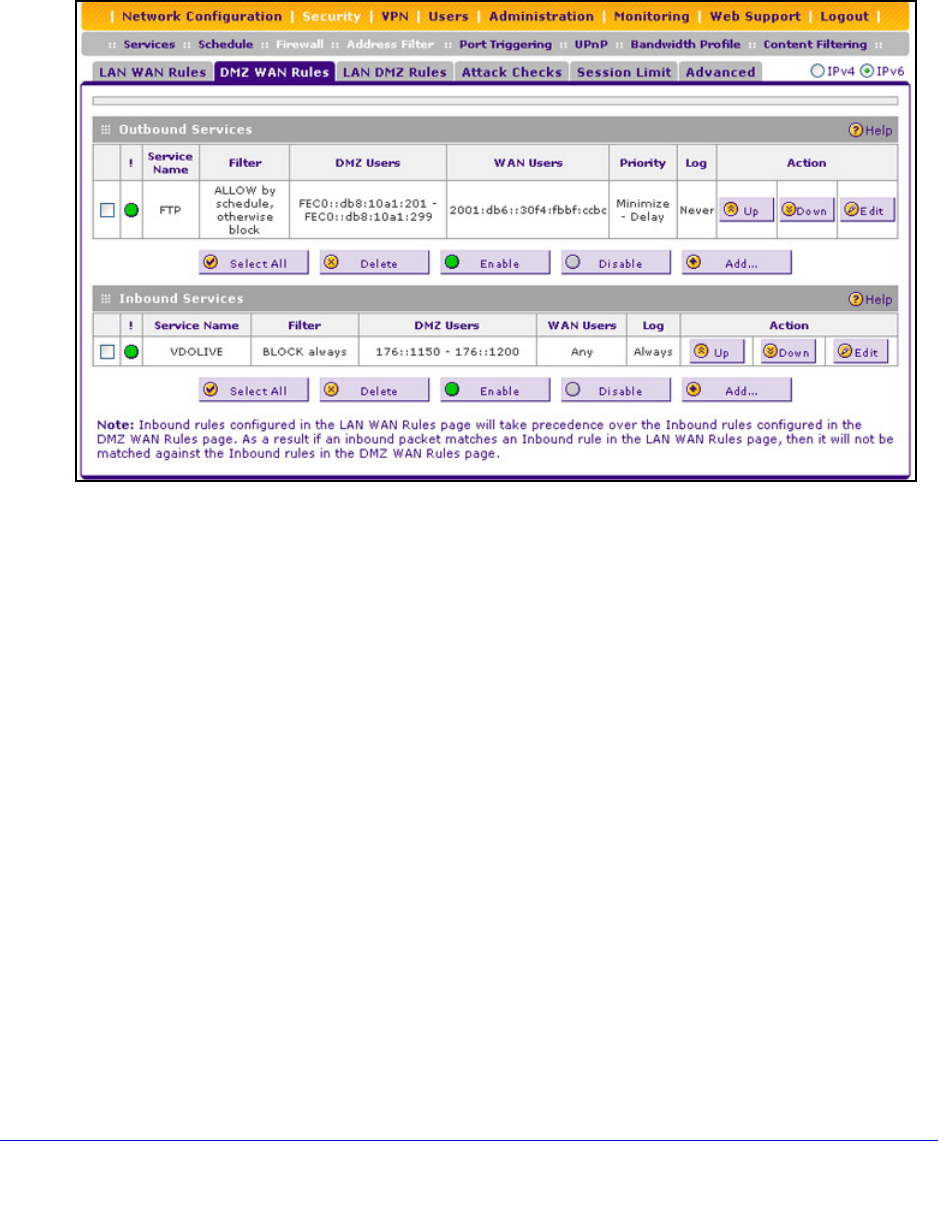
Firewall Protection
147
ProSafe Wireless-N 8-Port Gigabit VPN Firewall FVS318N
To access the DMZ WAN Rules screen for IPv6 or to change existing IPv6 rules:
1. Select Security > Firewall > DMZ WAN Rules. The Firewall submenu tabs display with
the DMZ WAN Rules screen for IPv4 in view.
2. In the upper
right of the screen, select the IPv6 radio button. The DMZ WAN Rules screen
displays the IPv6 settings. (The following figure contains examples.)
Figure 70.
To change an existing outbound or inbound service rule, in the Action column to the right of
the rule, click one of the following table buttons:
• Up.
Moves the rule up one position in the table rank.
• Down. Moves the
rule down one position in the table rank.
• Edit. Allows you
to make any changes to the definition of an existing rule. Depending on
your selection, one of the following screens displays:
- Edit DMZ W
AN Outbound Service screen for IPv6 (identical to Figure 72 on
page 149)
- Edit DMZ W
AN Inbound Service screen for IPv6 (identical to Figure 74 on page 152)
To enable, disable, or delete one or more IPv4 or IPv6 rules:
1. Select
the check box to the left of each rule that you want to enable, disable, or delete,
or click the Select All table button to select all rules.
2. Click one of the following t
able buttons:
• Enable. Enab
les the rule or rules. The ! status icon changes from a gray circle to a
green circle, indicating that the selected rule or rules are enabled. (By default, when a
rule is added to the table, it is automatically enabled.)