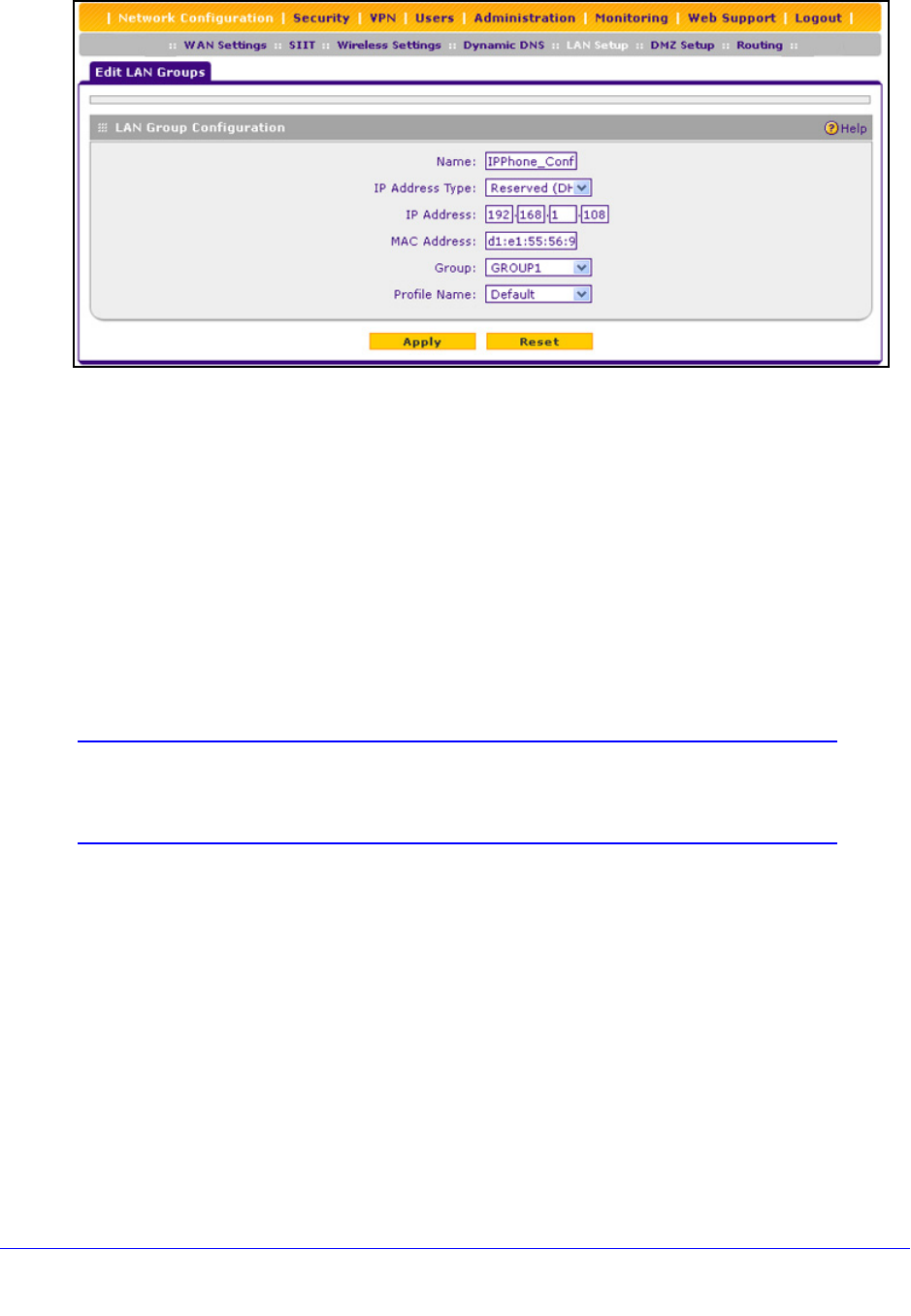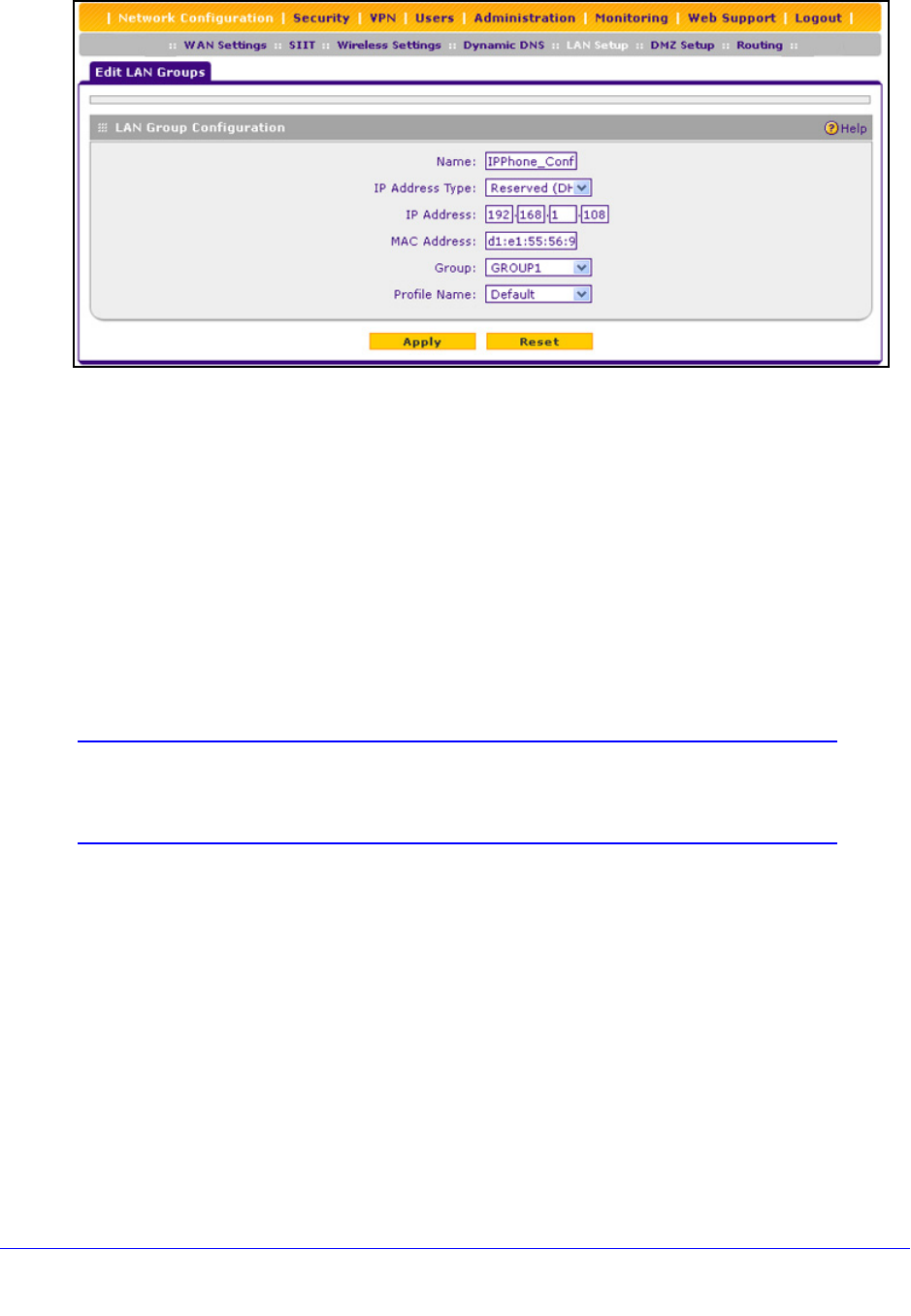
LAN Configuration
71
ProSafe Wireless-N 8-Port Gigabit VPN Firewall FVS318N
Figure 36.
2. Modify the settings as explained in Table 12 on page 69.
3. Click App
ly to save your settings in the Known PCs and Devices table.
Deleting Computers or Devices from the Network Database
To delete one or more computers or devices from the network database:
1. On the
LAN Groups screen (see Figure 35 on page 68), select the check box to the left
of each computer or device that you want
to delete, or click the Select All table button
to select all computers and devices.
2. Click the Del
ete table button.
Note: If you delete a saved binding between an IP and MAC address on
the LAN Groups screen, make sure that you also delete the binding
on the IP/MAC Binding screen (see Figure 99 on page 186).
Change Group Names in the Network Database
By default, the groups are named Group1 through Group8. You can change these group
names to be more descriptive, such as GlobalMarketing and GlobalSales.
To edit the names of any of the eight available groups:
1. Select Ne
twork Configuration > LAN Setup > LAN Groups. The LAN Groups screen
displays (see Figure 35 on
page 68, which shows some examples in the Known PCs
and Devices table).