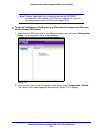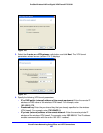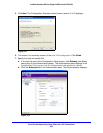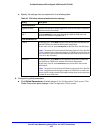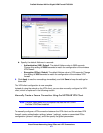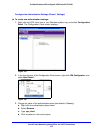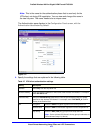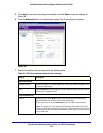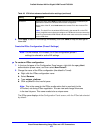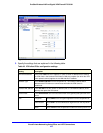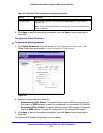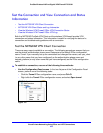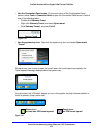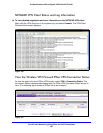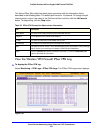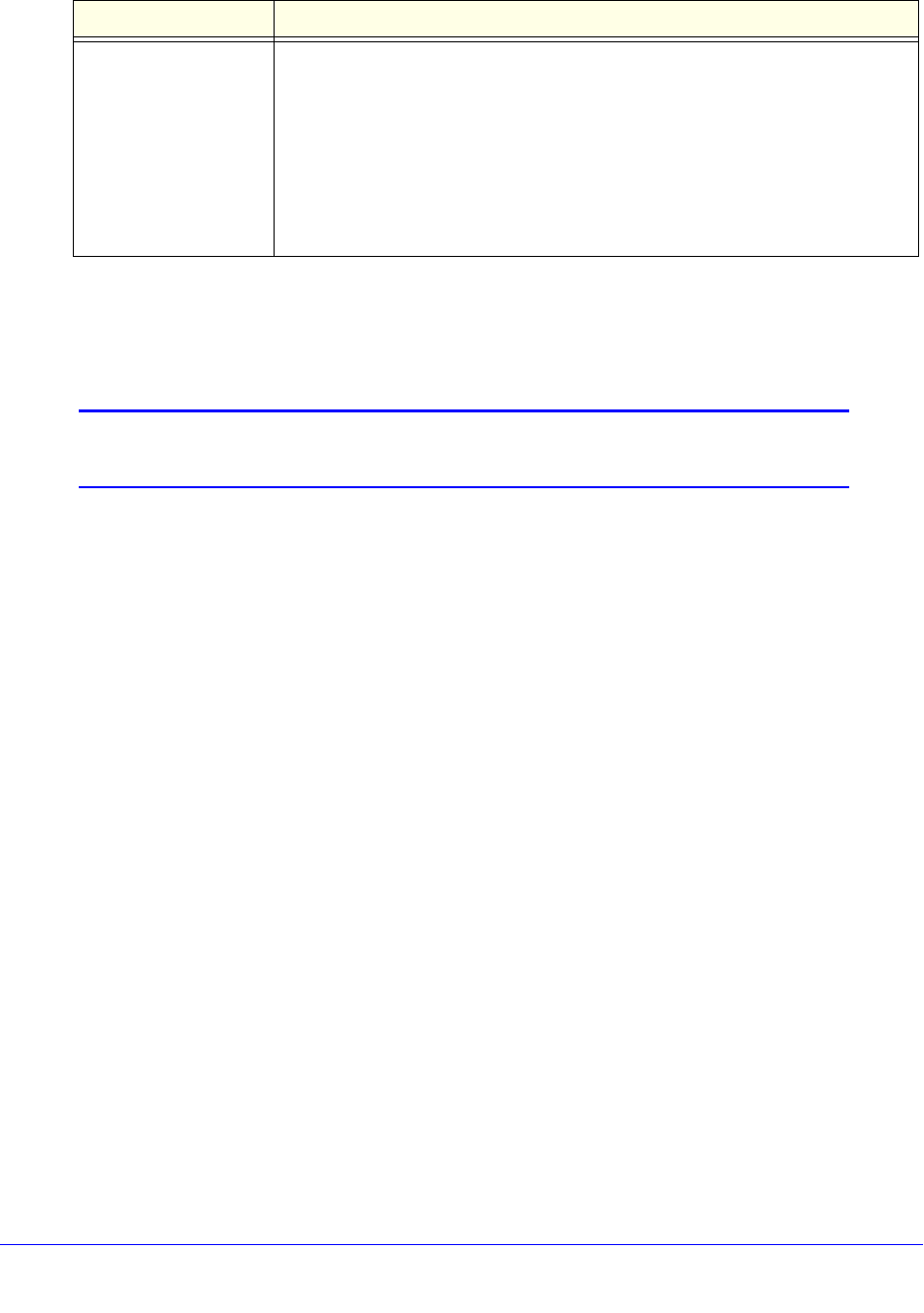
Virtual Private Networking Using IPSec and L2TP Connections
215
ProSafe Wireless-N 8-Port Gigabit VPN Firewall FVS318N
8. Click Apply to use the new settings immediately, and click Save to keep the settings for
future use.
Create the IPSec Configuration (Phase 2 Settings)
Note: On the wireless VPN firewall, the IPSec configuration (phase 2
settings) is referred to as the IKE settings.
To create an IPSec configuration:
1. I
n the tree list pane of the Configuration Panel screen, right-click the vpn_client
authentication phase name, and then select New Phase 2.
2. Chan
ge the name of the IPSec configuration (the default is Tunnel):
a. Ri
ght-click the IPSec configuration name.
b. Select Rename.
c. T
ype netgear_platform.
d. Click anywh
ere in the tree list pane.
Note: This is the name for the IPSec configuration tha
t is used only for the
VPN client, not during IPSec negotiation. You can view and change this name
in the tree list pane. This name needs to be a unique name.
The IPSec pane displays in the Configuration Panel screen, with the
IPSec tab selected
by default:
Remote ID As the type of ID, select DNS from the Remote ID drop-down list because you
specified an FQDN in the wireless VPN firewall configuration.
As the value of the ID, enter lo
cal.com as the remote ID for the wireless VPN
firewall.
Note: The local ID on the wireless VPN firewall is the remote ID on the VPN
cli
ent. It might be less confusing to configure an FQDN such as router.com as the
local ID on the wireless VPN firewall and then enter router.com as the remote ID
on the VPN client.
Table 48. VPN client advanced authentication settings (continued)
Setting Description