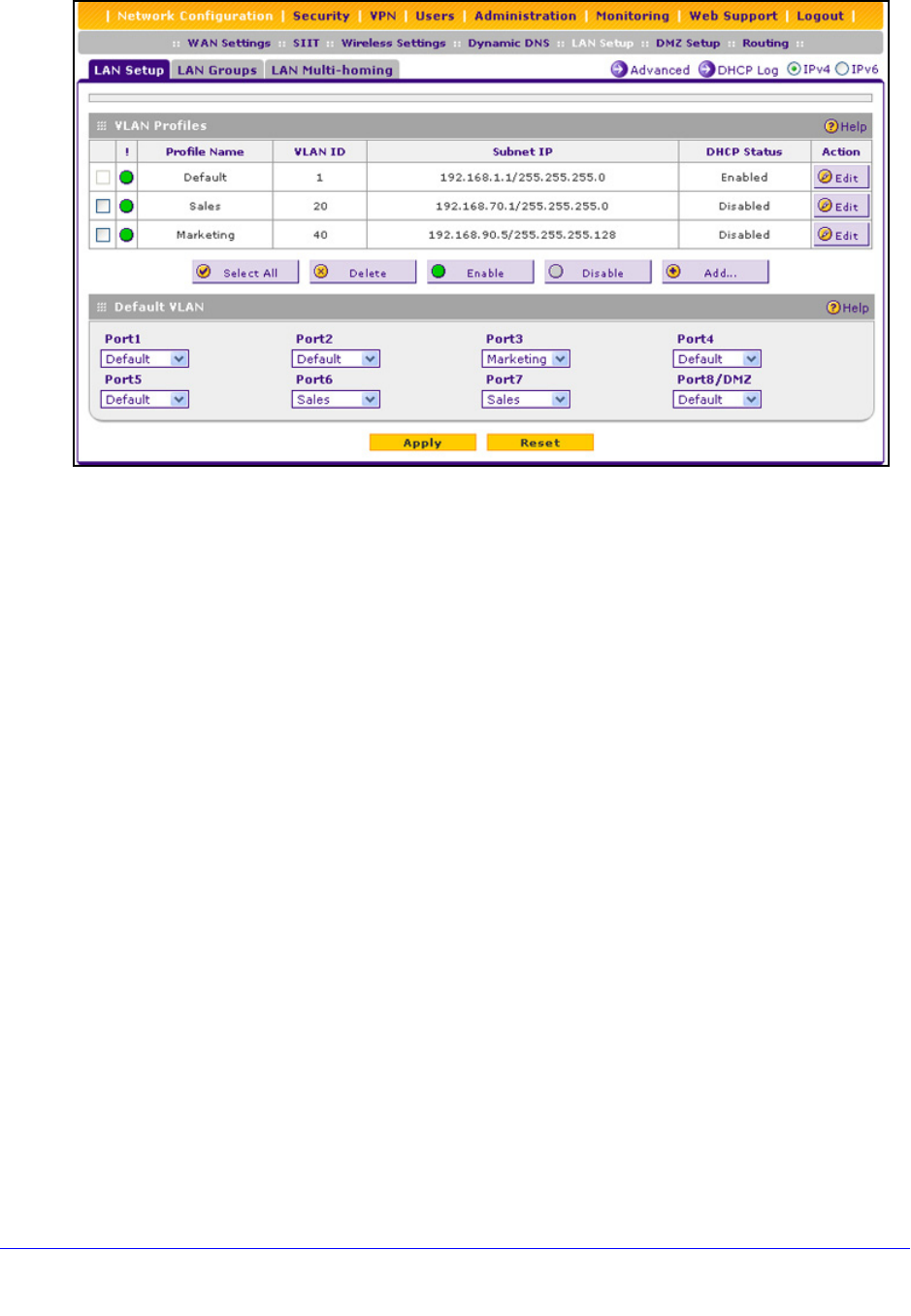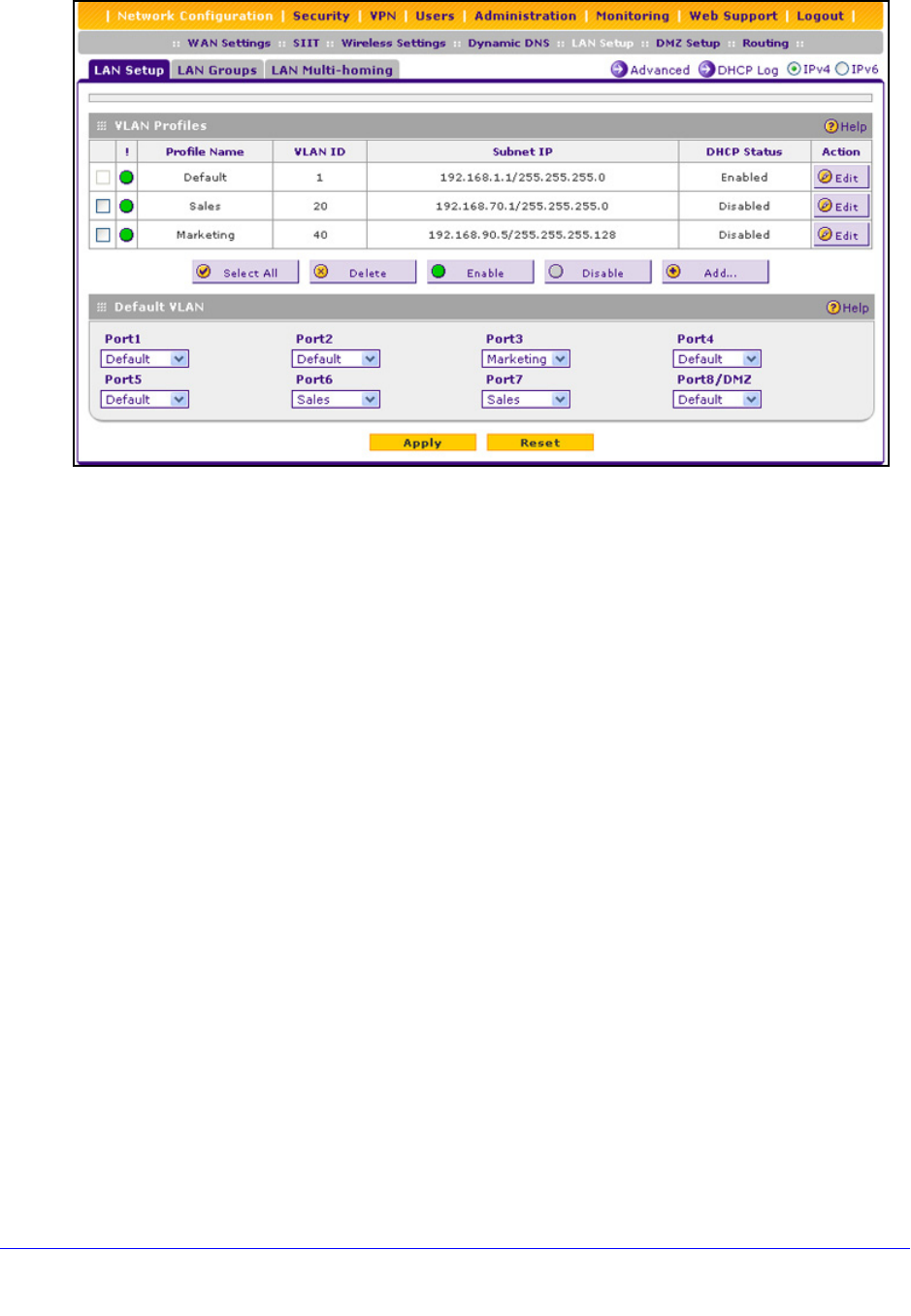
LAN Configuration
57
ProSafe Wireless-N 8-Port Gigabit VPN Firewall FVS318N
Figure 30.
For each VLAN profile, the following fields display in the VLAN Profiles table:
• Check box. Allows you to select the VLAN profile in the table.
• S
tatus icon. Indicates the status of the VLAN profile:
- Green c
ircle. The VLAN profile is enabled.
- Gray circl
e. The VLAN profile is disabled.
• Profile
Name. The unique name assigned to the VLAN profile.
• VLAN ID. The
unique ID (or tag) assigned to the VLAN profile.
• Sub
net IP. The subnet IP address for the VLAN profile.
• DHCP S
tatus. The DHCP server status for the VLAN profile, which can be either
DHCP Enabled or DHCP Disabled.
• Action. The
Edit table button, which provides access to the Edit VLAN Profile screen.
2. Assign a VLAN pro
file to a LAN port by selecting a VLAN profile from the drop-down list.
The enabled VLAN profiles are displayed in the drop-down lists.
3. Click App
ly to save your settings.
VLAN DHCP Options
For each VLAN, you need to specify the Dynamic Host Configuration Protocol (DHCP)
options (see Configure a VLAN Profile on page 59). The configuration of the DHCP options
for the wireless VPN firewall’s default VLAN, or VLAN 1, is explained in Configure the IPv4
Internet Connection and WAN Settings on page 26. This section provides further information
about the DHCP options.