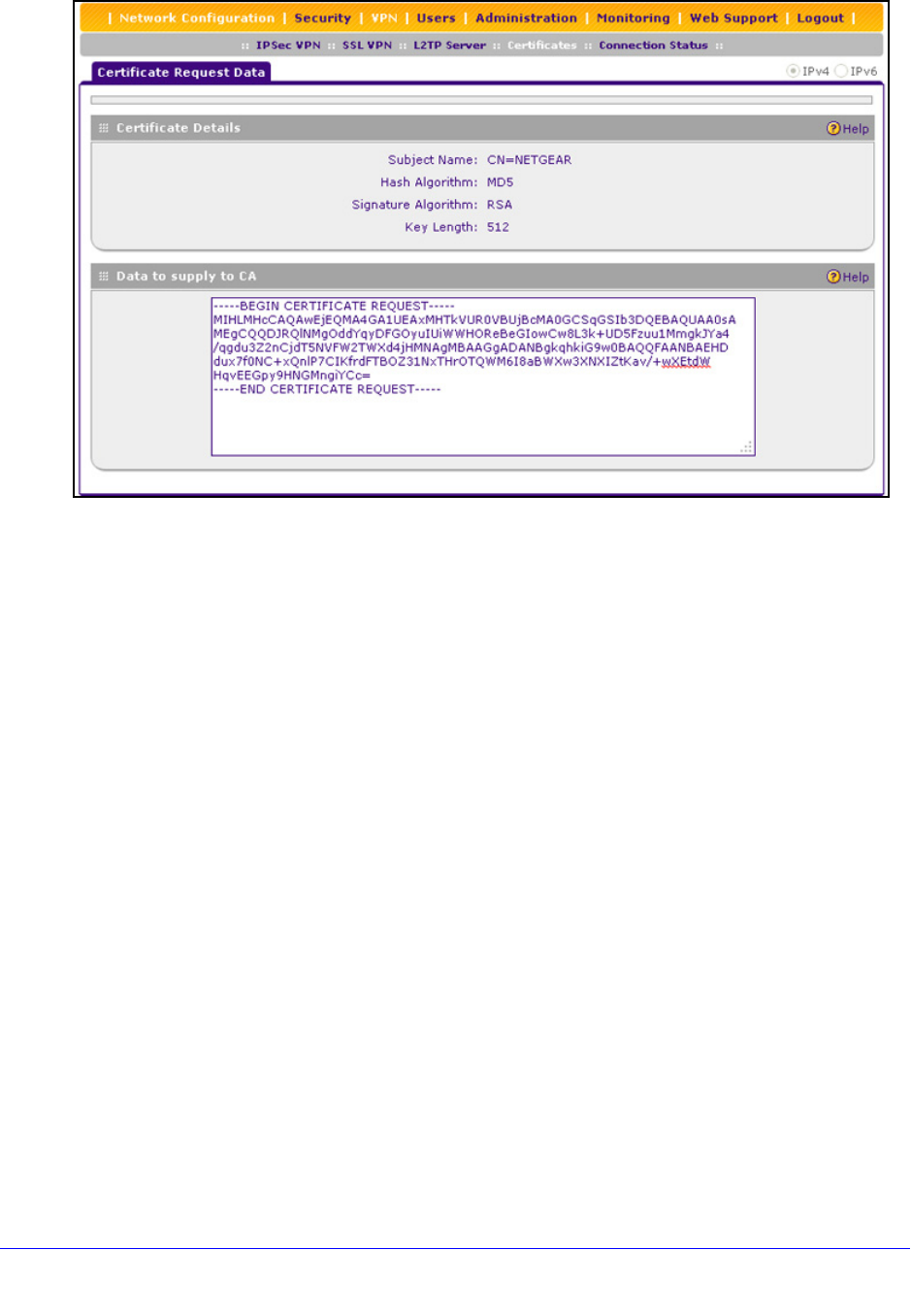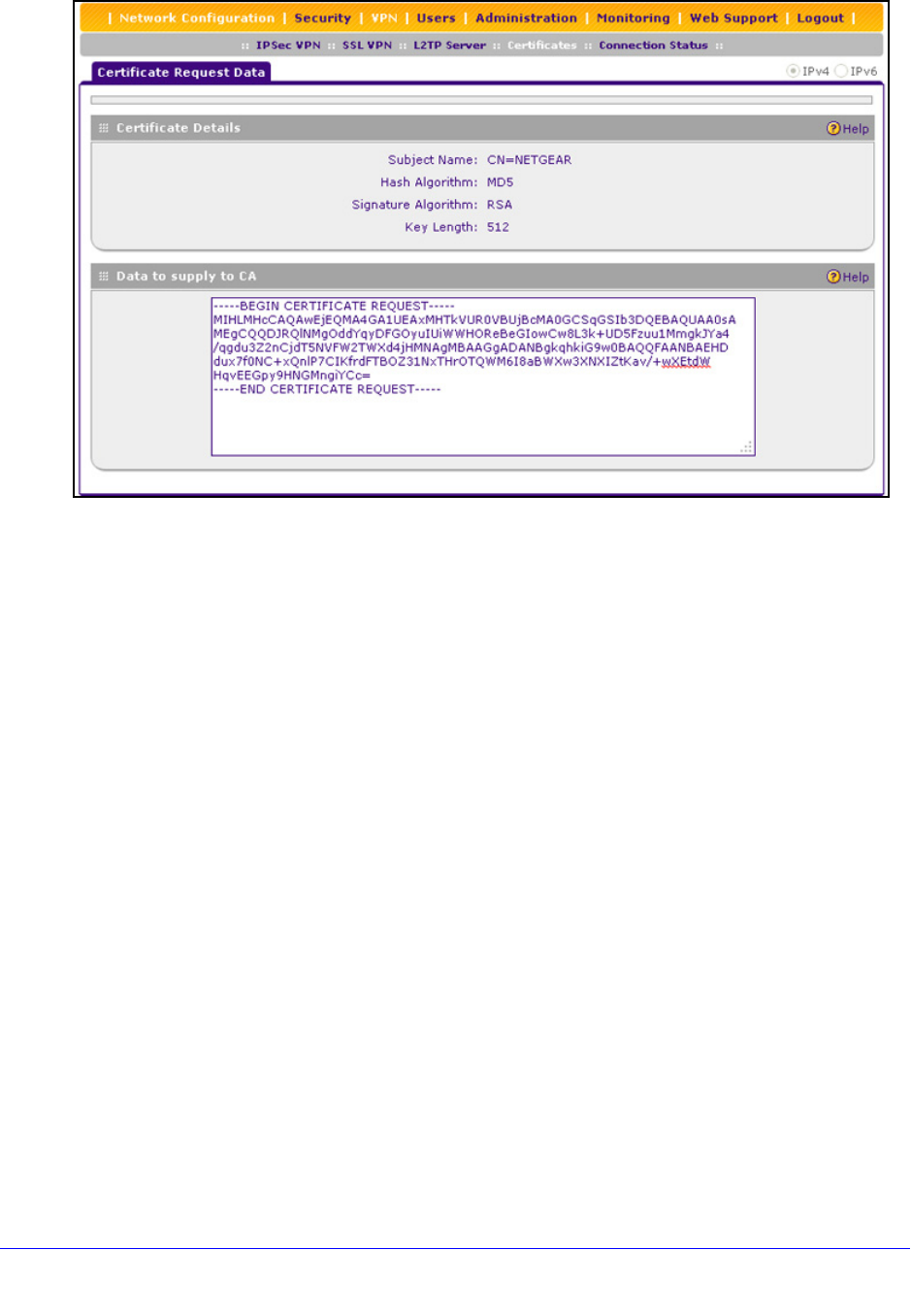
Manage Users, Authentication, and VPN Certificates
319
ProSafe Wireless-N 8-Port Gigabit VPN Firewall FVS318N
Figure 194.
5. Copy the contents of the Data to supply to CA text field into a text file, including all of the
data contained from “-----BEGIN CERTIFICATE REQUEST-----” to “-----END CERTIFICATE
REQUEST-----.”
6. Submit your
SCR to a CA:
a. Con
nect to the website of the CA.
b. S
tart the SCR procedure.
c. W
hen prompted for the requested data, copy the data from your saved text file
(including “-----BEGIN CERTIFICATE REQUEST-----” and “-----END CERTIFICATE
REQUEST-----”).
d. Sub
mit the CA form. If no problems ensue, the digital certificate is issued by the CA.
7. Download the
digital certificate file from the CA, and store it on your computer.
8. Retu
rn to the Certificates screen (see Figure 193 on page 317) and locate the Self
Certificate Requests section.
9. Select th
e check box next to the self-signed certificate request.
10. Click the Br
owse button and navigate to the digital certificate file from the CA that you just
stored on your computer.
11. Click the Upload t
able button. If the verification process on the wireless VPN firewall
approves the digital certificate for validity and purpose, the digital certificate is added to the
Active Self Certificates table.