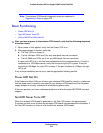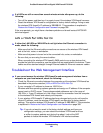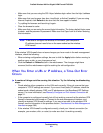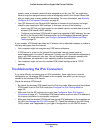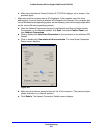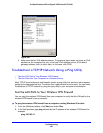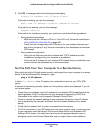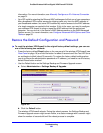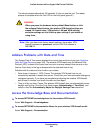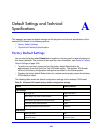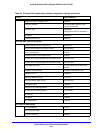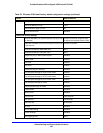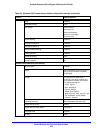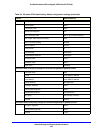Troubleshooting
387
ProSafe Wireless-N 8-Port Gigabit VPN Firewall FVS318N
3. Click OK. A message similar to the following should display:
Pinging <IP address> with 32 bytes of data
If the path is working, you see this message:
Reply from <IP address>: bytes=32 time=NN ms TTL=xxx
If the path is not working, you see this message:
Request timed out
If the path is not functioning correctly, you could have one of the following problems:
• W
rong physical connections
- Make sure
that the LAN port LED is on. If the LED is off, follow the instructions in
LAN or WAN Port LEDs Not On o
n page 380.
- Che
ck that the corresponding Link LEDs are on for your network interface card
and for the hub ports (if any) that are connected to your workstation and wireless
VPN firewall.
• W
rong network configuration
- V
erify that the Ethernet card driver software and TCP/IP software are both
installed and configured on your computer or workstation.
- V
erify that the IP address for your wireless VPN firewall and your workstation are
correct and that the addresses are on the same subnet.
Test the Path from Your Computer to a Remote Device
After verifying that the LAN path works correctly, test the path from your computer to a remote
device. From the Windows Run dialog box, type:
ping -n 10 <IP address>
in which <IP
address> is the IP address of a remote device such as your ISP’s DNS
server.
If the path is functioning correctly, replies as in the
previous section are displayed. If you do
not receive replies:
• Che
ck that your computer has the IP address of your wireless VPN firewall listed as the
default gateway. If the IP configuration of your computer is assigned by DHCP, this
information is not visible in your computer’s Network Control Panel.
• Che
ck to see that the network address of your computer (the portion of the IP address
that is specified by the netmask) is different from the network address of the remote
device.
• Che
ck that the modem, dish, or router is connected and functioning.
• F
or IPv4 connections, if your ISP assigned a host name, system name, or account name
to your computer, enter that name in the Account Name field on the Broadband ISP
Settings (IPv4) screen. You might also have to enter the assigned domain name or
workgroup name in the Domain Name field, and you might have to enter additional