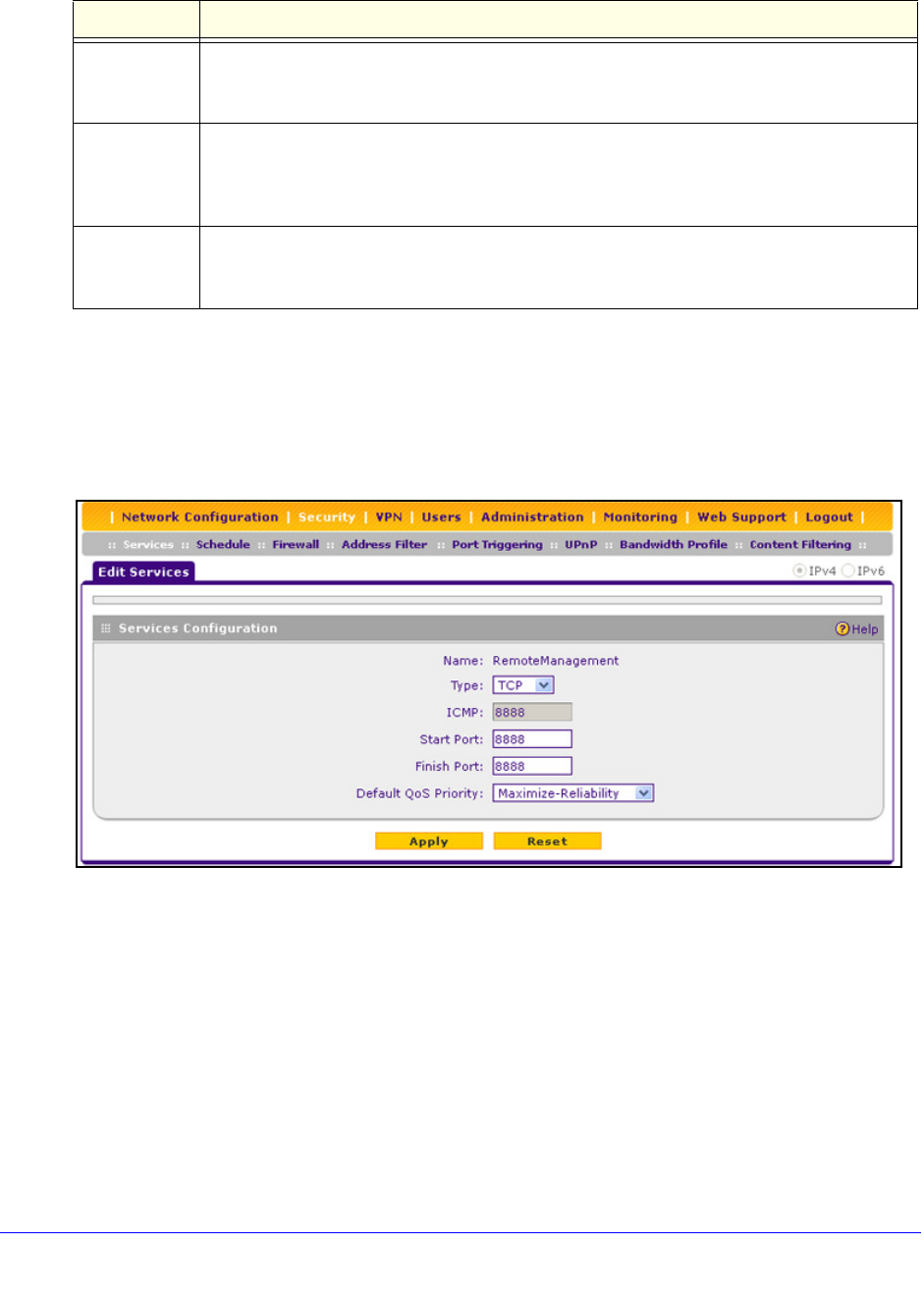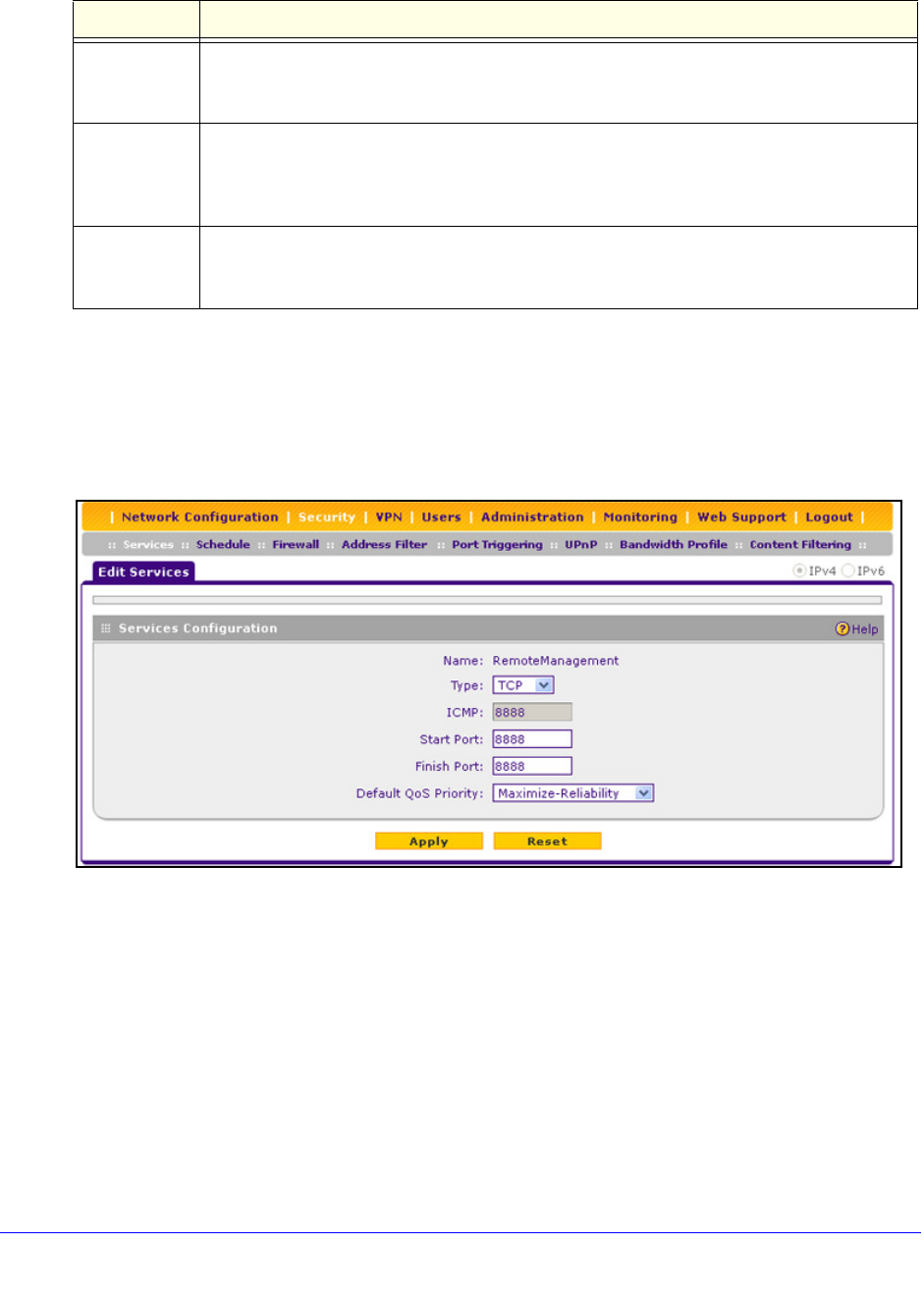
Firewall Protection
174
ProSafe Wireless-N 8-Port Gigabit VPN Firewall FVS318N
3. Click Apply to save your settings. The new custom service is added to the Custom Services
table.
To edit a service:
1. In the Custom
Services table, click the Edit table button to the right of the service that
you want to edit. The Edit Service screen displays:
Figure 93.
2. Modify the settings that you wish to change (see the previous table).
3. Click Ap
ply to save your changes. The modified service is displayed in the Custom Services
table.
To delete one or more services:
1. In the Custom
Services table, select the check box to the left of each service that you
want to delete, or click the Select All table button to select all services.
2. Click the Delete t
able button.
Start Port The first TCP or UDP port of a range that the service uses.
Note: This field is enabled only when you select
TCP or UDP from the Type drop-down list.
Finish Port The last TCP or UDP port of a range that the service uses. If the service uses only a single
port number, enter the same number in the Start Port and Finish Port fields.
Note: This field is enabled only when you select
TCP or UDP from the Type drop-down list.
Default QoS
Priority
From the Default QoS Priority drop-down list, select the QoS profile that you want to assign
to the service. For more information about QoS profiles, see Preconfigured Quality of
Service Profiles on page 177.
Table 37. Services screen settings (continued)
Setting Description