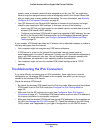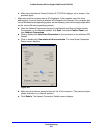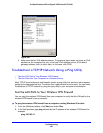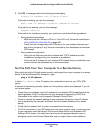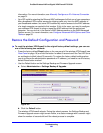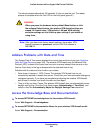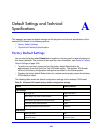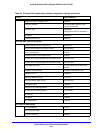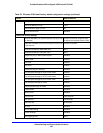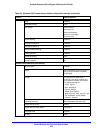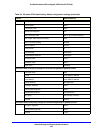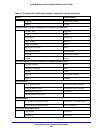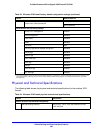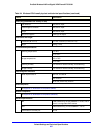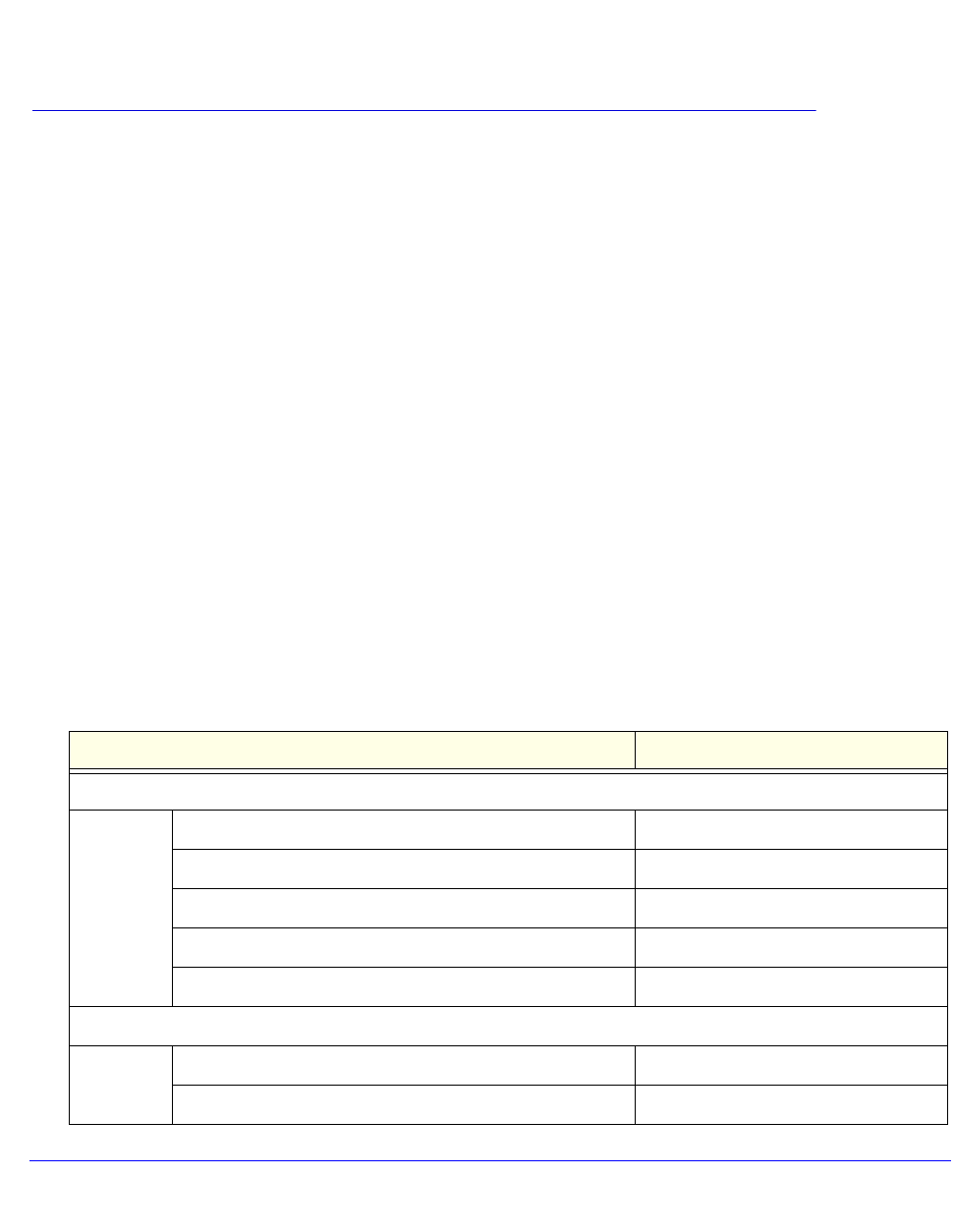
390
A
A. Default Settings and Technical
Specifications
This appendix provides the default settings and the physical and technical specifications of the
wireless VPN firewall in the following sections:
• Factory Default Settings
• Physical and Technical Specifications
Factory Default Settings
You can use the factory default Reset button located on the rear panel to reset all settings to
their factory defaults. This is called a hard reset (for more information, see Revert to Factory
Default Settings on page 342):
• T
o perform a hard reset, press and hold the factory default Reset button for
approximately 8 seconds (until the Test LED blinks rapidly). The wireless VPN firewall
returns to the factory configuration settings that are shown in the following table.
• Pressing
the factory default Reset button for a shorter period simply causes the wireless
VPN firewall to reboot.
The following table shows the default configuration settings for the wireless VPN firewall:
Table 93. Wireless VPN firewall factory default configuration settings
Feature Default Behavior
Login settings
User login URL https://192.168.1.1
Administrator user name (case-sensitive) admin
Administrator login password (case-sensitive) password
Guest user name (case-sensitive) guest
Guest login password (case-sensitive) password
WAN settings
WAN IPv4 mode NAT
WAN IPv6 mode IPv4 only mode