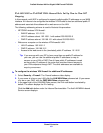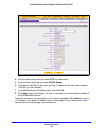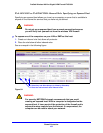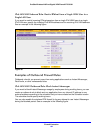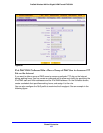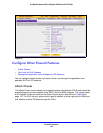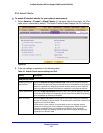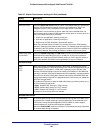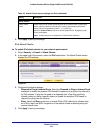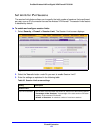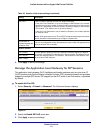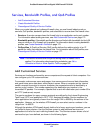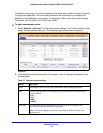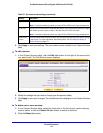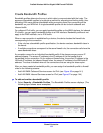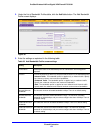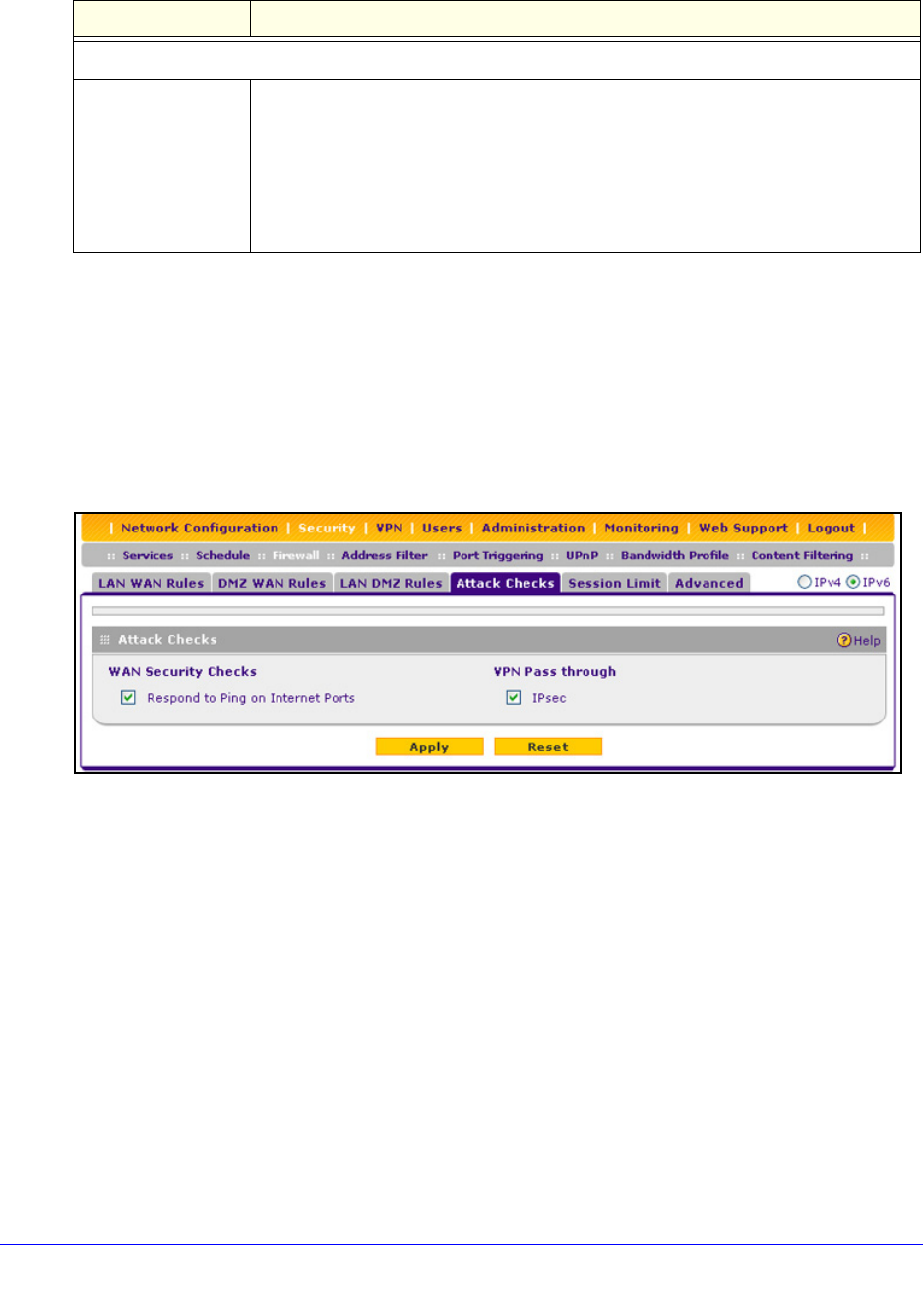
Firewall Protection
169
ProSafe Wireless-N 8-Port Gigabit VPN Firewall FVS318N
3. Click Apply to save your settings.
IPv6 Attack Checks
To enable IPv6 attack checks for your network environment:
1. Select Se
curity > Firewall > Attack Checks.
2. In the upper
right of the screen, select the IPv6 radio button. The Attack Checks screen
displays the IPv6 settings:
Figure 89.
3. Configure the following settings:
• Res
pond to Ping on Internet Ports. Select the Respond to Ping on Internet Ports
check box to enable the wireless VPN firewall to respond to a ping from the Internet to
its IPv6 address. A ping can be used as a diagnostic tool. Keep this check box
cleared unless you have a specific reason to enable the wireless VPN firewall to
respond to a ping from the Internet.
• IP
sec. Select the IPsec check box to enable IPSec VPN traffic that is initiated from
the LAN to reach the WAN, irrespective of the default firewall outbound policy and
custom firewall rules.
4. Click App
ly to save your settings.
Jumbo Frames
Enable Jumbo
Frame
Jumbo frames allow multiple smaller packets to be combined into a single larger
packet, reducing network overhead and increasing data transfer performance.
Jumbo frames are supported on ports 1, 2, 3, and 4 only.
Select the Jumbo Frame check box to enable jumbo frames. By default, jumbo
frames are disabled.
Note: Jumbo frames are not supported on Fa
st Ethernet interfaces.
Table 35. Attack Checks screen settings for IPv4 (continued)
Setting Description