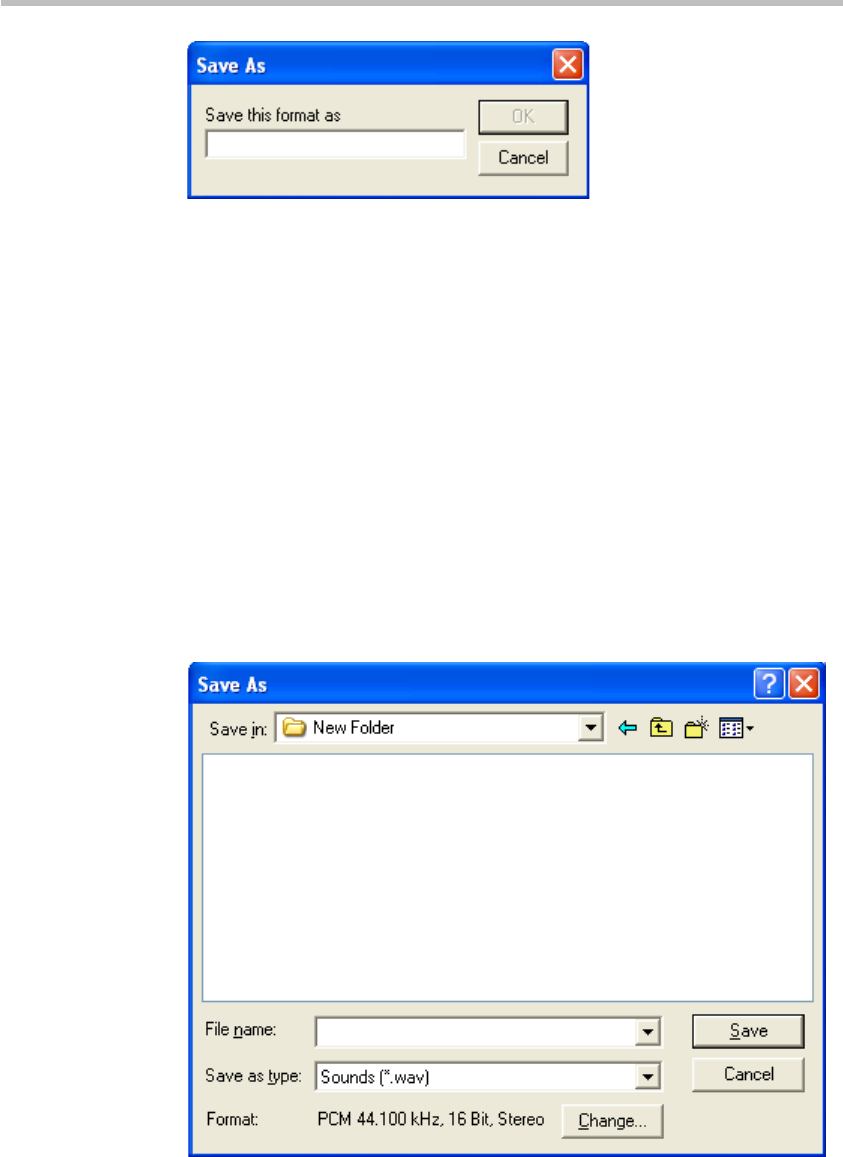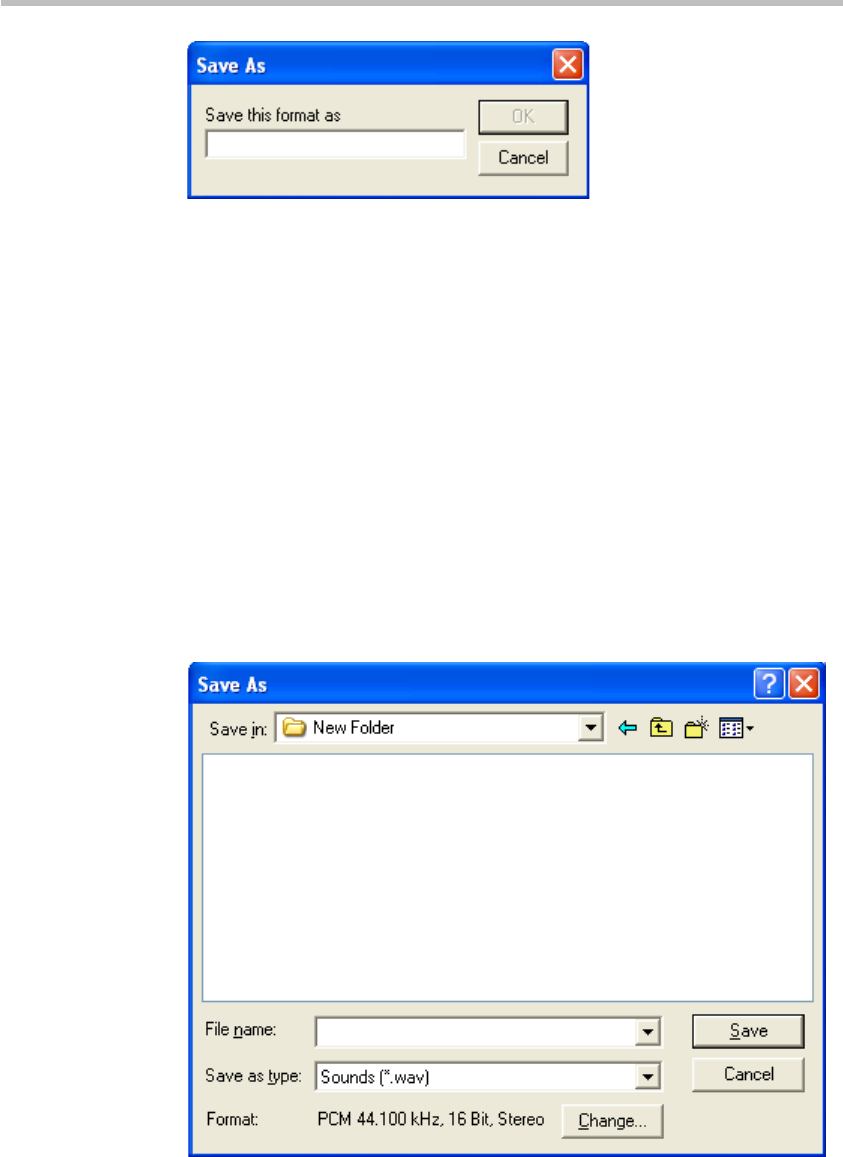
Chapter 12 –
IVR Service
12-6
Save the Format
The system returns to the Sound Selection dialog box.
9 Click OK. The system returns to the Properties for Sound dialog box.
10 Click OK. The system returns to the Sound–Sound Recorder dialog box.
You are now ready to record your voice message.
Recording an Audio Message
1 On your computer, click "Start -> Programs -> Accessories ->
Entertainment -> Sound Recorder" to display the "Sound-Sound
Recorder" dialog box.
2 Click "File - New".
3 Click the Record button. The system starts recording.
4 Narrate the desired message.
5 Click the Stop Recording button.
6 Save the recorded message as a wave file, click File->Save As. The Save As
dialog box opens.
Save the Recorded Message
7 Verify that the Format reads: PCM 16.000 kHz or 32.000 kHz, 16 Bit, Stereo
or Mono. If the format is correct, continue with step 10. If the format is
incorrect, click the Change button. The Sound Selection dialog box
appears.
8 From the Names option, select the filename created in step 7 as shown in
Save the Format.
9 Click OK. The system returns to the Save As dialog box.