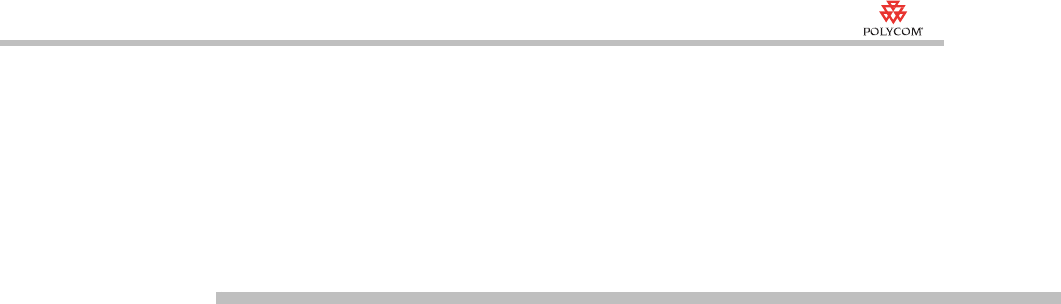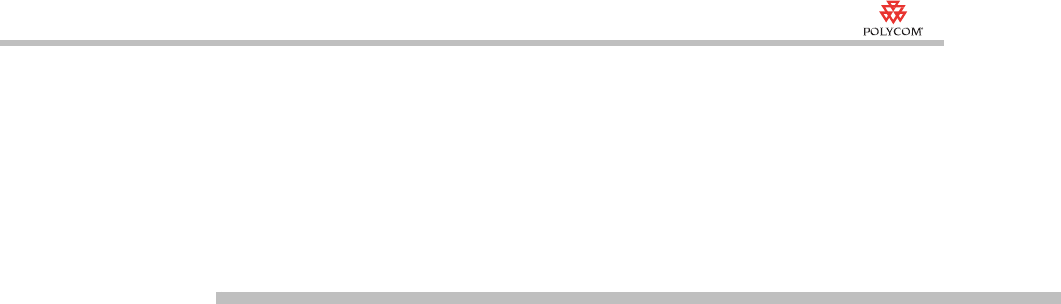
Quick Installation Setup Wizard
21-1
21
Quick Installation Setup
Wizard (RMX500 Rev A only)
Before using the simple conference management system, you need to first
configure your system using the setup wizard, such as setting RMX time and
creating address book.
Using quick installation setup wizard:
1 In the Web browser, enter http://<RMX IP address> in the address bar,
and then press Enter.
2 On the top right corner of the Login interface, select English from Select
Language drop-down list.
3 On the Login interface, enter the default User Name (POLYCOM) and
Password (POLYCOM). Click Login.
4 Go to Setup > Quick Installation Setup Wizard to run quick installation
setup wizard.
5 Set RMX system time. Select a time synchronization mode and click Next:
― Select the Synchronize device time with a time server to synchronize
the system time with a network time server. In this case, enter the IP
address or domain name for the time server in the Time Server field.
― Select the Synchronize Date & Time with My PC option to
synchronize the system time with your computer that is connected to
the system.
6 Configure the IP Address, Subnet Mask, and default Gateway IP address
of the RMX LAN port per information from network administrator.
7 Configure RMX system information and click Next. If system needs to
enable the builtin GAB server, click Enable Builtin Gab Server and enter
password if any.
8 If you want the system to send conference notification Emails to
participants, you need to configure the email servers firstly. Users can
choose to use the Internal Mail Server, or configure an External Mail
Server for Email delivery. Once you are done with configuration, click
Next.
9 Set video quality and connection rate and click Next.