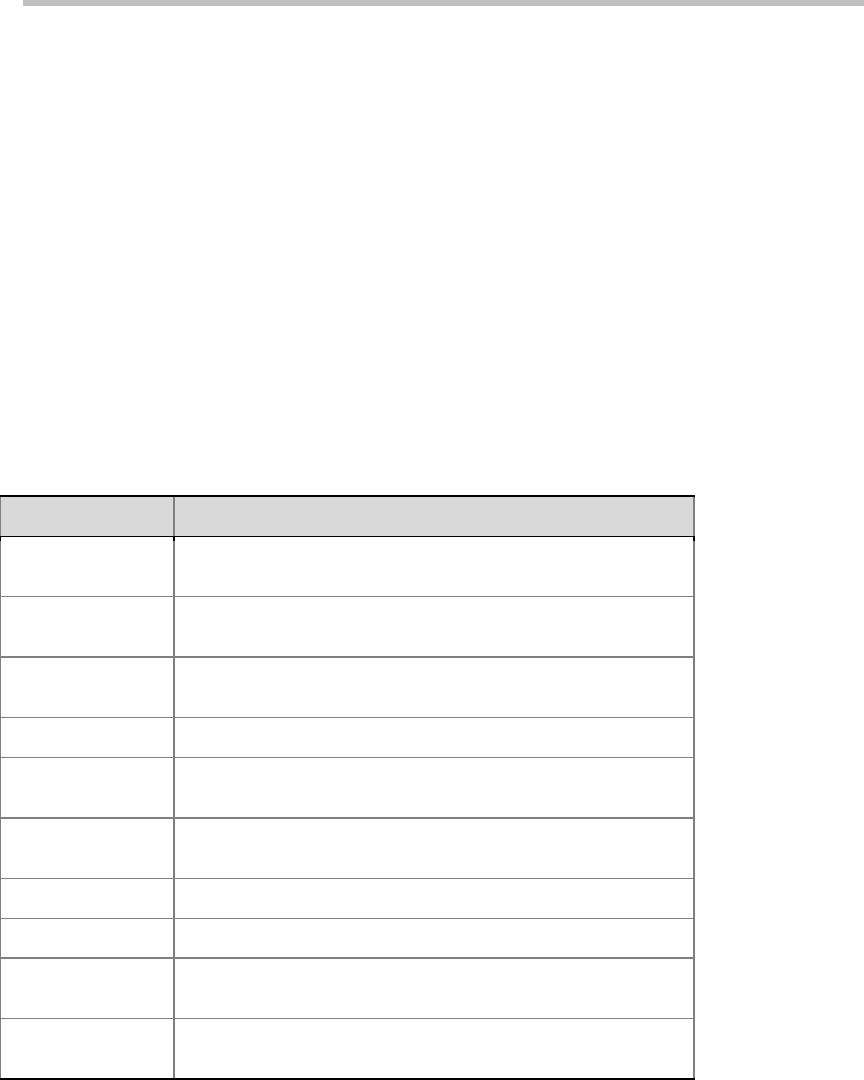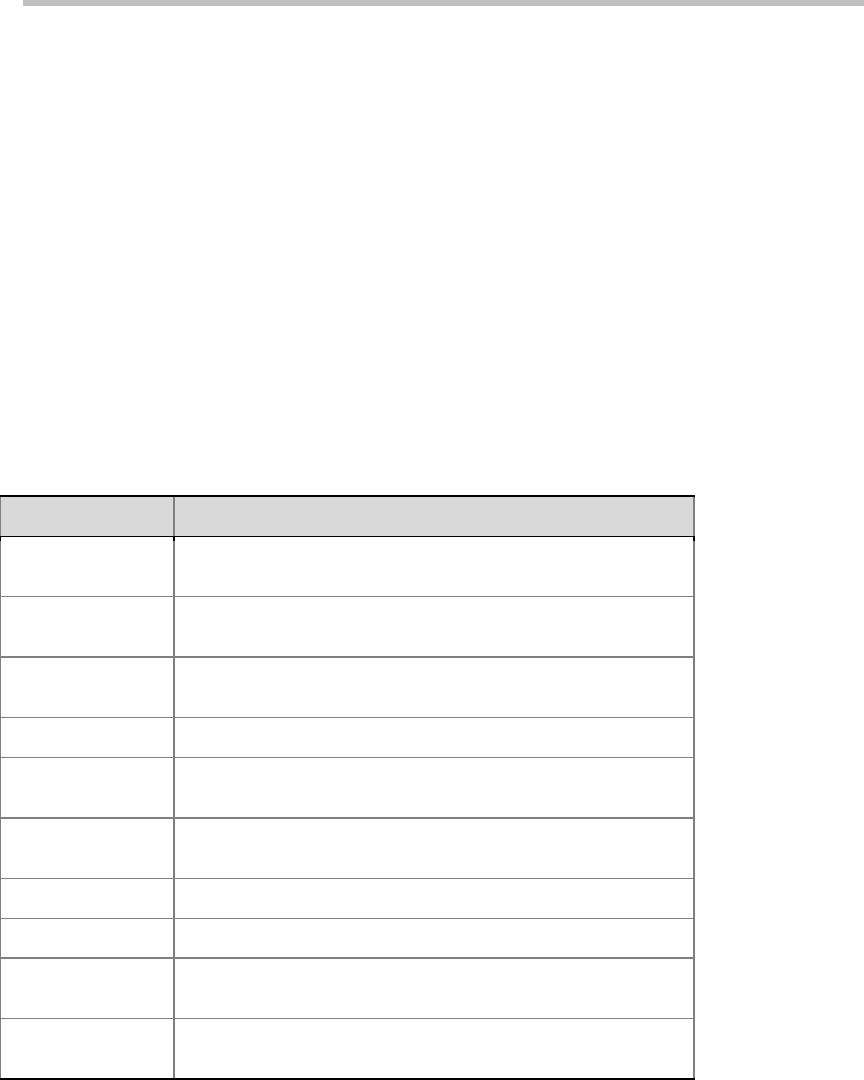
User Guide for Polycom® RMX™ 500 and Polycom® RMX™1000 Systems
(Conference on Ports)
14-7
• Disable ad hoc conference: When this check box is selected, the endpoint
cannot create a conference in the PCM lobby. Also, you cannot create a
conference by directly entering the IP address or E.164 prefix of RMX
plus conference ID through the remote control.
Configuring the SSL Certificate
After the SSL digital certificate is installed on the system, you can set up the
encrypted communication connection between the user client and server, so
as to ensure security of the transferred data during Web communication.
1 Create a new certificate request.
Click "Certificate Request". In the popup "SSL Configuration" interface,
configure the related parameters based on the table below:
SSL Configuration for Certificate Request
Parameter Description
Common Name
(CN)
Common certificate name
Organization
Name (O)
Name of the organization that issues the certificate
(OU)
Unit of the organization that issues the certificate
Locality Name (L)
Locality or city to which the certificate is applicable
State Name (SN)
State or city/autonomous region to which the certificate is
applicable
Country Code (C)
Code of the country that issues the certificate, e.g. the code of
China is CN.
Email Address Email address used to receive and acknowledge the certificate
Valid Days Valid days of the certificate, in the range of 1-9999999999 days
Key Size
Key size, defaulted to 512 digits. You can select 1024 digits or
2048 digits as needed.
Challenge
Password
Certificate request challenge password, which can further
strengthen security of the certificate request
Click "OK" to create the certificate.
2 Apply for the certificate.
Click the "View Last Certificate Request" button to display the
information about certificate request just created. Copy the information
in the text box to the certificate application page of the certificate issuing
organization from which you purchased service. The information will be
used to generate a certificate.
3 Upload the certificate to the server.
After obtaining the certificate, click the "Open" button on the interface,
select the folder where the certificate file is saved or enter the saving path