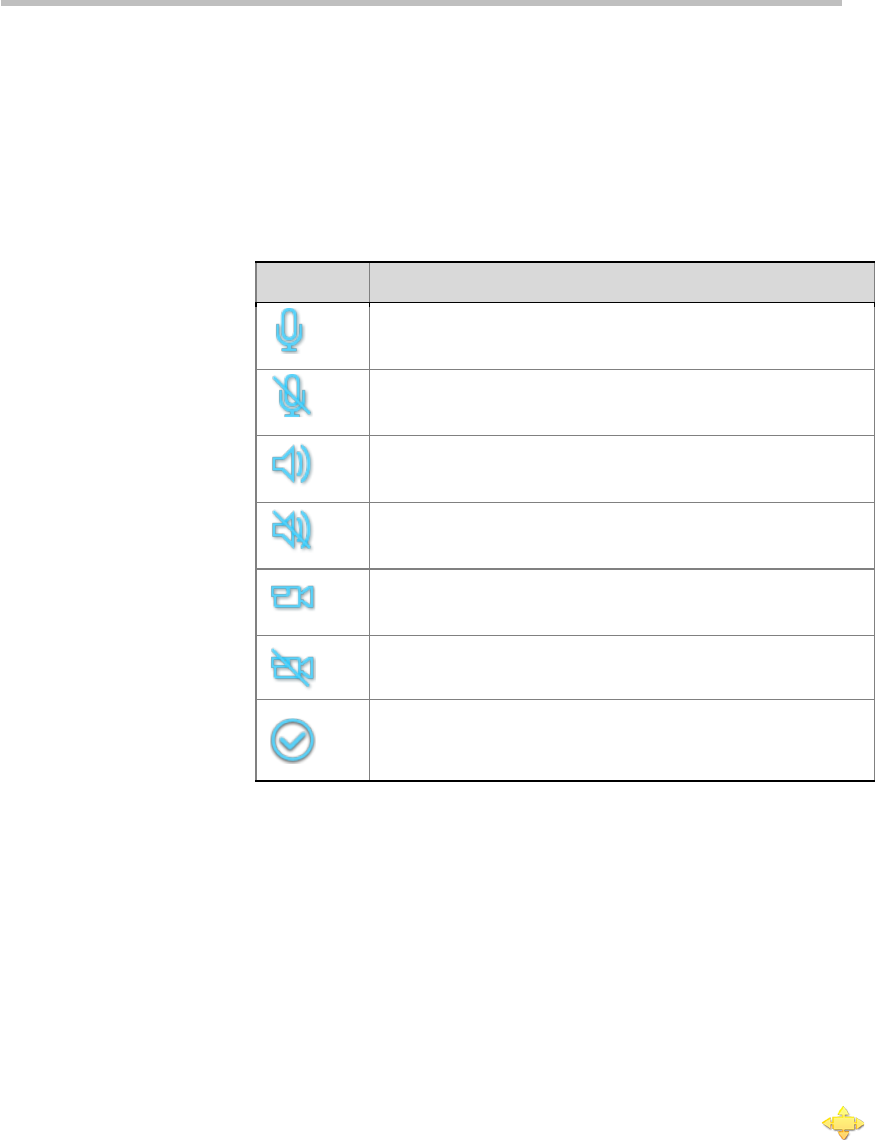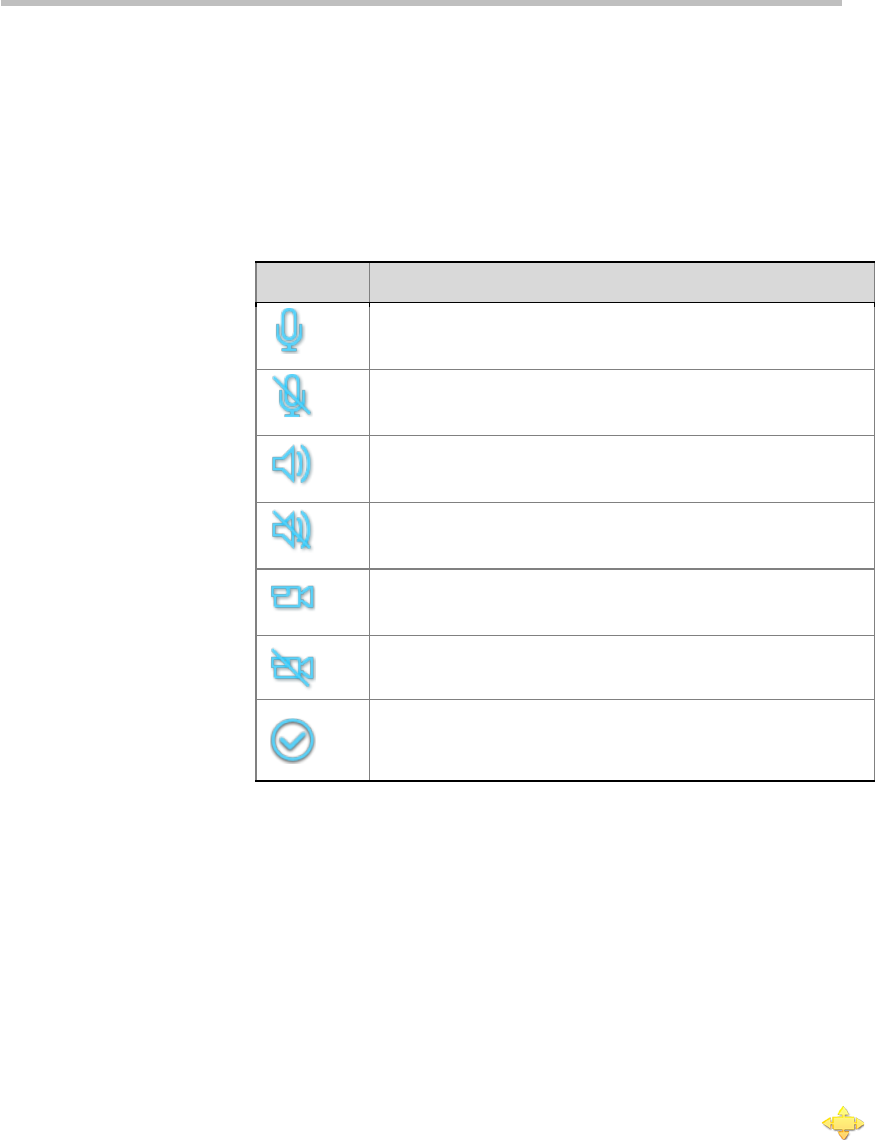
User Guide for Polycom® RMX™ 500 and Polycom® RMX™1000 Systems
(Conference on Ports)
16-7
remote control, and then press the Zoom In key to switch this status
(repeatedly press the Zoom In key to cyclically switch the on/off status).
The table below provides the meanings of status icons. "ALL" can be selected
to mute and unmute all the endpoints except the conference chairperson's
and lecturer's.
Status Legend Descriptions
The audio output to the endpoint is allowed. Other conference
participants can hear the audio from this endpoint.
The endpoint is MUTED. Other conference participants will
hear this endpoint.
The audio input from the endpoint is allowed. This endpoint
can hear the audio from other conference sites.
The audio output to the endpoint is blocked. This endpoint will
not hear the audio from other participants.
The video output of the endpoint is allowed. Other conference
participants can see the image of this endpoint.
The video transmission from the endpoint is blocked. Other
conference participants will not see this endpoint.
This icon is displayed when the endpoint is neither muted nor
suspended. You can click this icon to mute this endpoint and
prevent it from sending video data to other conference sites.
Camera Control
A user can control the camera of endpoint's conference site that supports the
FECC function from a far end, e.g. turn the camera of the selected conference
site to the up, down, left and right directions, and zoom in/out the focus.
To control the camera from a far end:
1 Select Far End Camera Control from the PCM main menu.
2 Select the site to be controlled by pressing the up arrow, down arrow, left
arrow and right arrow keys on the remote control.
3 Press the Zoom In key to enter the FECC operation status. Now, the
icon appears on the image of the controlled site.
4 Turn the direction of the far-end camera by pressing the up arrow, down
arrow, left arrow and right arrow keys on the remote control, or press
Zoom In
、Zoom Out to zoom in/out the focus.
5 Press the number key 0 on the remote control to quit the far-end control
status, and then press the Zoom Out key to return to the conference video.