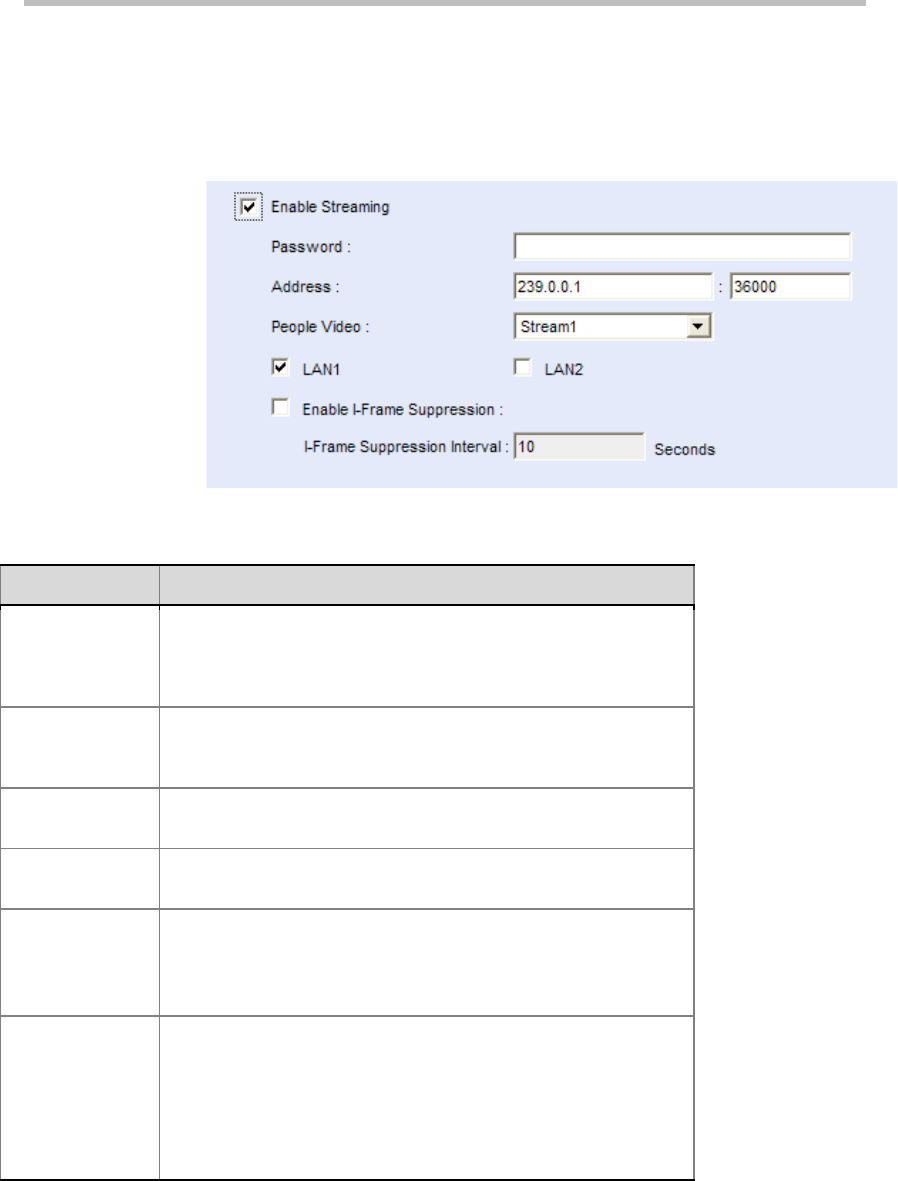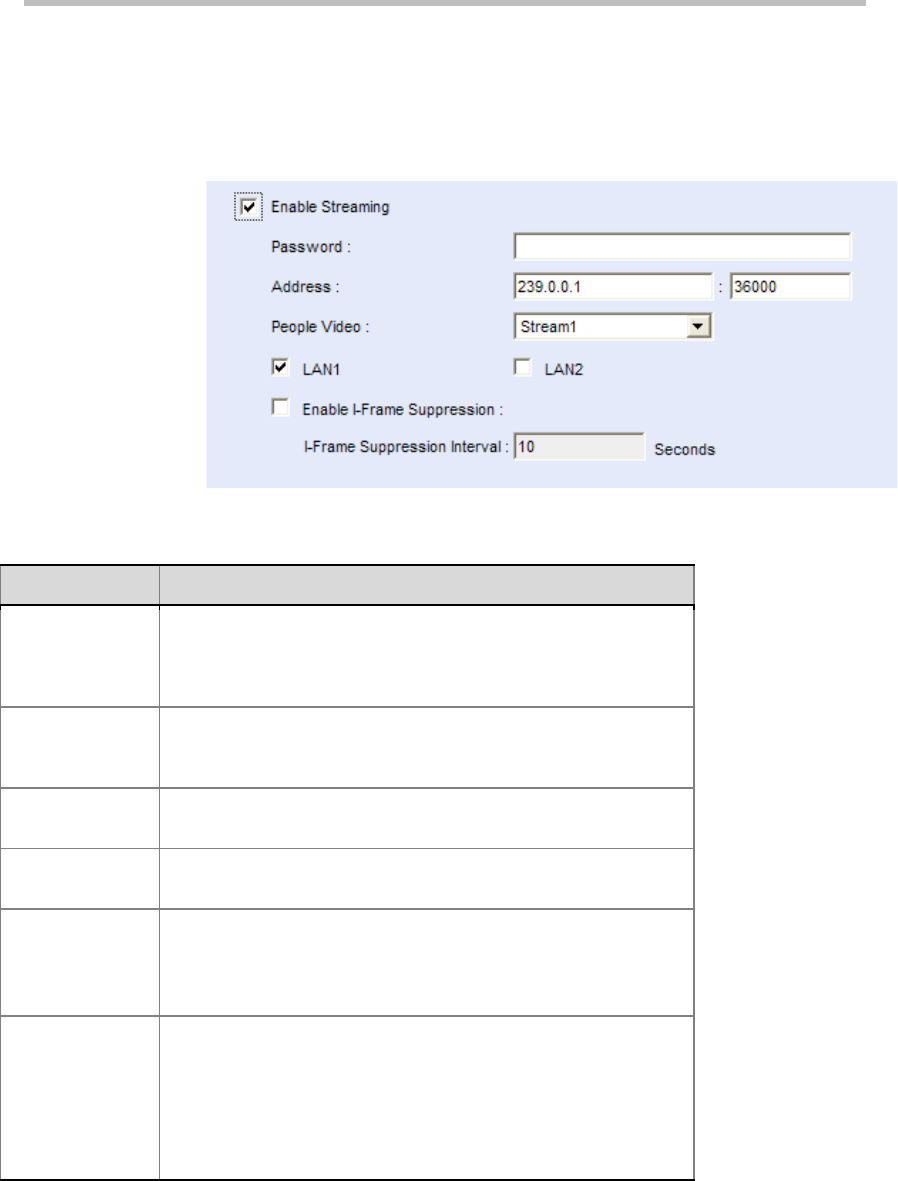
User Guide for Polycom® RMX™ 500 and Polycom® RMX™1000 Systems
(Conference on Ports)
6-5
Multicast Configurations
RMX supports multicasting to computers within a LAN. You can watch
real-time conference videos by using special multicast receiving software on
your computer. To set your multicast, click the Multicast tab.
New Meeting Room - Multicast
Parameter Description for New Meeting Room – Multicast
Enable
Multicasting
If this option is selected, the system will start multicasting while
this conference is held. You can use the multicast receiving
software RMX Multicast Player to play conference videos on your
computer. For more information, see the following section.
Password
Set multicasting passwords. Same passwords need to be
configured on multicast receiving computers for participants to
watch their videos. This item is optional.
Address
Set the multicast address and port number used for sending
conference videos.
People Video
Select the videos from a specific video stream channel for
multicasting.
LAN1/LAN2
Select computers for multicasting within a LAN where the
system's LAN1 port or LAN2 port is located.
Note:
If port LAN1 and LAN2 are configured within the same
network, they should not be selected simultaneously.
Enable I Frame
Suppression
In the event of severe packet loss at the multicast receiving side,
the computer will frequently send I frame requests to MCU and
this will affect the conference's graphic effects on MCU. When
the I frame suppression function is enabled, MCU's I frame
response to the computer can be suppressed. To enable this
option, you need to enter the I frame suppression interval, i.e.,
how often MCU responds to an I frame request.
Use the RMX Multicast Player Tool to Receive Multicast
Before using RMX Multicast Player to receive multicast, please configure the
firewall in your computer to allow multicast streams to pass through.