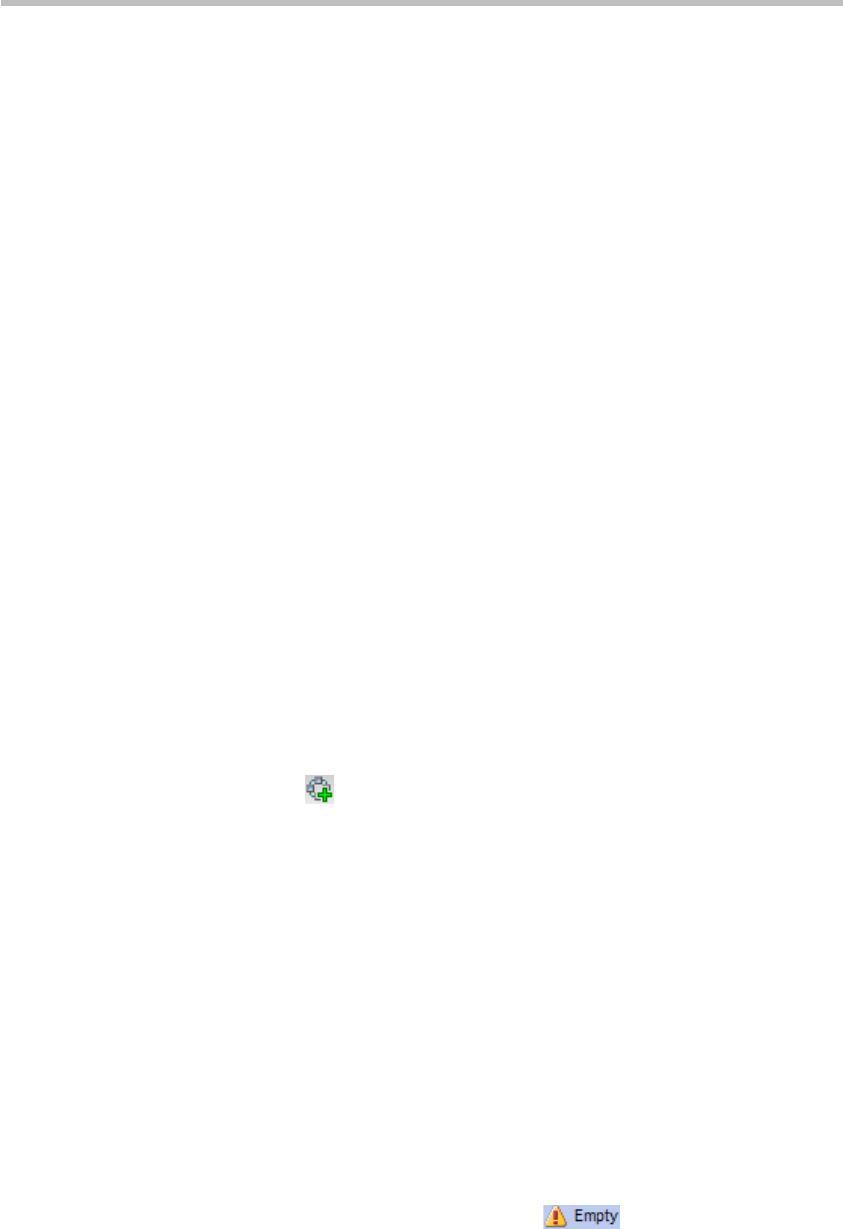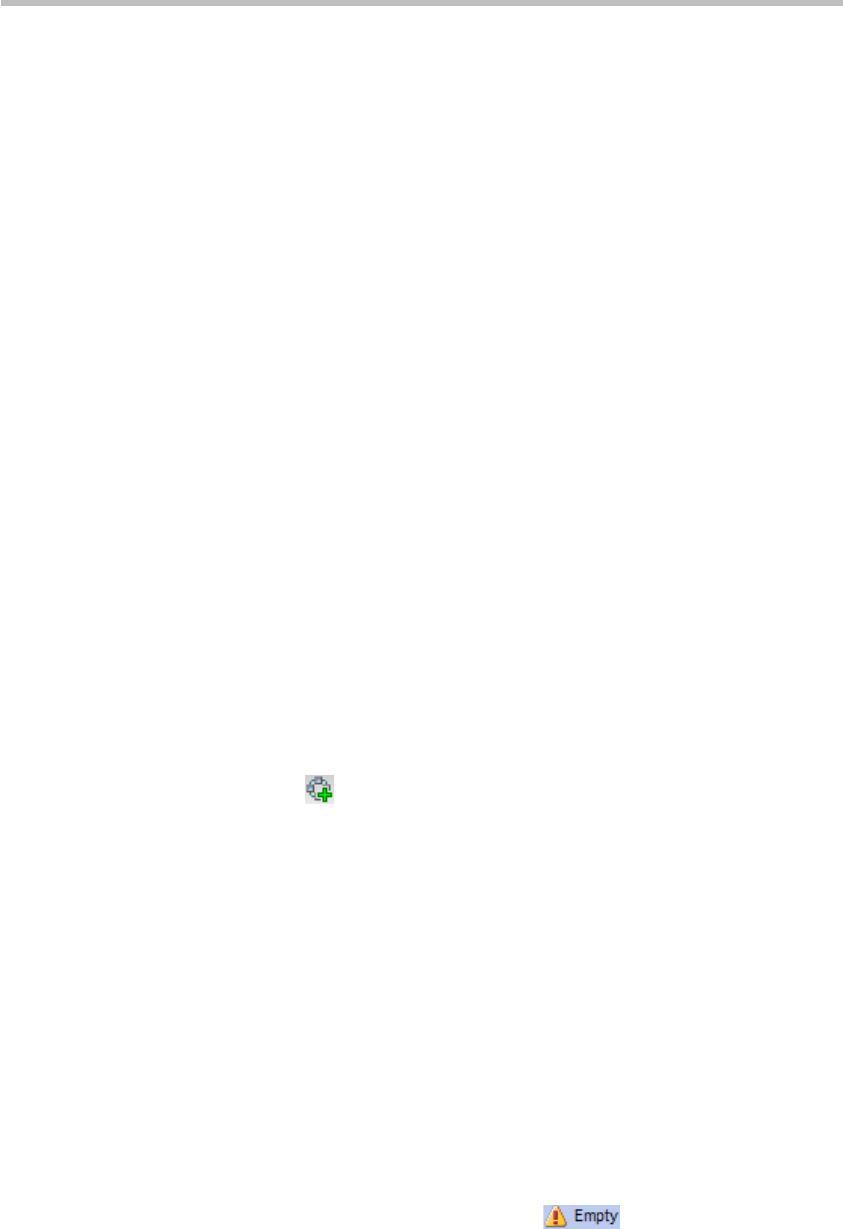
Chapter 3 –
Basic Operation
3-6
Starting a Conference
There are several ways to start a conference with the RMX:
• Create an instant conference through the conference list pane of the Web
interface.
• Directly start a conference through the remote control from the video
endpoint.
• Dial into a meeting room. A meeting room is a conference that is saved in
the MCU, without occupying any resources. It remains in passive mode
until it is activated by the first participant. For more information about
Meeting Rooms, see Meeting Rooms.
• Reserve a conference: The reserved conference is stored at the MCU and
reserves system resources for the call’s specified time. The system
automatically convenes the conference according to the reservation time.
For more information about conference reservation, see Reservations.
This section describes how to create a conference instantly through the
Conferences pane and remote control. These two conference modes can be
established only when the required system resources are available. They will
be deleted right after their completion to maximize system resources. A user
can view the current available resources in the system through the “Resource
Report” page of Web interface so as to better schedule conferences. For details,
see Resources.
Starting a Conference from the Conferences Pane
To start a conference from the Conferences pane:
1 Click the button in the Conferences pane to display the "New
Conference - General" interface.
The New Conference page displays the default conference name,
duration, profile of conference parameters, and the conference ID
automatically allocated by the system. These options are configurable,
but none of these settings need to be modified to start a conference.
The conference chairperson or organizer should inform other participants
of the conference ID used for the conference, so that they can dial in.
If required, you can also set the basic conference parameters for a
conference based on real situations. For example, you can set participants
to be invited to a conference, and you can also set recording servers or
configure multicasting conference videos for computers within a LAN.
For detailed configurations, see descriptions in Creating a Meeting Room.
2 After completing the setup, click OK. After that, the conference list shows
that the new conference is running. If no participant is specified for the
conference, the status is displayed as , until a participant dials in
to the conference.
Use the Remote Control to Create a Conference – Conference on
Demand
Through the remote control a user can enter the call character string that
contains the conference ID, and directly start a new conference. The dialing