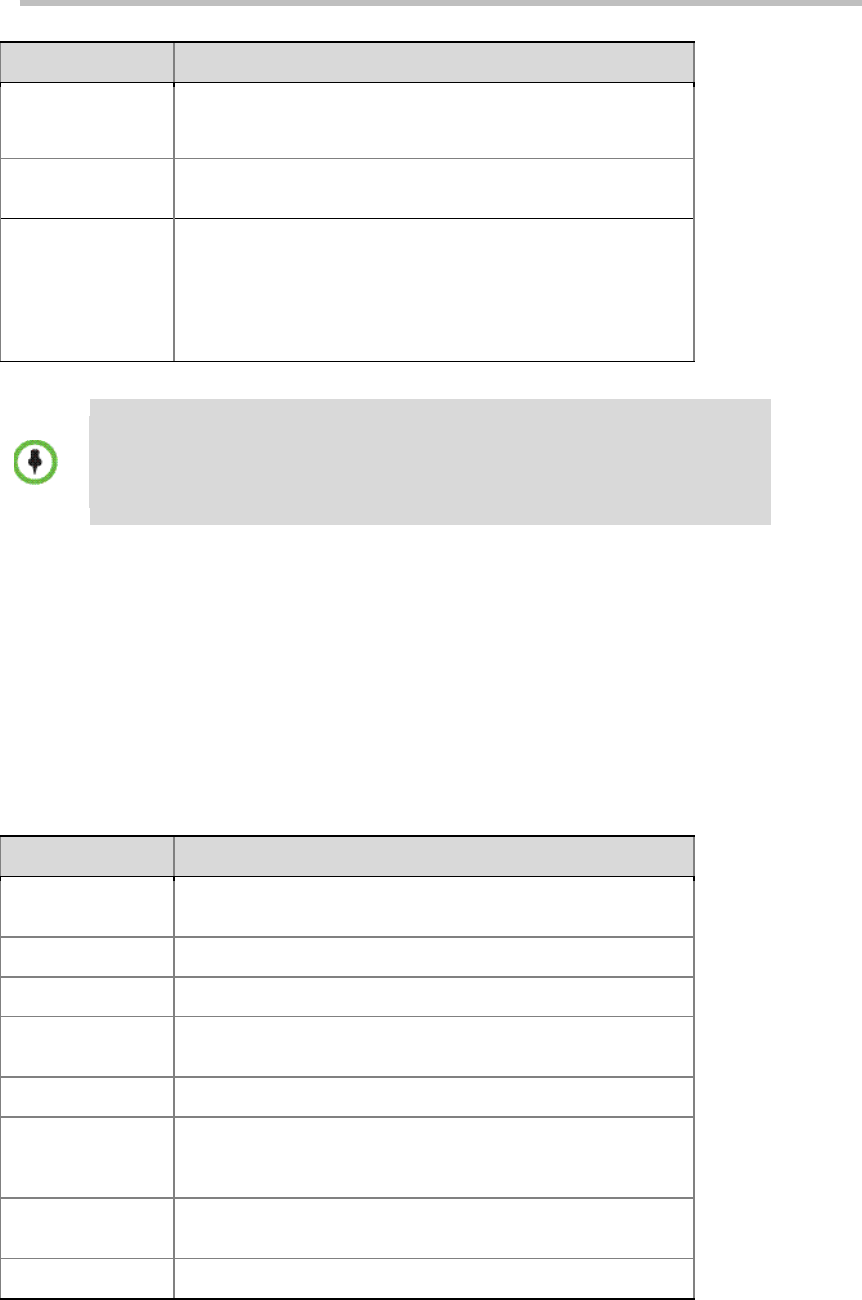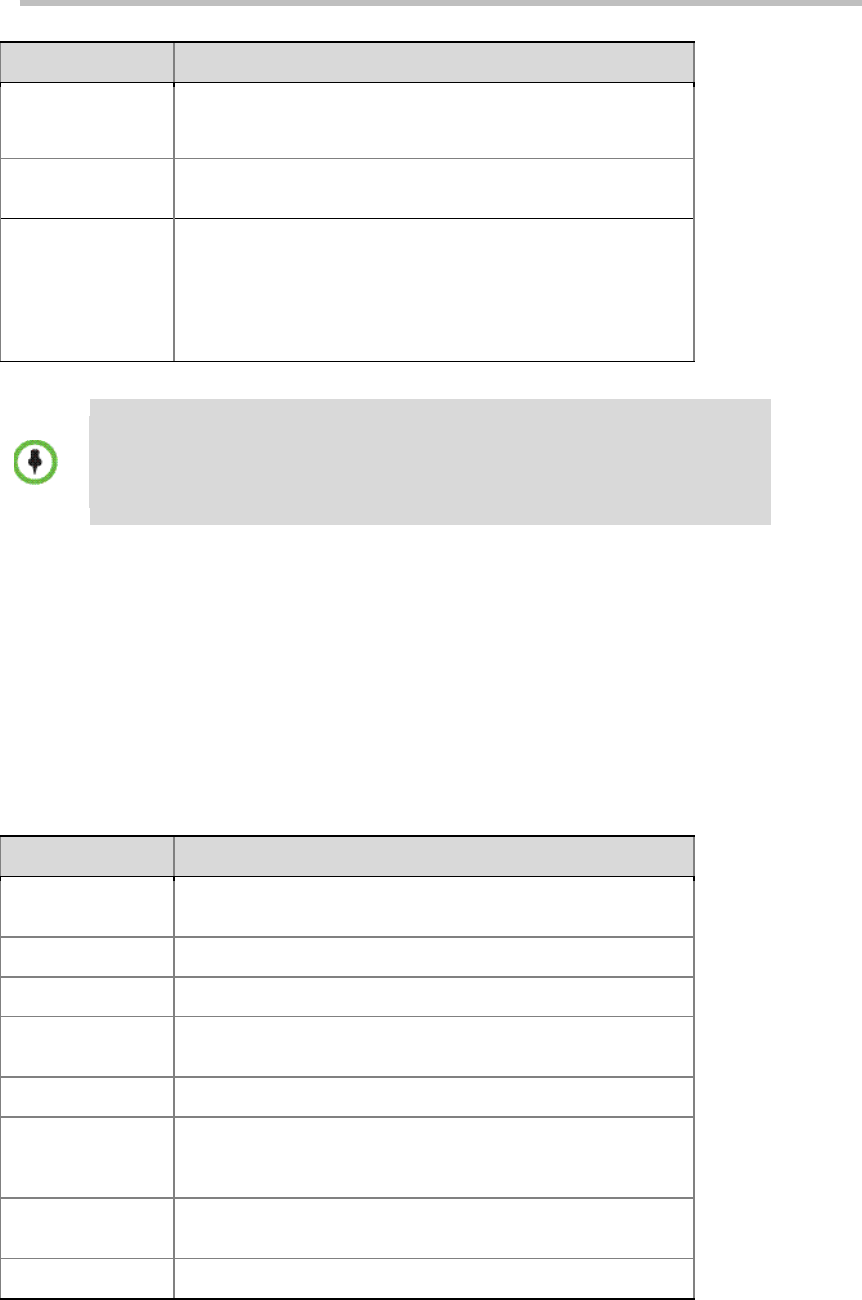
Chapter 4 –
Conference Profiles
4-16
Parameter Description
recording can be manually started through the Web interface
or DTMF function. For more information, see Recording
Control.
People Video
You can select to record the video for which channel of video
stream capability, or the audio only.
Terminates a
conference when
recording fails or
no H.323 Links are
available in a
conference.
Selecting this option is not recommended if you are not
specifically required to do so. If this option is enabled, the
system will terminate the conference when the recording fails or
no H.323 links are available.
• The Recording Link occupies one participant connection resource.
• If the encryption function is enabled in the "Conference Profiles->General"
interface, the recording will succeed only when the recording server also
supports encryption.
Overlay
When a message needs to be sent to all the participants in a conference, you
can set the message overlay of conference to be displayed on all participants’
endpoint screens.
Click the "Message Overlay" tab on the "New Profile" interface to set the
message overlay parameters.
Set the message overlay with reference to the table below:
Message Overlay Setting Parameters
Parameter Description
Enable
Select this option to enable message overlay. Then you can set
other parameters.
Contents Enter the content to be displayed.
Font Size Set the font size of the message overlay.
Color
Set the color matching scheme for the message overlay font
and background.
Move the slider to set the display times of the message overlay.
Display Speed
Move the slider to set the display speed of the message
overlay. If the display speed is set to 0, the message will be
displayed in the center of the screen as a banner.
Vertical Boundary
Move the slider to set the vertical boarder of the message
overlay.
Transparency Move the slider to set the contrast of the message overlay.