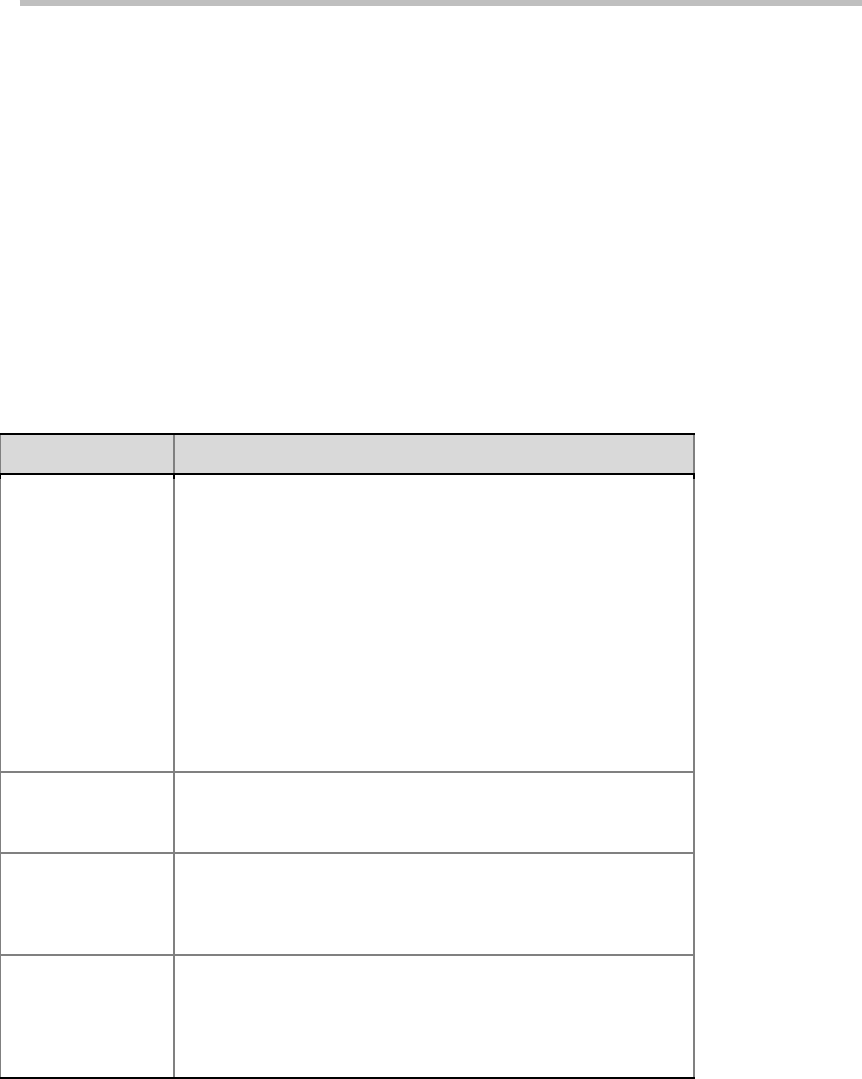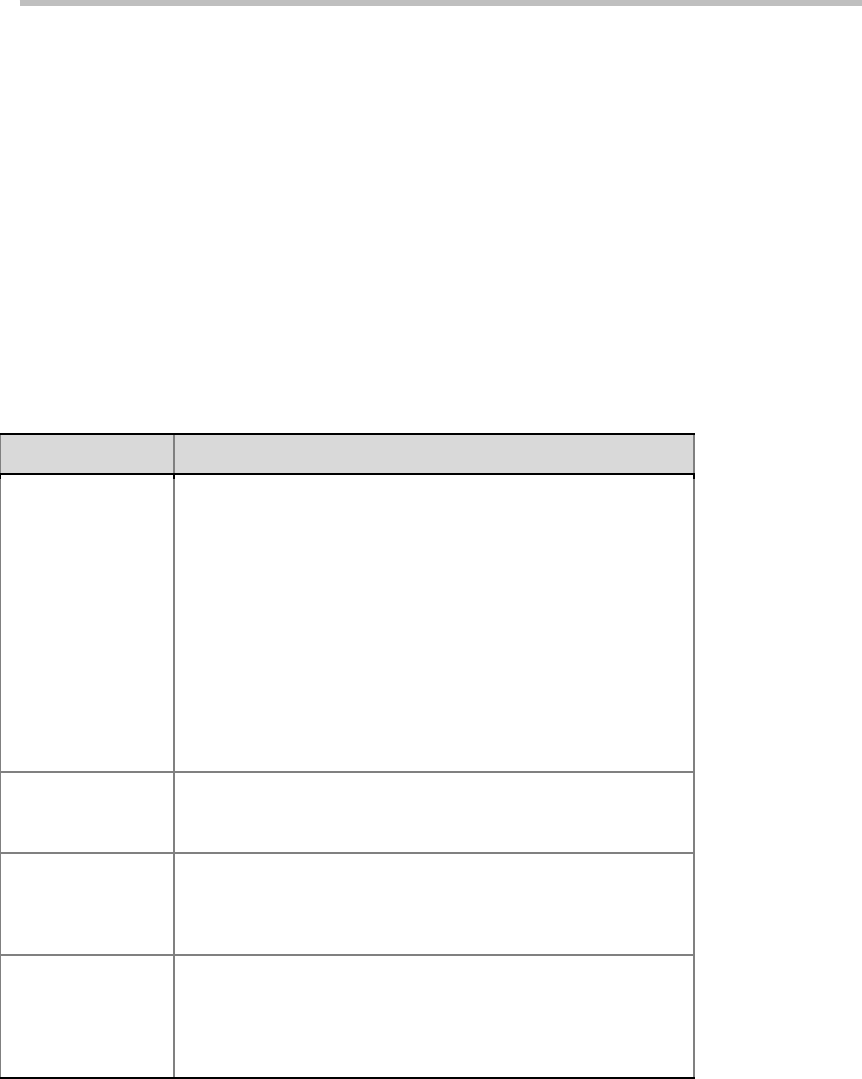
Chapter 6 –
Meeting Rooms
6-4
these participants one by one while pressing down the "Ctrl" key, or select
adjacent ones while pressing down the "Shift" key.
A user can select the participant to be added, and then specify in the
"People Video" field which channel of audio and video stream capability
defined on the conference profile will be used by the participant to join
the conference. If the participant's endpoint does not support the
specified video stream capability, it will be connected with the highest
video stream capability supported by it.
To edit or delete a participant that is added to the list, select it, and then click
the "Edit" or "Remove" button. A user can also click multiple participants to
be deleted one by one while pressing down the "Ctrl" key, or select adjacent
ones while pressing down the "Shift" key.
The table below shows the meanings of other optional parameters.
Parameter Description for New Meeting Room – Participants
Lecturer
- This option is available only when the video mode for
the conference profile of meeting room is set to
Lecture Mode. About settings of the video mode, see
Video Setting.
- After adding participants to the list, you can select a
participant from the drop-down list to act as the
lecturer. The default setting is "Auto", when the
system will use the voice activation feature to
automatically select the lecturer.
- When the conference is running under the Lecture
Mode, all participants’ endpoints display the lecturer in
full screen, and the lecturer’s endpoint can switch to
display other conference sites in rotation.
Dual Stream
Sender
Select a fixed dual stream sender. Only a selected participant
can send dual streams in the conference. Auto by default,
meaning that all participants can send dual streams.
Allows Only
Endpoints in the
Participant List to
Dial in
When this option is selected, only the participants defined in the
Participant List can dial into the conference.
Send Email
Notifications
If this option is selected, after you click OK, the system will
automatically send an email message to notify each participant
in the Participant List to join the conference. This option is
enabled only when SMTP is configured in the "IP Network
Services->Email" interface. For more information, see
Email.
Recording
By default, a meeting room will use the recording parameters configured in
its conference profile. You can also manually configure the recording
parameters for a meeting room. To set your recording parameters, click the
Recording tab.
For meanings of the configuration parameters on this page, see Conference
Recording Configuration.