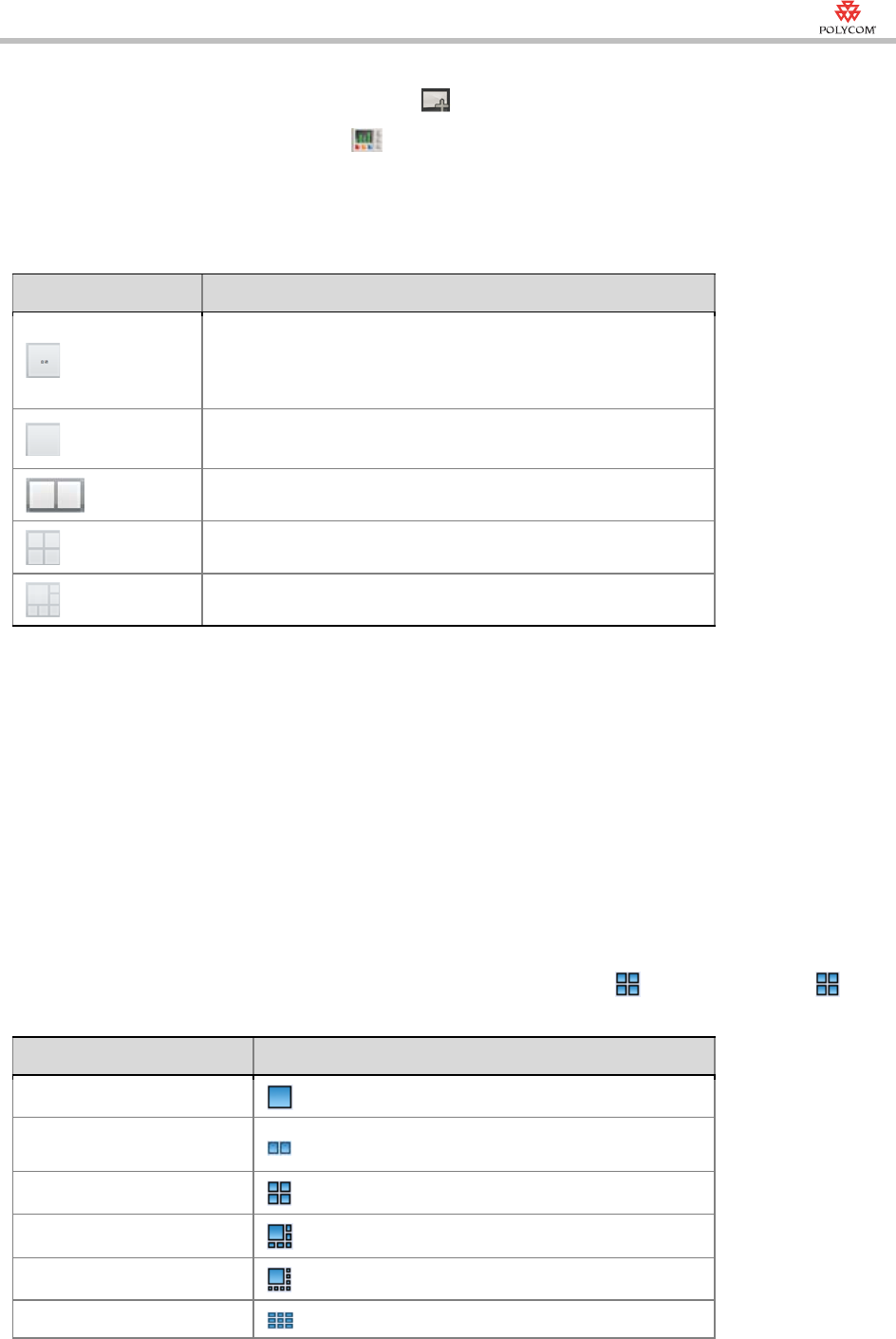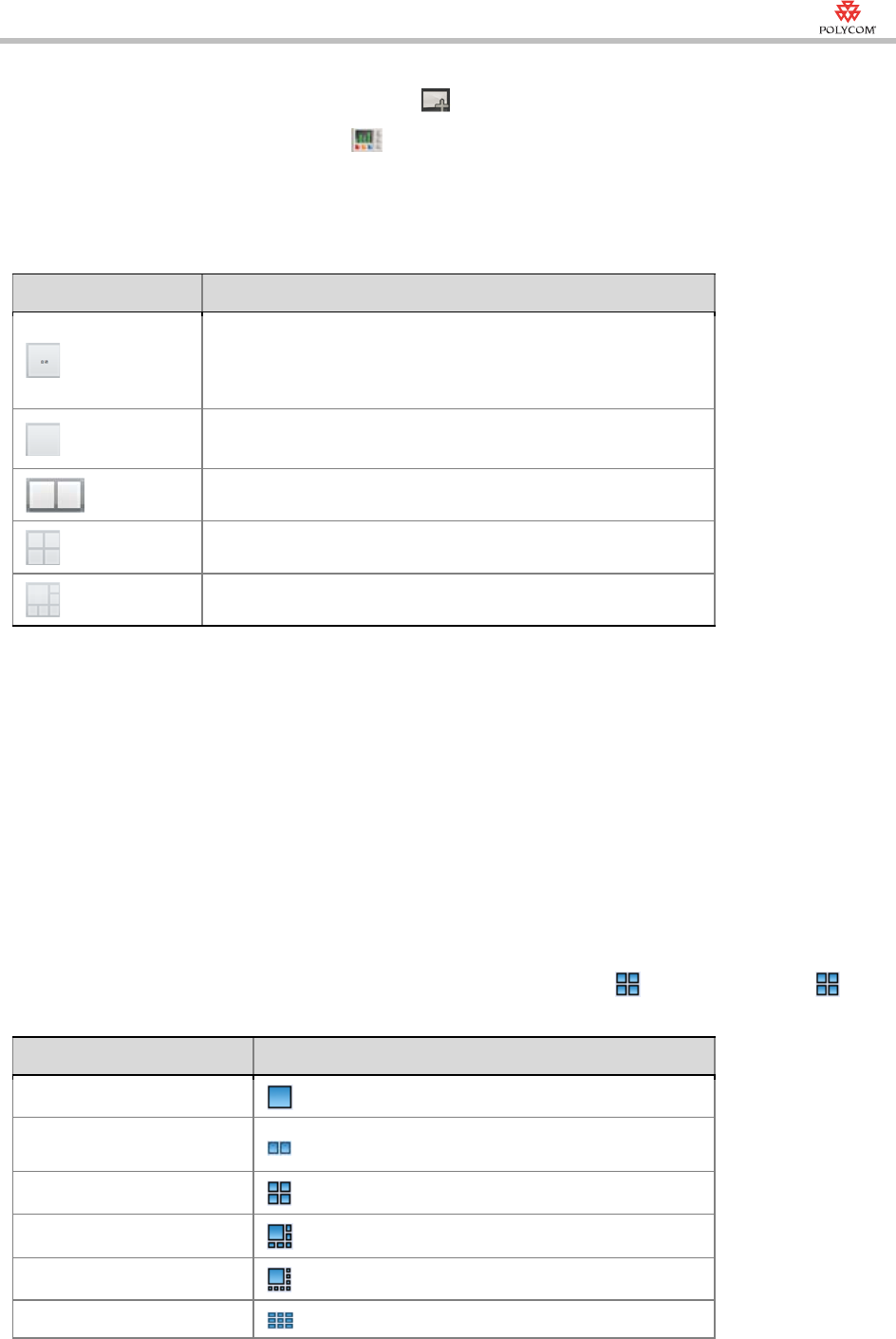
Quick Installation Setup Wizard
21-7
To change a multi-screen mode of an instant conference:
1 Click Conference List .
2 Click Control .
3 Click single or multiple meeting rooms, then click Change Layout.
4 Select a layout mode and click OK.
A user can set to automatically select the multi-screen layout
according to the number of added meeting rooms, for more
information about automatic multi-screen layout, see automatic
multi-screen layout .
Displays the first participants who speak loudest.
Displays the first two participants who speak loudest.
Displays the first four participants who speak loudest.
Displays the first six participants who speak loudest.
Automatic Multi-screen Layout
You can choose to allow the system to automatically select a multi-screen
layout based on the number of added meeting rooms.
• When the number of meeting rooms is smaller than or equal to the set
number of multi-screens, the system displays the multi-screen image
according to the actual number of meeting rooms and in line with the
default rule. The table below shows the default rule.
• When the number of meeting rooms is greater than the set number of
multi-screens, the system uses voice activation feature, and switches to
display the first meeting rooms who speak loudest with the largest
multi-screen layout selected here. If the number of meeting rooms is
greater than 4 and the maximum selection is , the system uses the
layout to display the first four meeting rooms who speak the loudest.
1
2
3-4
5-6
7-8
9