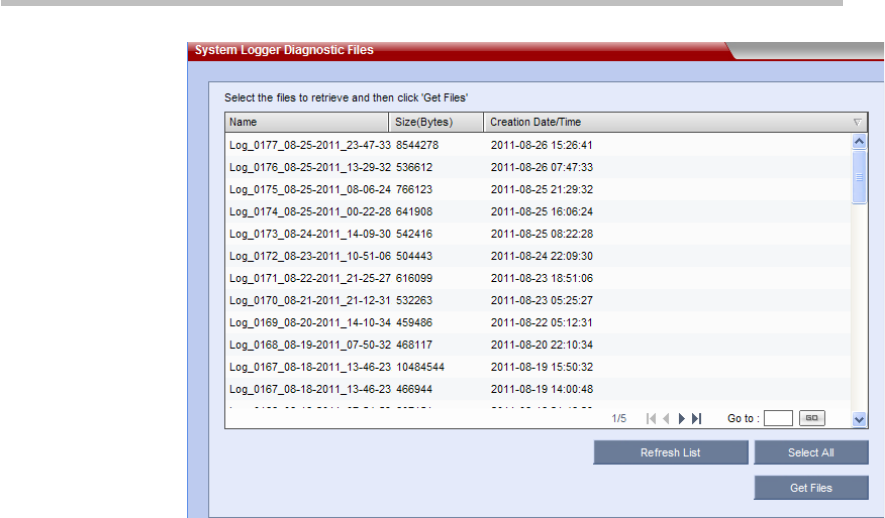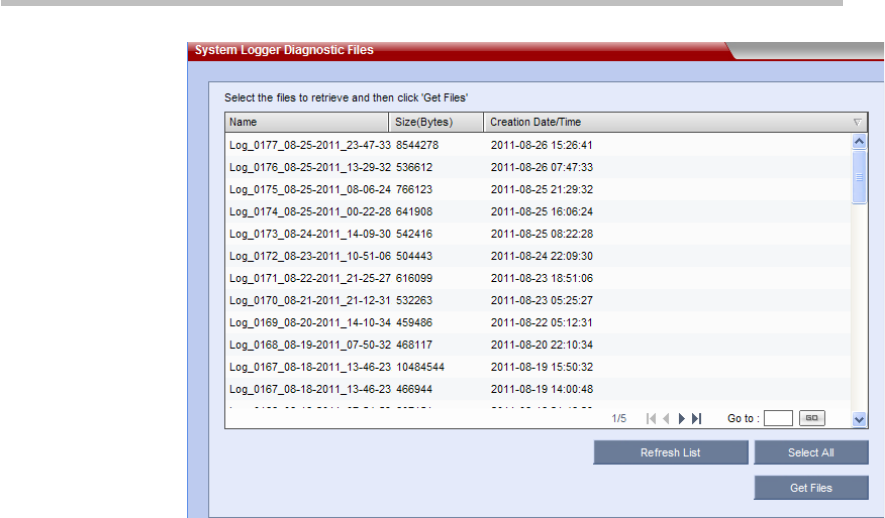
Chapter 14 –
System Maintenance
14-12
System Log
The log page consists of a list of recorded log files with their corresponding
creation times and the following function buttons:
• Refresh List - refresh the log list to show the newly created log files
• Select All - select all the log files in the list
• Get Files - save the selected log files to a specified location
To save the log files to a local location:
1 In the log list, select the log files to be saved. Click the Select All button to
select all the files. To select multiple files, Ctrl-click or Shift-click the files
you want according to the Windows operation.
2 Click the Get Files button, set a target storage path in the pop-up Save
Files dialog box, and then click OK to save the files.
Software Management
You can backup and save all the configurations on the current system to your
local computer for future use. You can use the backup configuration file to
restore the system configuration if necessary.
Backup Configuration / Reservation
To backup the configuration for the current system, click the menu options
Administration -> Software Management -> Backup
Configuration/Reservation on the top-left of the page. The File Download
page appears. Click the Save button, and select a saving path to save the
current RMX configuration at the local computer.