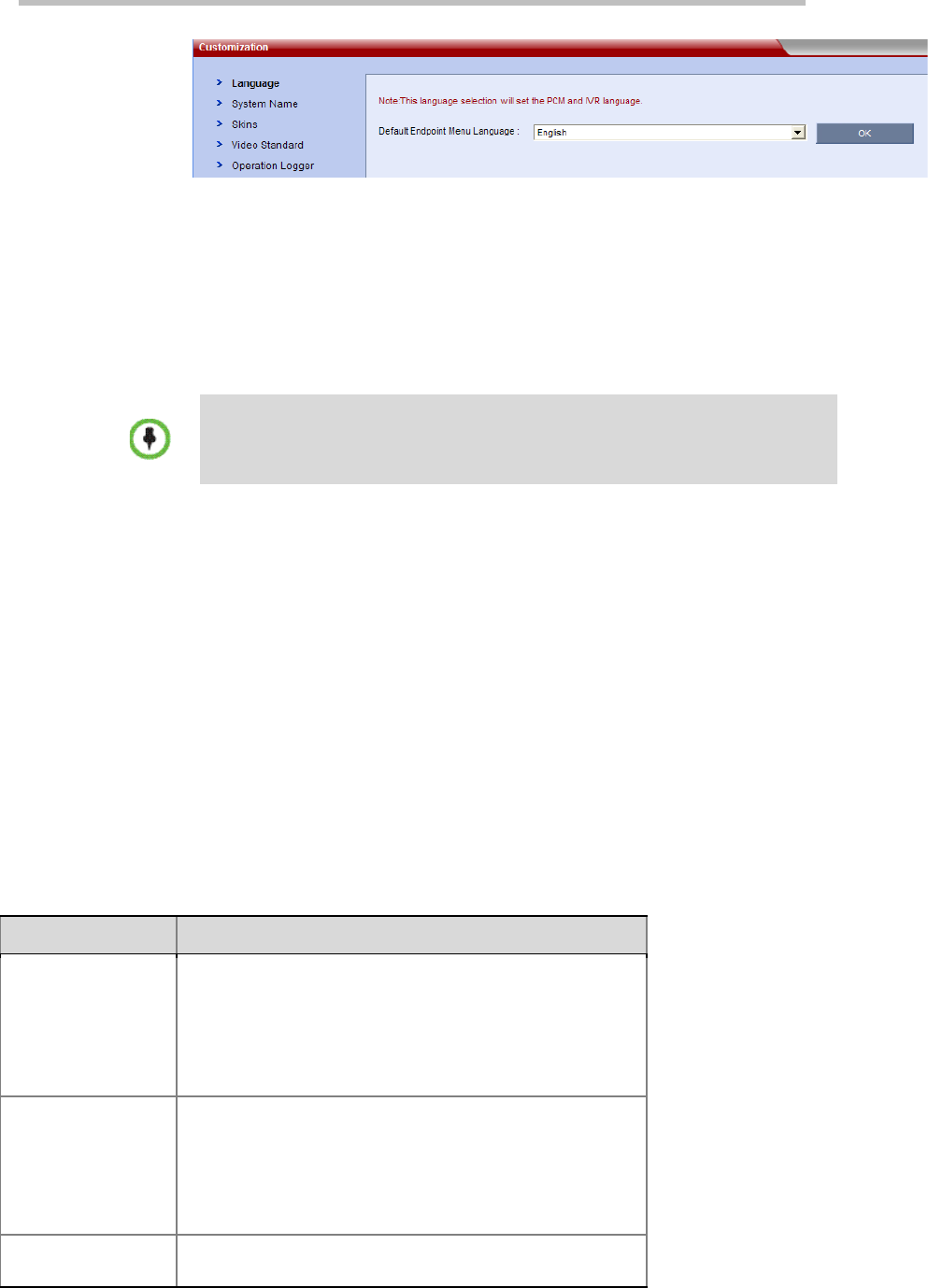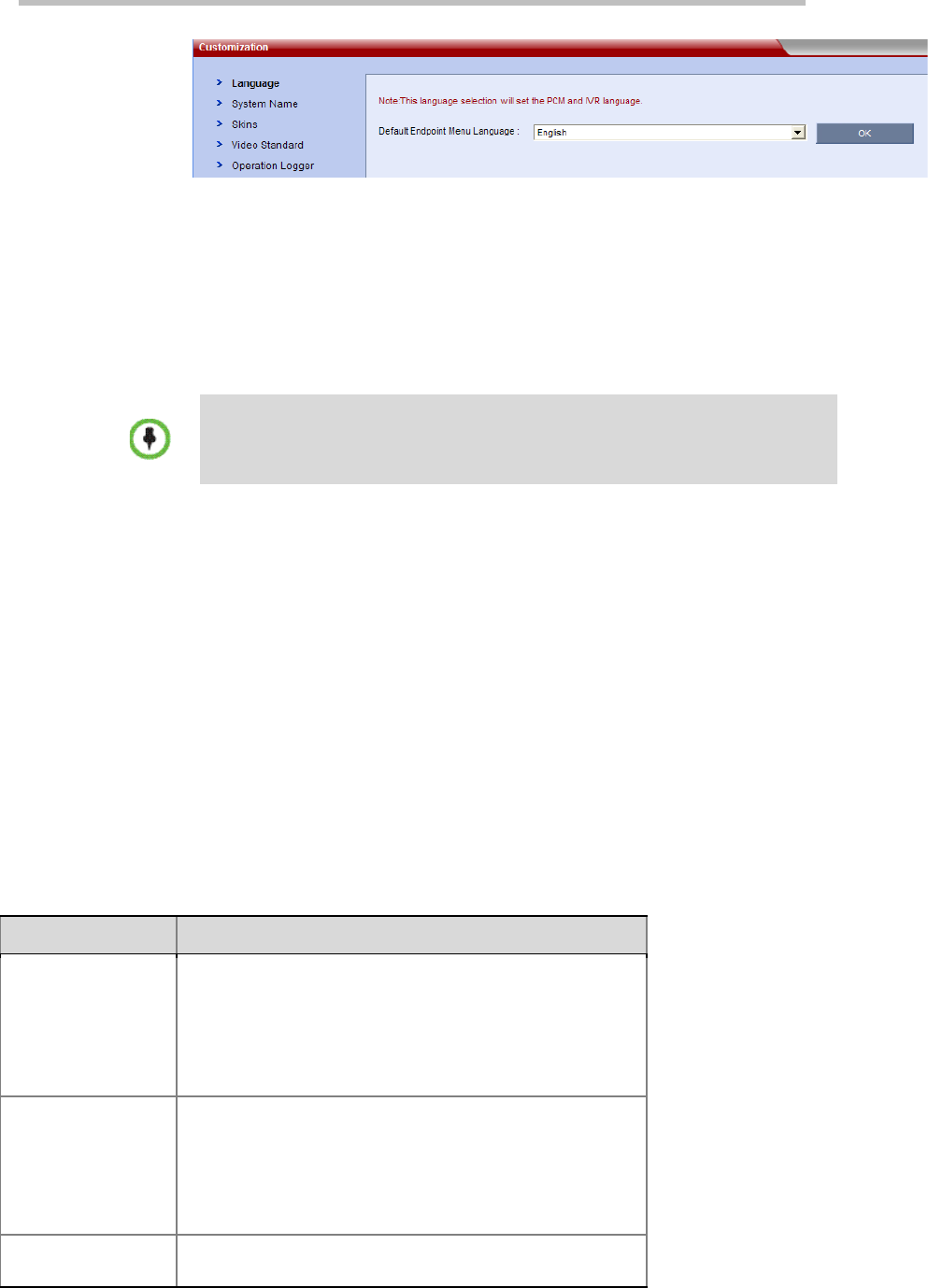
Chapter 14 –
System Maintenance
14-4
Customization Page
Modifying Language
To modify the device language, click the "Language" tab on the customization
page, select the required language from the drop-down menu, and then click
the "OK" button. You need to reboot your system to ensure that the settings
take effect.
The system provides only the IVR information in English, Chinese and Japanese. If a
user selects another language beyond the three, the IVR information in English will be
used by default.
Setting System Name
The system name will be displayed both on the title of the RMX Web
configuration page and on the endpoint connected to RMX, with a default
value of POLYCOM RMX.
To customize the system name for a device, click the System Name tab on the
customized page, enter the system name in System Name, and then click the
OK button.
Setting Skins
To customize the Logo for the Web user interface, welcome message on the
login interface, or the background of conference screen, click "Skins" in the
customization interface. Set the related items with reference to the table
below:
Description of Customized Information on User Interface
Customized Item Description
Web User Interface
Logo
Used to customize the Logo picture at the top of the Web
management interface of RMX.
Click the "Open" button and select the file to be uploaded.
Then, click "Upload File".
The Logo picture to be uploaded must be in the GIF format,
with 1440 * 46 pixels.
Welcome Message
on the Login
Interface
Used to customize the Welcome Message displayed on the
RMX Web login interface
First specify in the drop-down list which language interface
will display this welcome message (defaulted to "English"),
and then enter the welcome message to be displayed in the
text box. Click the "Apply" button to validate your setting.
Personal Skins
This item is used to customize the background picture of
conference view displayed at the participant's endpoint when