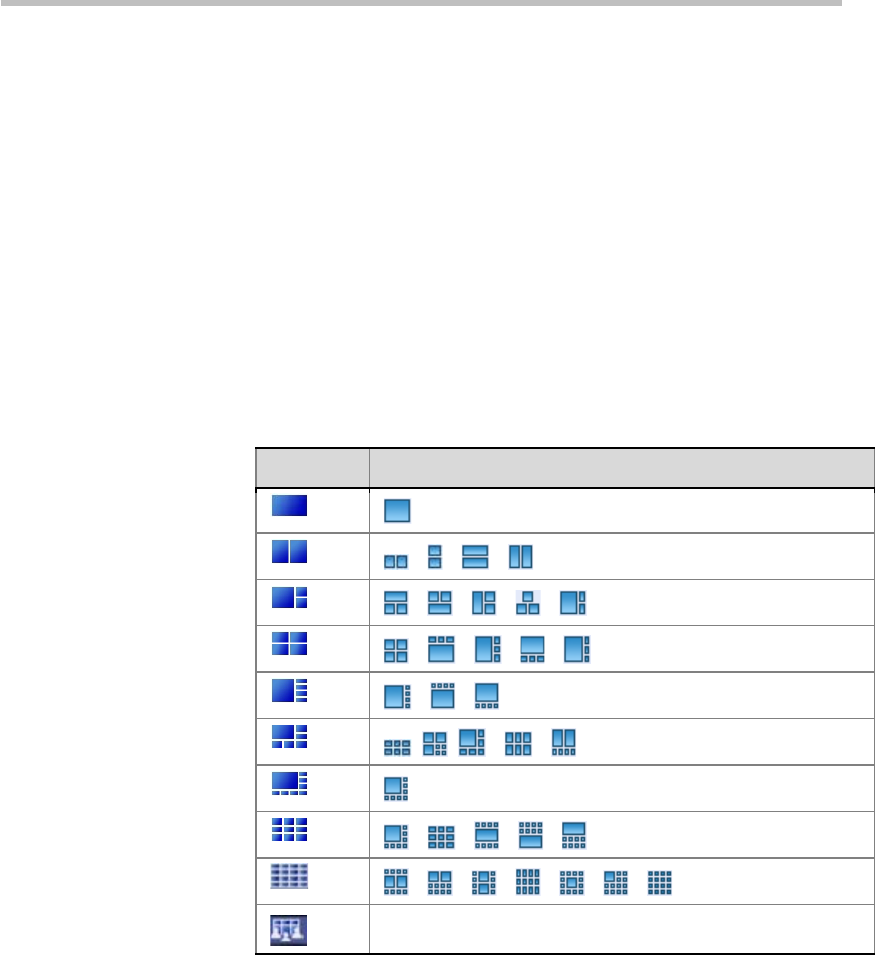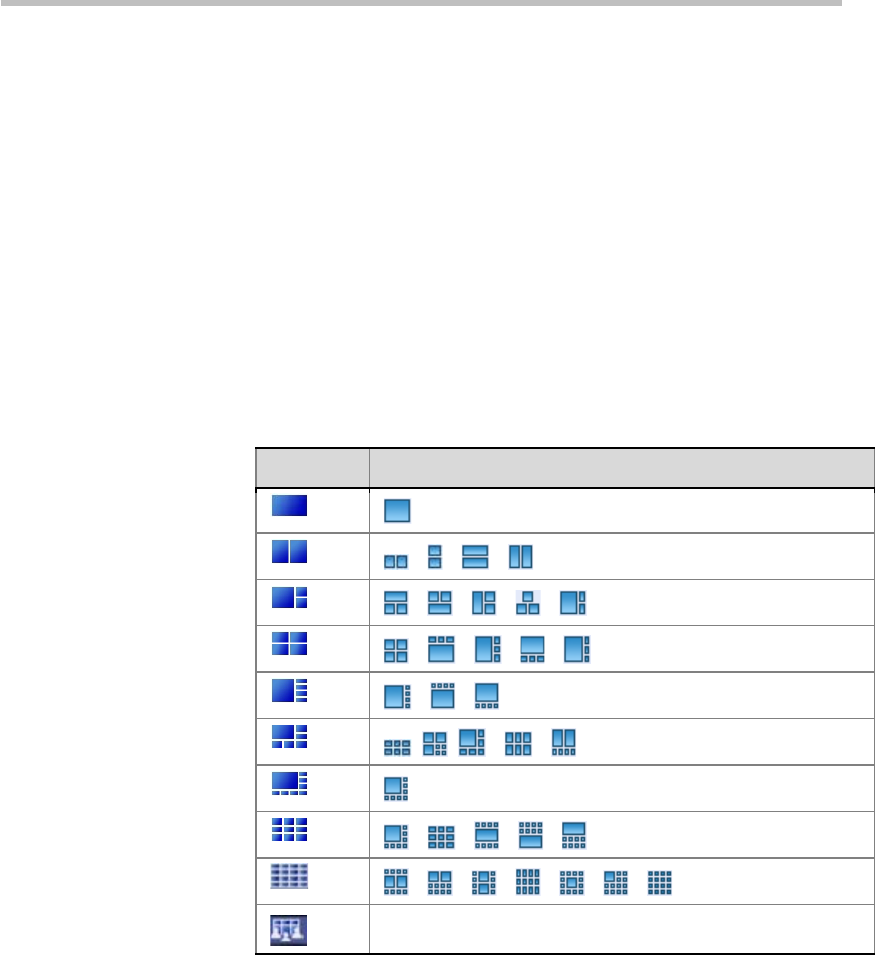
User Guide for Polycom® RMX™ 500 and Polycom® RMX™1000 Systems
(Conference on Ports)
16-5
1 In the PCM main menu, select "Click View" to go to the interface for
selecting a multi-screen legend.
2 Select a multi-screen legend by pressing the up arrow/down arrow key
on the remote control, or directly press the corresponding number key of
the multi-screen legend number.
3 Enter the multi-screen layout setting status. By repeatedly pressing the
right arrow key on the remote control, you can cyclically switch between
different layouts of this multi-screen legend. For the layouts available for
each multi-screen legend, see 16-65Layout Control Legends.
4 Press the left arrow key on the remote control for multiple times to exit the
multi-screen setting status, and return to the conference image.
Layout Control Legends
Legend Layout States and Function Description
Fit the layout to the Auto mode
Changing the Multi-screen Mode
The chairperson can select one of the following multi-screen modes:
• Same Layout: All the conference sites display the same multi-screen
image.
• Lecture: The lecturer's image is displayed in full screens at all the
conference sites, and the lecturer's endpoint displays the multi-screen
layout of each site.
To change the conference multi-screen mode:
1 Select "Layout Mode" from the PCM main menu, and press the right
arrow key to confirm.
2 Select the required multi-screen mode by pressing the up arrow key and
down arrow key on the remote control, or press the corresponding
number key of this mode number. For the lecture mode, you need to select