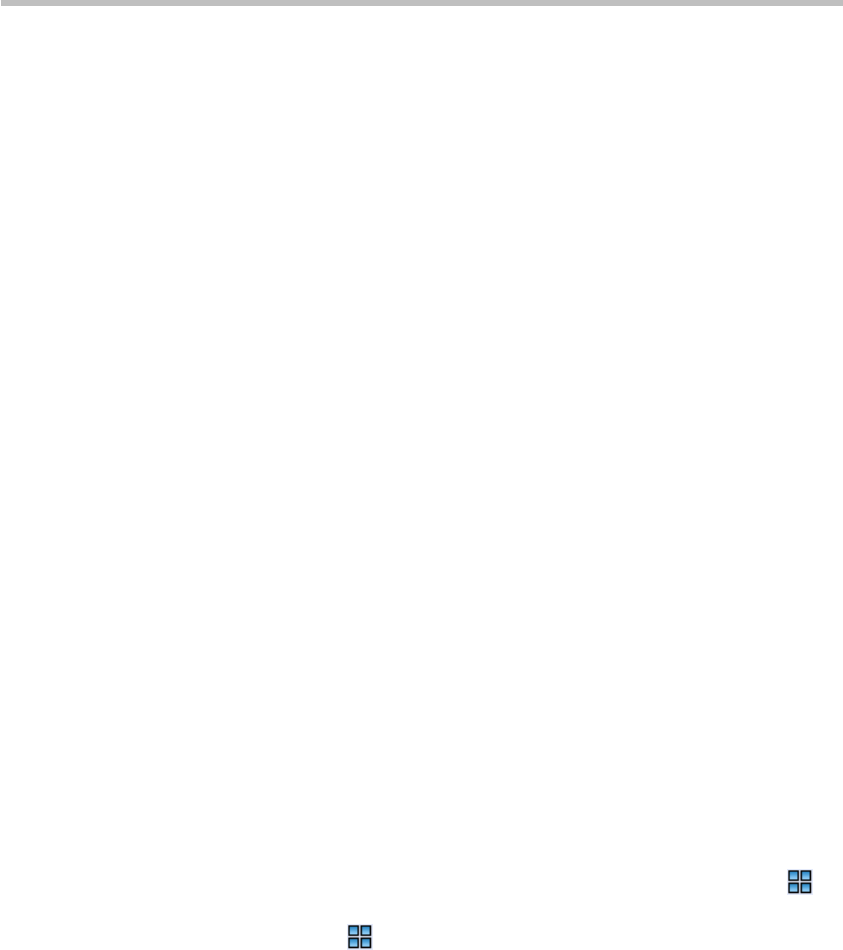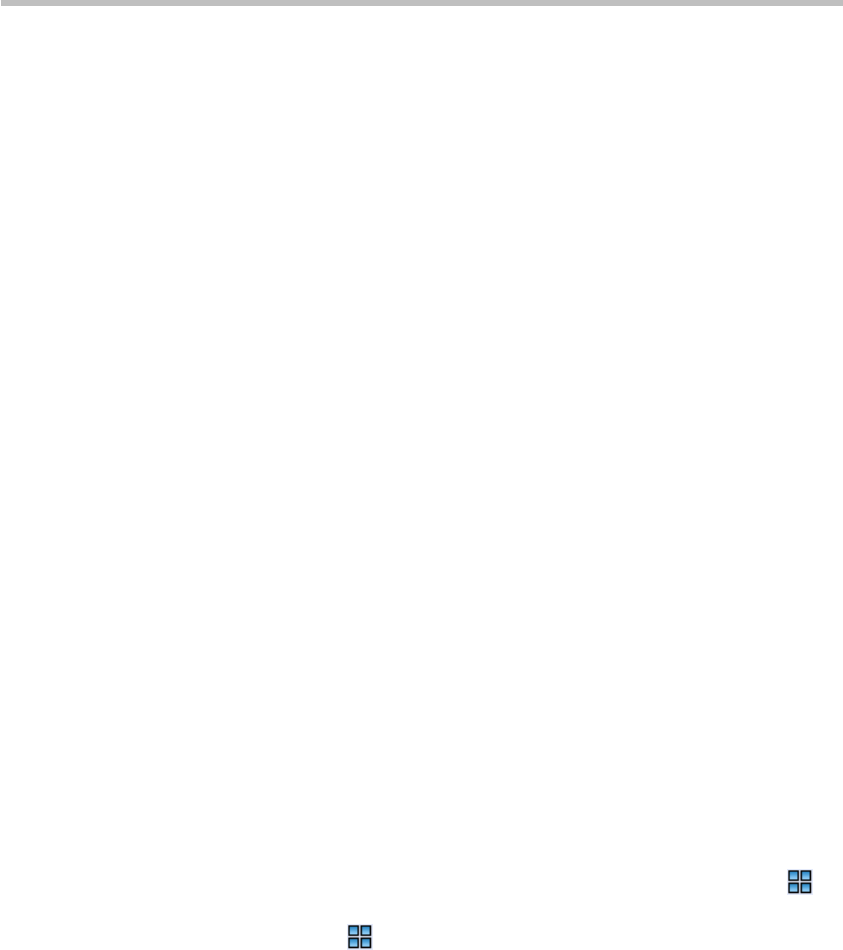
Chapter 9 –
Conference/Participant Monitoring
9-4
3 Select the required mode in "Multi-screen Mode".
― Lecture Mode: All the participants’ endpoints will display the
lecturer in full screens, and the lecturer’s endpoint will display other
participants according to the layout set here. After this option is
selected, the "Lecture" option is activated. Specify a lecturer in the
drop-down list. "Auto" indicates that the voice activation feature will
be used to select the participant whose talk time reaches the defined
duration as the lecturer. For settings of the talk hold time, see Setting
the Talk Hold Time.
― Same Layout: All the participants' endpoints in the conference will
display the same multi-screen image according to the layout set here.
This setting will allow sites to see their own loopback images.
To set multi-screen layout:
Based on the selected multi-screen mode, a user can set to automatically
select the multi-screen layout according to the number of added participants
or specify a fixed multi-screen layout.
To set automatic multi-screen layout:
1 Click "Auto" at the left part of the multi-screen setting area to display the
automatic multi-screen layout pane.
2 Select the largest multi-screen layout so that the conference site displays at
most the number of multi-screen windows set here. In this mode:
― When the number of participants is smaller than or equal to the set
number of multi-screens, the system displays multi-screen image
according to the actual number of participants and in line with the
default rule. For the default rule, see Default Rule of Automatic Layout.
― When the number of participants is greater than the set number of
multi-screens, the system uses the voice activation feature, and
switches to display the first participants who speak loudest with the
largest multi-screen layout selected here. If the number of
participants is greater than 4 and the maximum selection is , the
system will display the first four participants who speak loudest
using the layout.
To set fixed multi-screen layout:
Click the desired layout number, and then select the desired layout. The
interface shows the thumbnail of the layout. For the video display in each
video window, you can select one of the following modes from the
drop-down list:
• Auto: This option is selected by default. Each multi-screen window will
automatically select to display a conference site based on the information
about connected participants.
• Automatic Polling: by default, if the set multi-screen number is smaller
than the number of connected participants, the window will display
images of the rest participants in turn. The administrator can also specify
the specific conference sites to be displayed in turn. For details, see
Customized Polling. The time interval for switching between the
conference sites is the value of Automatic Polling Interval.