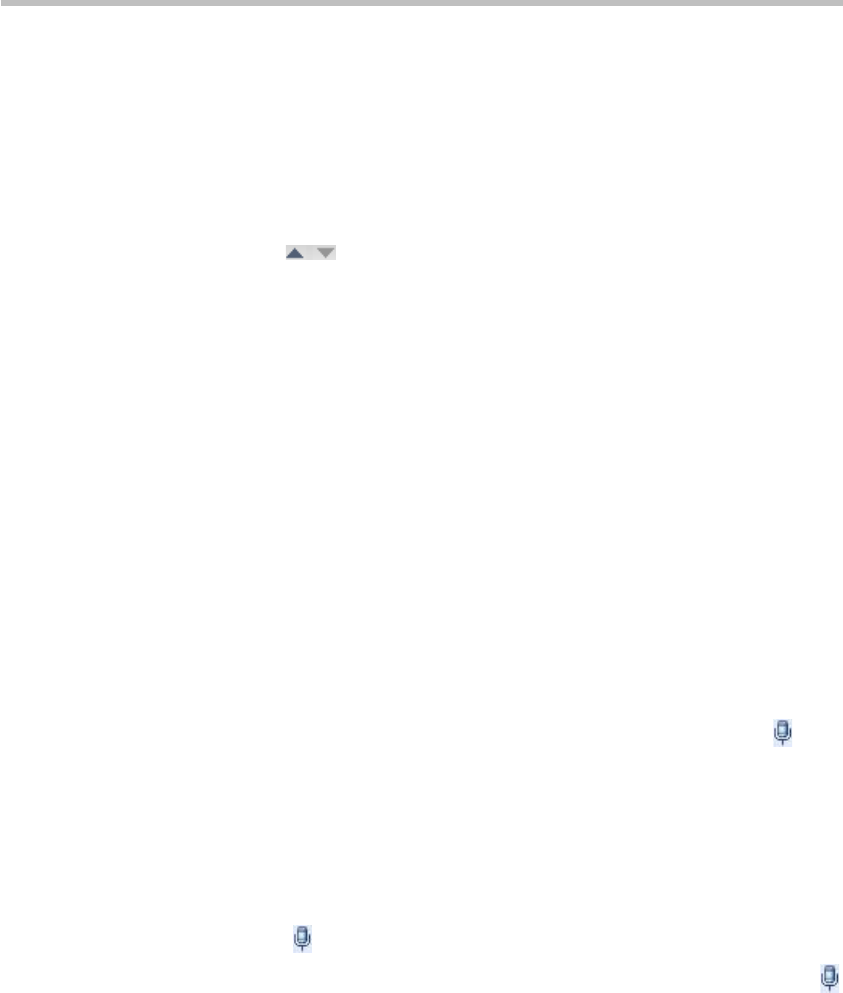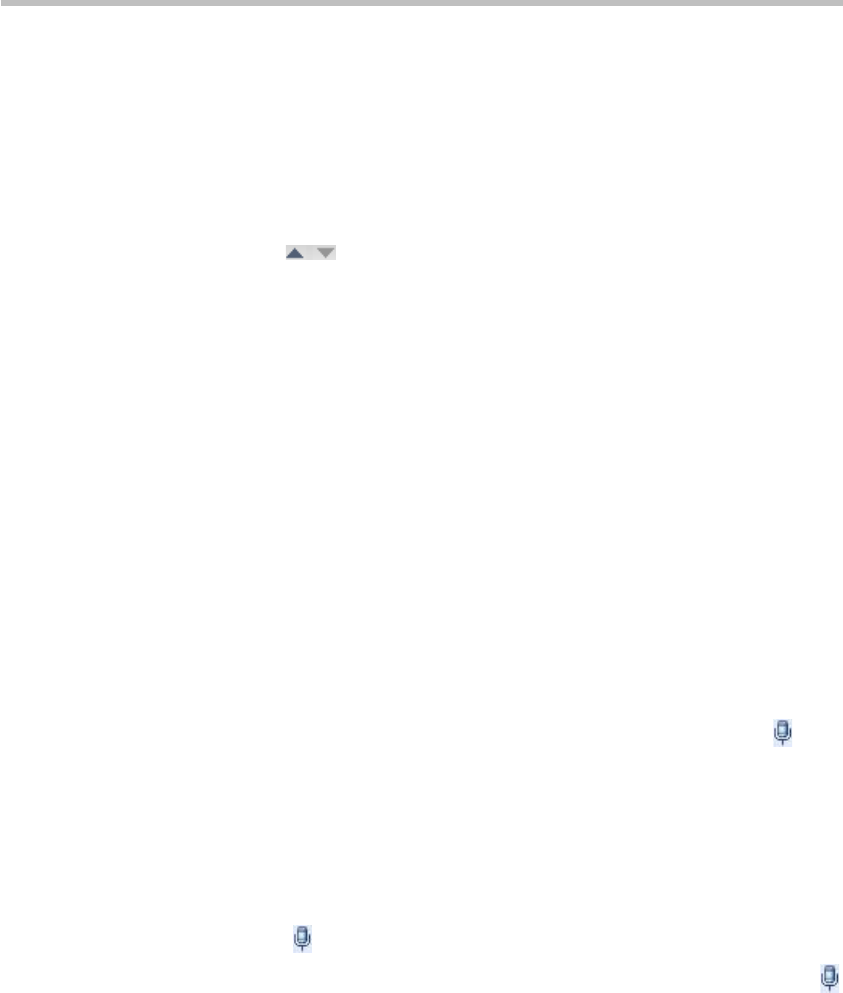
Chapter 9 –
Conference/Participant Monitoring
9-6
3 Select the conference site you want to poll from the list of All Participants,
and click Add. The list of added conference sites will be displayed in the
Polled Participants list.
You can also use "Ctrl + targets" or "Shift + targets" to add multiple
conference sites at once. Click Add All to add all conference sites at once.
4 If necessary, you can adjust the sequence by dragging and moving the
conference sites in the polling list up and down, or by clicking the triangle
button at the bottom of the list. The actual polling will abide by the
defined sequence in the list.
Roll Call
By using the roll call function, the conference organizer can easily switch the
conference sites to be roll called for one-to-one communication while other
conference sites are muted.
To do roll calling:
1 In the Conferences list pane, double-click the desired conference.
2 Click Video Settings on the conference parameter page to select a fixed
multi-screen layout.
When doing roll calling, we suggest that you select the 1 multi-screen
layout in Lecture mode and 2 multi-screen layout in Same Layout mode,
so that you can operate more directly and intuitively. Roll call cannot be
used for the 1 multi-screen layout in Same Layout mode.
3 Select Roll Call. The window used for roll call will display the tag to
indicate that the conference sites in this window are allowed for speaking,
whereas the conference sites in a window without this tag will be muted.
4 Specify a roll call conference site or a conference site to be roll called based
on different multi-screen modes:
― In Lecture mode, the lecturer's conference site is a roll call conference
site. Select a conference site to be roll called in the window showing
the tag, and then click Apply.
― In Same Layout mode, there will be two windows showing the
tag. Specify the roll call conference site in one of the windows, select
the conference site to be roll called in another window, and then click
Apply.
Setting Message Overlay for Conference
When a message needs to be sent to all participants in a conference, you can
set the message overlay to be displayed on all participants’ endpoints screen.
To set a message overlay:
1 In the Conferences list pane, double-click the desired conference.
2 On the conference parameter interface, click the "Message Overlay" tab,
and set the related parameters.