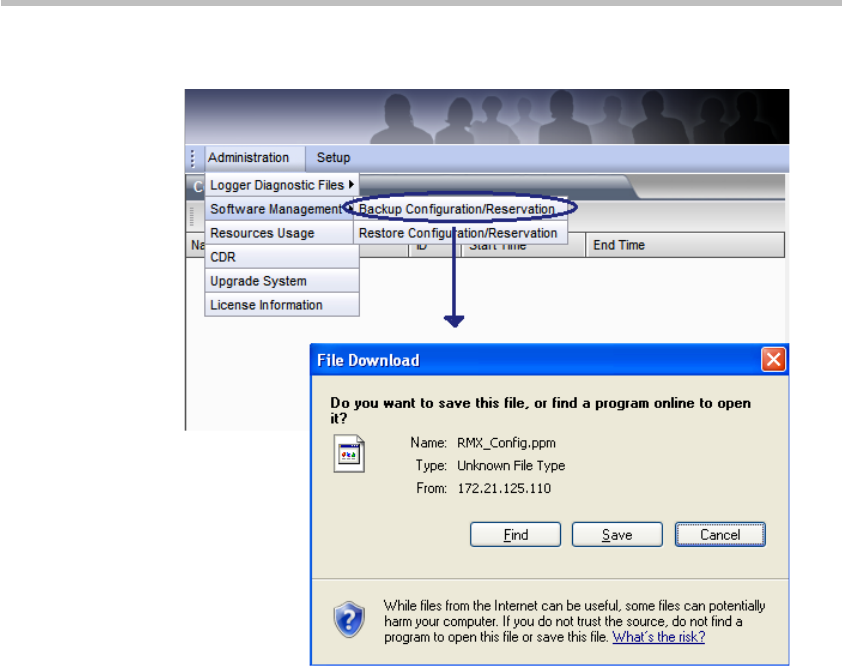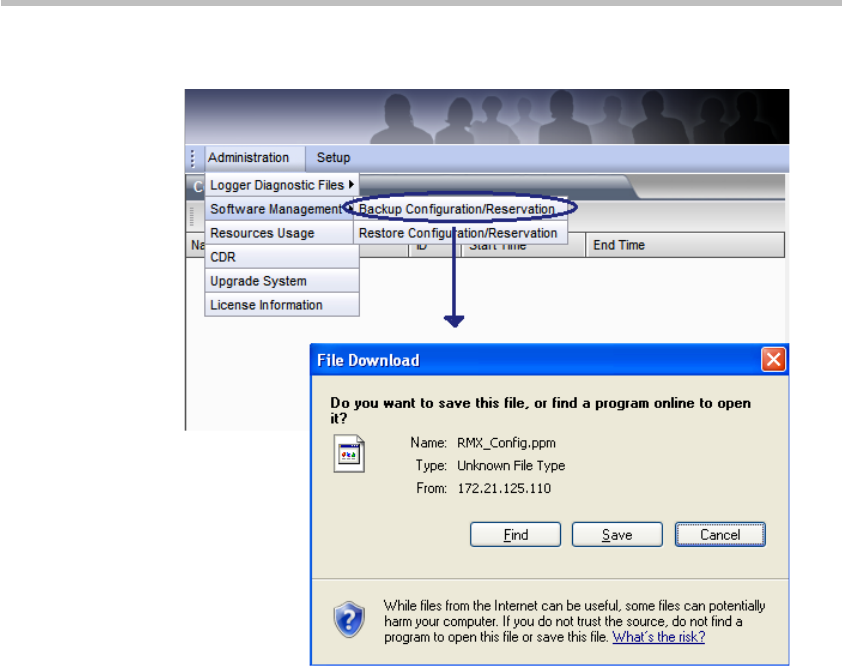
User Guide for Polycom® RMX™ 500 and Polycom® RMX™1000 Systems
(Conference on Ports)
14-13
Backup Configuration / Reservation
Restoring Configuration / Reservation
To restore the backup configuration file to the system, click the menu options
"Administration -> Software Management -> Restore
Configuration/Reservation" at the upper left part on the interface. The
Restore Configuration/Reservation interface appears.
Enter the path to the configuration file you want or click the Open button to
select the file, and then click the Restore button to restore your configuration.
When the system displays a message asking whether to restart the system or
not, click Restart Now to complete the restoration configurations.
To restore the system to the factory settings, select the Restore Factory
Defaults option, and then click the Restore button.
When the system is restored to its factory settings, the following settings will
be kept:
• Current software versions
• Activation key
• Logs and CDR files
• Certificates and certificate signing requests
• Customized welcome message on the login interface, personalized
background and Web UI Logos
• IVR