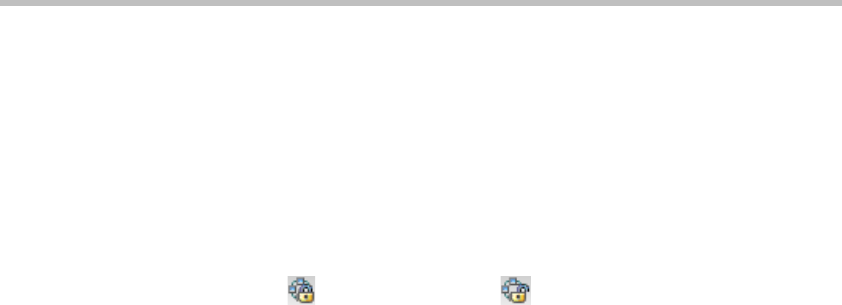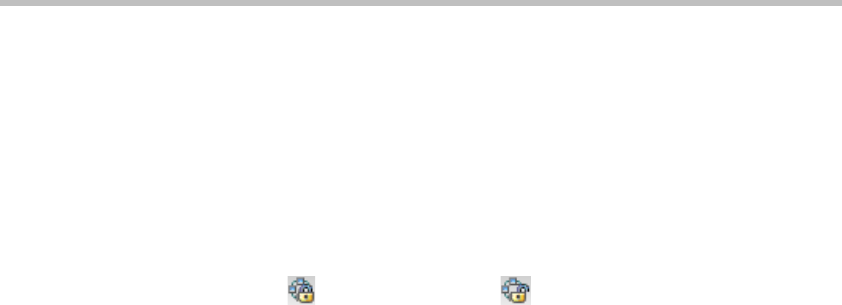
User Guide for Polycom® RMX™ 500 and Polycom® RMX™1000 Systems
(Conference on Ports)
9-3
Locking/unlocking a Conference
When an ongoing conference is locked, all the endpoints cannot dial into the
conference by themselves. After the conference is unlocked, any endpoint can
dial into the conference.
To lock or unlock a conference, select one of the following two modes:
• Select the conference in the conference list, and then click the locking
button /unlocking button on the pane, or right-click the
conference, and then select "Conference Lock"/"Conference Unlock"
from the shortcut menu.
• Double-click this conference to enter the conference parameter interface.
On the "Advanced" tab interface, select or deselect the "Conference Lock"
check box.
Setting the Talk Hold Time
In the voice activation mode, if the talk of a participant reaches the set time,
this participant will be automatically set to the speaker. In different video
modes, different display rules apply to the speaker's endpoint:
• In the Lecture Mode, if a user sets to automatically select a lecturer
through voice activation, the speaker will become a lecturer and be
displayed in full screens at other participants' endpoints, and the
speaker's endpoint will display the screens of other sites.
• In the same multi-screen layout mode, the image outline at the speaker's
endpoint will be highlighted when multi-screen windows are at the same
size. While, if the multi-screen windows are at different sizes, the image
of the speaker's endpoint will be switched to the largest window.
To set the talk hold time, double-click this conference to enter the conference
parameter interface. Enter the time in the "Talk Hold Time" text box on the
"General" tab interface, in the range of 1-60 seconds.
Changing Conference and Chairperson Passwords
1 In the Conferences list pane, double-click the desired conference.
2 On the General tab, set Conference Password and Chairperson Password,
and then click OK.
Choose a personalized layout
You can change the multi-screen mode and multi-screen layout of an ongoing
conference. The initial multi-screen mode and screen layout of the conference
accords with the conference profile.
To select a conference multi-screen mode:
1 In the Conferences list pane, double-click the desired conference.
2 Click the "Video Settings" tab on the conference parameter interface.