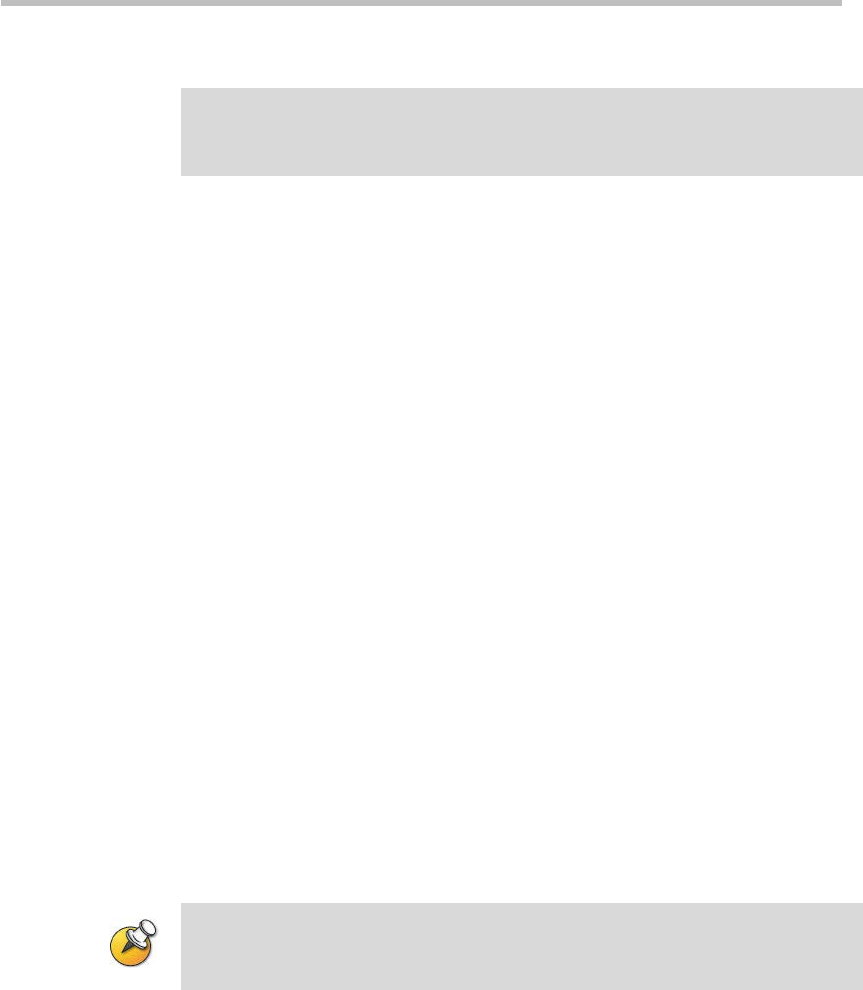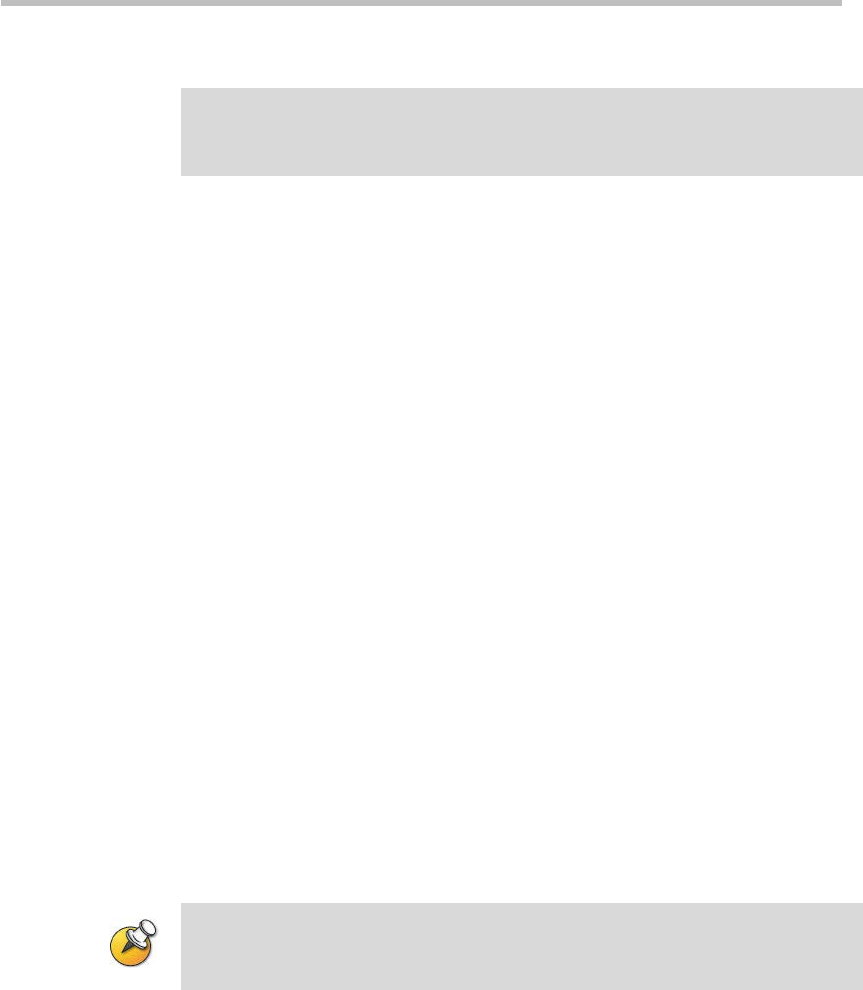
User Guide for Polycom® RMX™ 500 and Polycom® RMX™1000 Systems
(Conference on Ports)
14-17
the Web UI. If that happens, you can use the RMX 1000 Rescue utility provided with
the device to restore the upgrade. For details please refer to System Recovery.
1 Download the required software Version 2.5 (xx-File Systems-xx.ppm and
xx-Kernel Systems-xx.ppm) from Polycom web site.
2 In the Upgrade System page, install the two upgrade packages of
software Version 2.5.
3 Read the License Agreement and select I Agree if you accept the terms and
conditions.
4 Click Open to select the Kernel System package (.ppm) in the folder where
Version 2.5 files are saved and click Upload File.
5 The system displays “Software upload successfully - reboot system to
activate new version now or later?”, click Reboot Later, do not restart the
system.
6 Continue to upload the File System package as described in Step 4.
7 When prompted whether to restart the system, click Reboot Now to
restart your system.
This upgrade requires the installation of an upgrade activation Key. After the
system reboot, you need to log into the Web UI to activate the system. Go to
Activating the Upgraded System section for further operations.
If the upgrade failed due to restarting the system by mistake, move on to the
following section for rescuing information.
System Recovery
The following step is required before initiating an RMA (Return Material Authorization)
or DOA (Damage on Arrival) Process with Polycom Support team.
In the rare scenario where the upgrade fails (Due to the fact that accidently, a
reset was done between the two upgrade files uploading or any other reason),
you can restore the upgrade by the following procedures:
1 Start up the RMX 1000 system in the rescue mode via HyperTerminal.
2 Use the RMX 1000 Rescue utility located in the CD (or you can contact
Polycom Support team) to reload software packages.
Each of these steps is described in the following sections.
To start up the RMX 1000 system in the rescue mode:
1 Use the RS232 serial cable to connect the serial port of RMX 1000 and the
user’s PC.
2 Run the HyperTerminal in the PC and set the parameters as below: